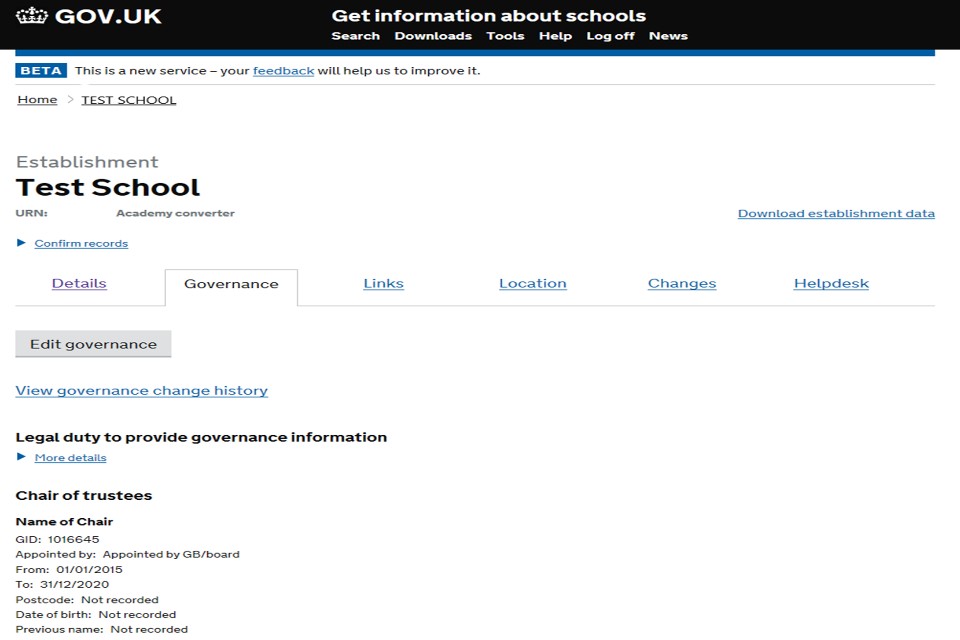Updating governance details on GIAS: guidance for single academy trusts
Updated 10 July 2020
Applies to England
A guide for single academy trusts (SATs) providing governance information on Get information about schools (GIAS).
1. Navigate to GIAS
Open the GIAS home page and select ‘log in’ at the top of the page.
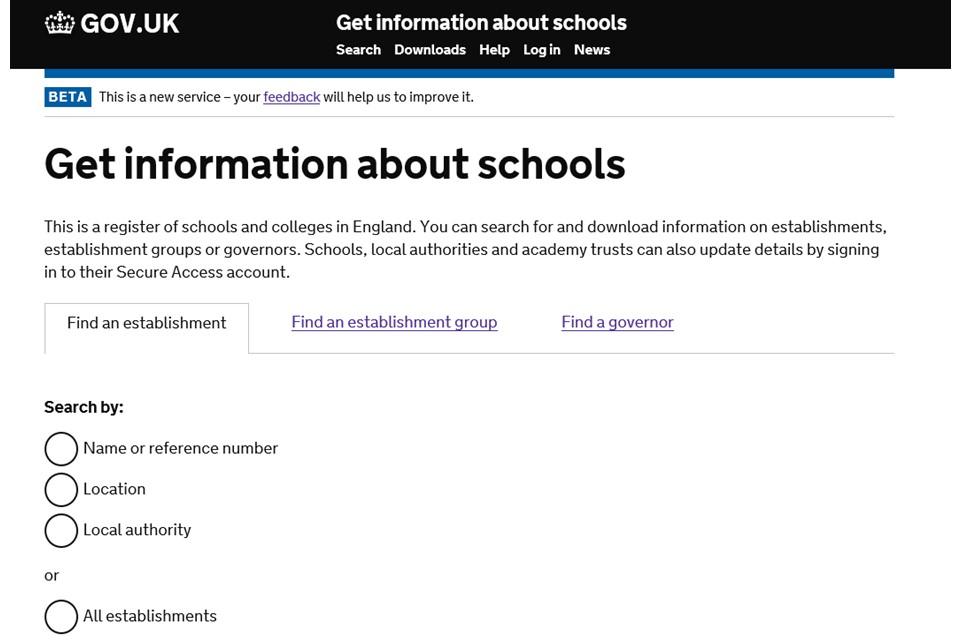
2. Sign in
Use your DfE sign-in account details to access your account.
- If you have any issues logging into your account please select the ‘Having problems’ link at the bottom of the page.
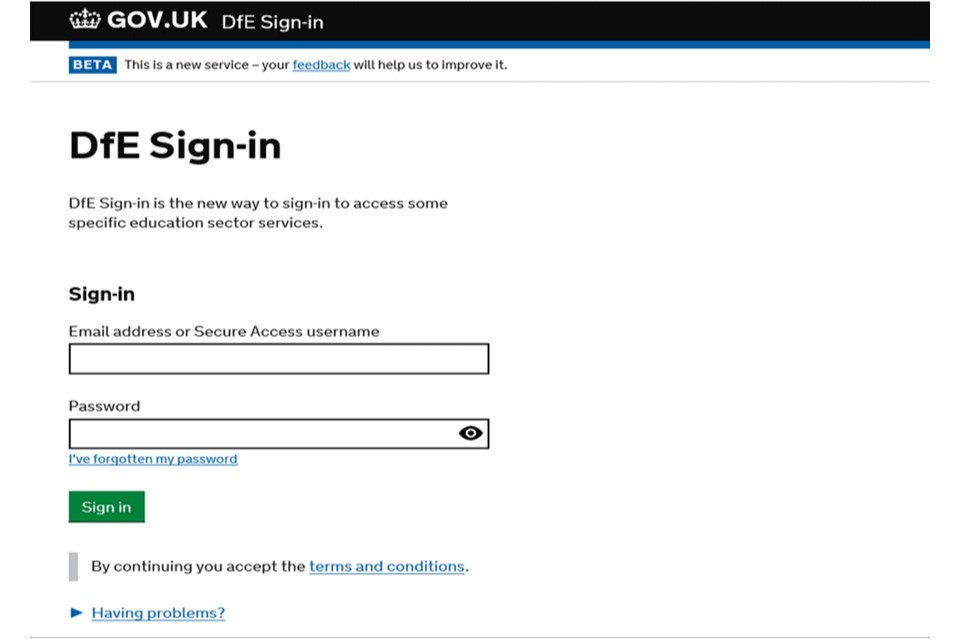
3. Find your academy
Once you are logged in, you will be taken to your SAT page and you should open the ‘academies’ tab.
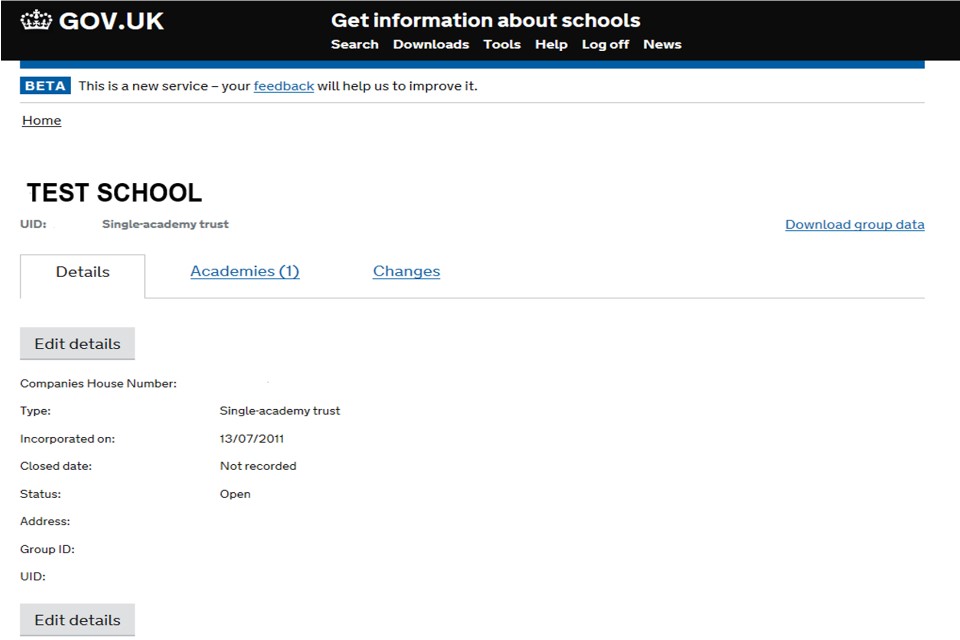
4. Edit academies
Click on the ‘edit academies’ button.
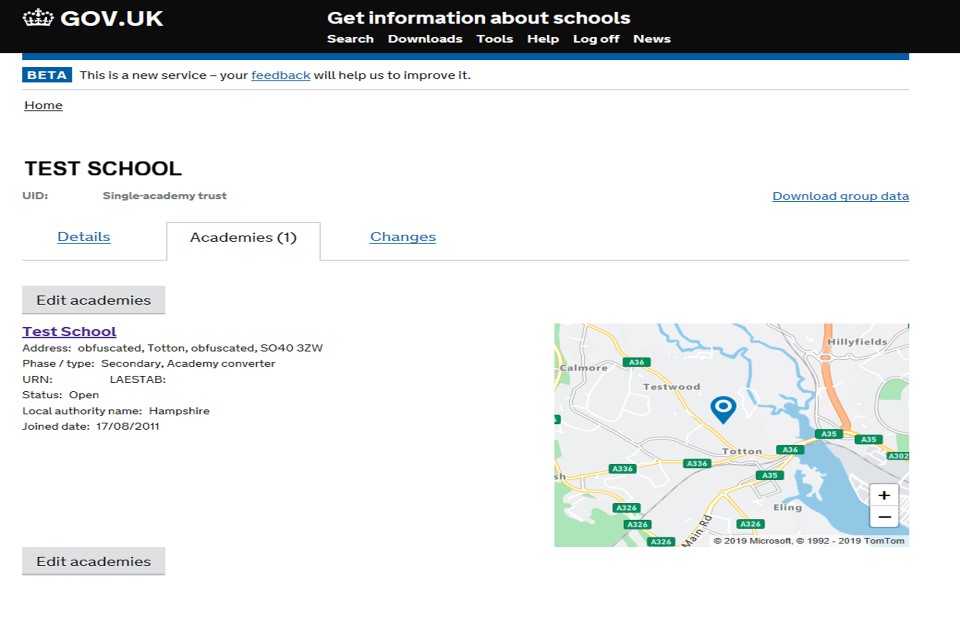
5. Go to the governance tab
You will now see your academy’s home page, click on the ‘governance’ tab to continue.
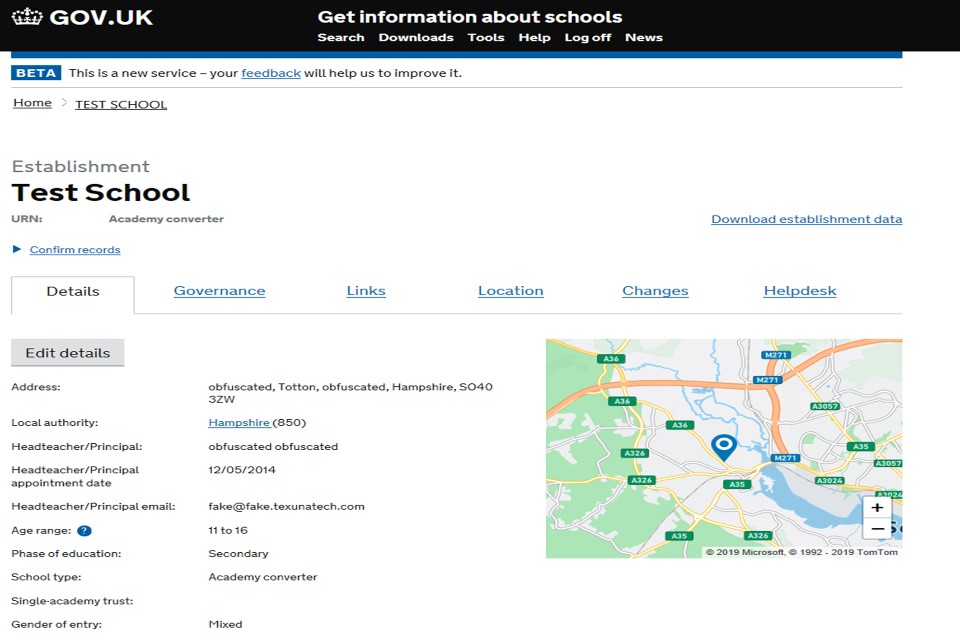
6. Edit your governance
On the academy governance tab, click on ‘edit governance’.
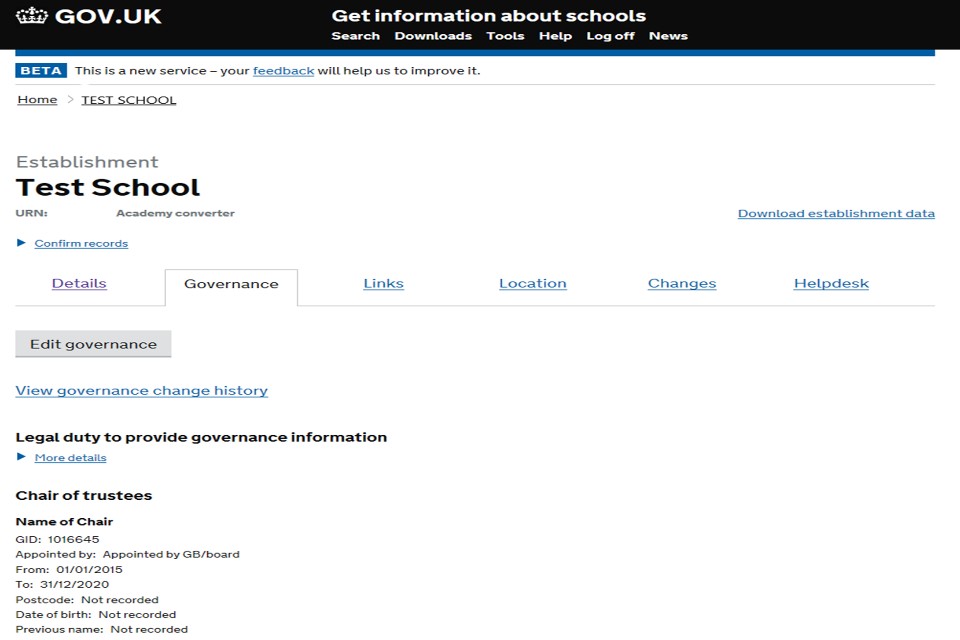
7. Add or edit a contact
To add a new contact, select their role in the drop down and click ‘add’. You can edit an existing contact by clicking ‘edit’ underneath their details.
The five contact roles we require you to provide are: 1. chair of trustees 2. accounting officer 3. chief financial officer 4. members 5. trustees
There can be only one chair of governors, chair of local governors, chair of trustees, accounting officer and chief financial officer. There can be multiple governors, local governors, members and trustees.
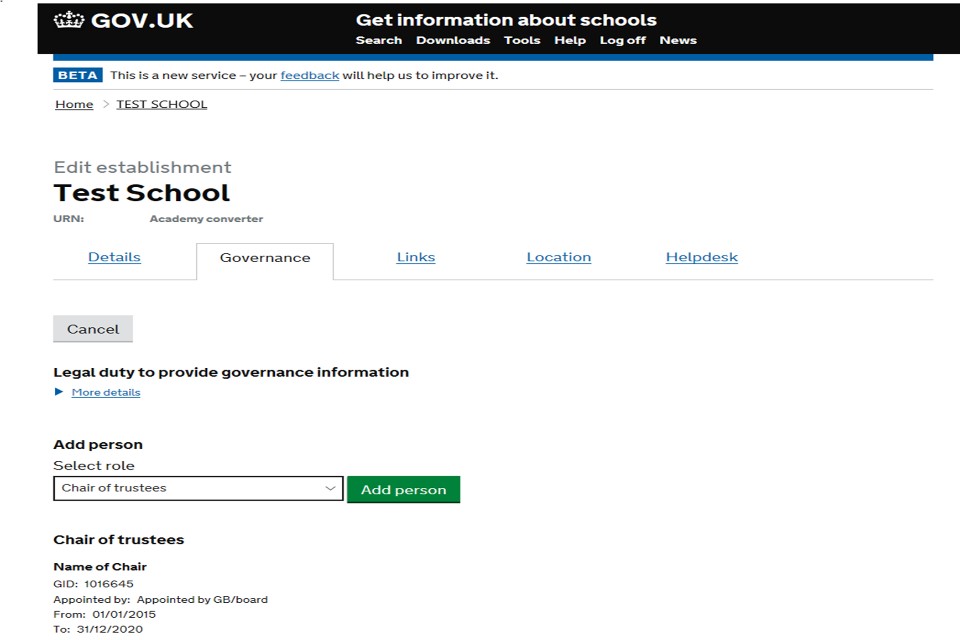
8. Enter all contact information
Enter or edit all relevant contact information
For each contact you will see that certain details are marked with ‘required to save record’ next to them, you must fill in these details to save the contact role.
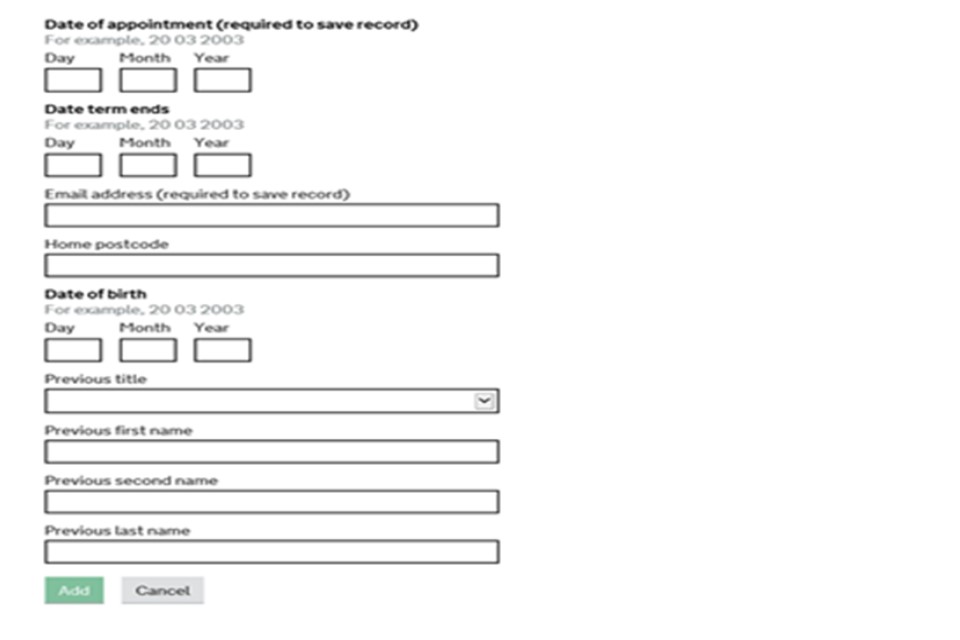
9. Add or save the record
Once complete, ‘add’ or ‘save’ your contact and it will appear on your academy’s governance page