End User Devices Guidance: Ubuntu 14.04 LTS
Published 13 March 2015
This guidance is applicable to any device running Ubuntu 14.04 LTS. This version of Ubuntu is the latest Long Term Support (LTS) version available at the time of writing and is due to be supported by Canonical until 2019.
1. Usage scenario
Ubuntu devices will be used remotely over any network bearer, including Ethernet, Wi-Fi and 3G to connect back to the enterprise over a VPN. This enables a variety of remote working approaches such as:
-
accessing OFFICIAL email
-
creating, editing, reviewing and commenting on OFFICIAL documents
-
accessing the OFFICIAL intranet resources, the internet and other web-resources
To support these scenarios, the following architectural choices are recommended:
-
All data should be routed over a secure enterprise VPN to ensure the confidentiality and integrity of the traffic, and to benefit from enterprise protective monitoring solutions.
-
Users should not be allowed to install arbitrary applications on the device. Applications should be authorised by an administrator and deployed via a trusted mechanism.
2. Summary of platform security
This platform has been assessed against each of the 12 security recommendations, and that assessment is shown in the table below. Explanatory text indicates that there is something related to that recommendation that the risk owners should be aware of. Rows marked [!] represent a more significant risk. See How the platform can best satisfy the security recommendations for more details about how each of the security recommendations is met.
| Recommendation | Rationale |
|---|---|
| 1. Assured data-in-transit protection | The built-in VPN has not been independently assured to Foundation Grade. |
| 2. Assured data-at-rest protection | LUKS and dm-crypt have not been independently assured to Foundation Grade. |
| 3. Authentication | |
| 4. Secure boot | Secure boot is not fully supported on this platform. |
| 5. Platform integrity and application sandboxing | |
| 6. Application whitelisting | |
| 7. Malicious code detection and prevention | |
| 8. Security policy enforcement | |
| 9. External interface protection | |
| 10. Device update policy | |
| 11. Event collection for enterprise analysis | |
| 12. Incident response |
3. Significant risks
The following significant risks have been identified:
-
The VPN has not been independently assured to Foundation Grade. Without assurance in the VPN there is a risk that data transiting from the device could be compromised.
-
Users may choose to ignore certificate warnings leaving data in transit vulnerable to interception and alteration.
-
The LUKS / dm-crypt disk encryption solutions have not been independently assured to Foundation Grade, and do not support some of the mandatory requirements expected from assured full disk encryption products. Without assurance there is a risk that data stored on the device could be compromised. However, the
tpm-luksproject can enable usage of Trusted Platform Modules (TPMs) by LUKS which may help meet more of these requirements. -
Ubuntu does not use any dedicated hardware to protect its disk encryption keys. If an attacker can get physical access to the device, they can perform an offline brute-force attack to recover the encryption password.
-
Encryption keys protecting sensitive data remain available to an attacker when the device is locked. This means that if the device is attacked while powered on and locked, keys and data on the device may be compromised without the attacker knowing the password.
-
Whilst not specific to Ubuntu, many devices which can run Ubuntu have external interfaces which permit Direct Memory Access (DMA) from connected peripherals. This presents an opportunity for a local attacker to exfiltrate keys and data.
4. How the platform can best satisfy the security recommendations
This section details the platform security mechanisms which best address each of the security recommendations.
4.1 Assured data-in-transit protection
Use the StrongSwan IPsec VPN client until a Foundation Grade VPN client for this platform becomes available.
4.2 Assured data-at-rest protection
Use LUKS/dm-crypt to provide full volume encryption. CESG recommend the use of a complex password of at least 9 characters in length, or of at least 6 characters in length when used in conjunction with a second factor.
4.3 Authentication
The user has a different authentication password to authenticate themselves to the device once they have entered the decryption password.
Alternatively, the user can implicitly authenticate to the device by decrypting the disk at boot time with their LUKS/dm-crypt password. This password unlocks a key which encrypts certificates and other credentials, giving access to enterprise services.
4.4 Secure boot
At present, Ubuntu cannot be configured to fully boot securely. Minor security benefit can be obtained by applying the configuration given in the Policy recommendations section below, but this will not fully satisfy the secure boot recommendation.
4.5 Platform integrity and application sandboxing
These requirements are met implicitly by the platform. Where available, AppArmor profiles limit applications’ access to the platform. Other applications can be configured to use AppArmor if required.
4.6 Application whitelisting
Permissions can be configured at install time to ensure users cannot execute applications from any disk partition that they can write to. All application installation should be performed by an administrator.
4.7 Malicious code detection and prevention
The platform implicitly provides some protection against malicious code being able to run when configured as recommended.
Several third-party anti-malware products exist which attempt to detect malicious code for this platform. Content-based attacks can be filtered by scanning capabilities in the enterprise.
4.8 Security policy enforcement
The enforcement of security policies will be conducted by various operating system components and third-party products, based upon configuration files contained in specific directories. These include Policy Kit rules and LightDM settings, DConf settings, PackageKit rules, gksu settings and gksudo settings.
These configuration changes can be managed centrally through the use of Ubuntu packages, which can be deployed from the Software Configuration Management server.
Settings applied by the administrator cannot be modified by the user.
4.9 External interface protection
Interfaces can be configured using standard platform configuration files.
DMA is possible from some external interfaces including FireWire and Thunderbolt. As this platform does not control access via DMA it is advisable to procure hardware which does not have external DMA interfaces present if possible.
4.10 Device update policy
Operating system security updates can be configured to be automatically applied. Using the recommended automatic setting, application updates are installed automatically when the device is switched on and fully booted. Kernel updates are applied when the user restarts their Ubuntu device.
4.11 Event collection for enterprise analysis
By default the majority of applications on Ubuntu will use RSyslog to output event logs. RSyslog can forward logs to a remote server which is most reliable when using TCP or the RELP protocol and can be secured with TLS encryption. RSyslog can also be configured to queue log messages when the remote server is unavailable and flush this queue to disk when the system is shutdown, which can avoid messages being discarded when connectivity to the central log server is unavailable.
Additional auditing can also be performed with auditd for specific events of interest to an administrator.
4.12 Incident response
There is no native remote wipe functionality available for Ubuntu, but remote wipe functionality can be implemented with a configuration management system such as Puppet. This system could also destroy key material for encrypted hard drives or use a secure erase feature of the drive if present.
Access to the enterprise network can be prevented by revoking the VPN client certificate associated with a lost or stolen device. Additionally, the client certificates for any other enterprise servers (such as email) that are stored on the device should be revoked.
5. Network architecture
CESG recommend that for remote or mobile working scenarios, organisations use a Software Configuration Management (SCM) service as part of a typical remote access architecture based on the Walled Garden Architectural Pattern as shown below.
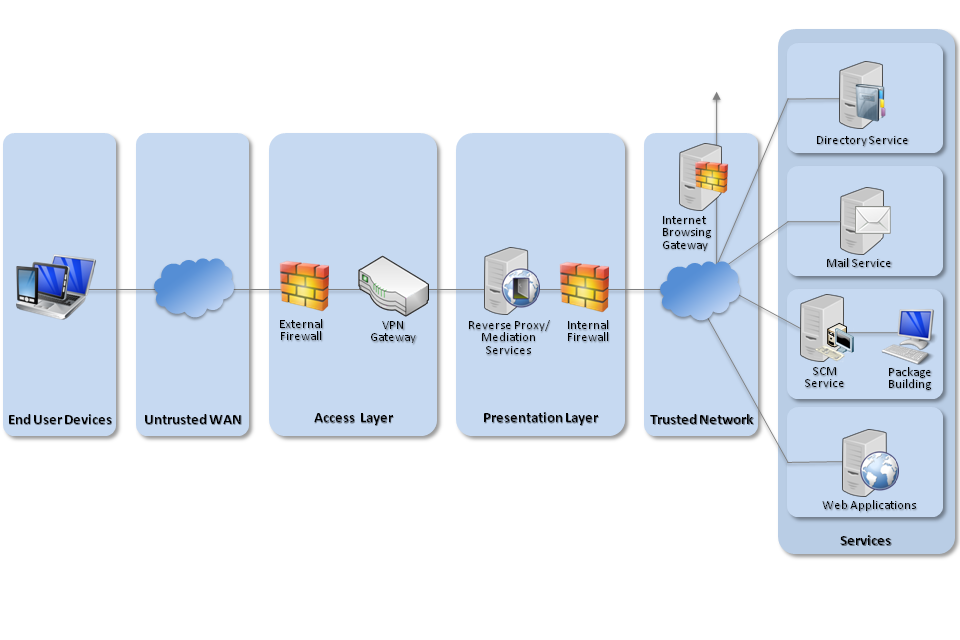
Recommended network architecture for Ubuntu 14.04 LTS deployments
6. Deployment process
It is possible to deploy Ubuntu with the recommended configuration either via a Software Configuration Management service or to deploy this configuration with the install and post-install scripts provided with this guidance. An SCM service can help manage a large number of machines with differing requirements from a central location, although deploying simply with a script at install time can be simpler for smaller scale deployments.
If using a Software Configuration Management (SCM) service, the following steps should be taken:
-
Procure and provision an SCM server, such as Puppet or Chef. Optionally install Landscape as the system management tool.
-
Produce and provision an Ubuntu repository mirror and custom repository. This can be installed on the same host as the Software Configuration Management server.
-
Install and configure Ubuntu 14.04.1 LTS x86_64 in accordance with the requirements on a dedicated system for the purpose of building configuration packages.
-
Create signed packages to push the security configuration settings, and upload them to the custom repository. Update the list of packages in the Software Configuration Manager by re-synchronising with the repositories if required.
7. Provisioning steps
-
With the device configured to use UEFI mode, with no support for Legacy booting, and Secure Boot enabled, the device should be booted to the latest x86_64 Ubuntu 14.04 LTS Desktop Live CD.
-
At the GRUB menu, the “Try Ubuntu without installing” option should be selected.
-
Once the desktop has loaded, installation can proceed with the provided installation script (which can be copied from a USB stick). This script will: * clear any existing partitions from the disk and create a GUID Partition Table (GPT) with a 512MB EFI partition at the start of the disk followed by a 512MB Linux Native boot partition and the remaining free space as an encrypted Linux Logical Volume Manager (LVM) partition. * format the LVM partition with Linux Unified Key Setup (LUKS) to enable disk encryption with the specified password and open it ready for use. * initialise and create a Logical Volume Group in the LUKS encrypted volume. * within the group, create volumes for a swap, /tmp, /home and root (/). * launch the Ubiquity installer, in which the volumes should be selected and associated with the proper mount points and set to be used as EXT4 partitions, with the exception of swap which should simply be specified as used for swap space. The boot partition should also be selected to mount as /boot and also be EXT4. After the installer, “Continue Testing” should be selected to allow the script to finish its tasks. * create a valid
/etc/crypttabin the newly installed system (achieved by mounting the relevant partitions). * with the new system mounted and in achrootenvironment execute# update-initramfs -u -k allto allow LUKS to operate correctly at boot. -
If opting not to use an SCM service, the script will apply as much of the recommended configuration as possible at install time. The final steps can be applied with the post-install script. If using an SCM, the new system can be added to it now and the relevant configuration packages applied to it.
-
Create a VPN certificate for the device, along with a certificate for the intended user and copy both of these to the device over a secure network connection.
-
Configure StrongSwan to connect to the VPN gateway using the relevant profile and certificate files, and then restart the StrongSwan daemon. Example StrongSwan configuration files are provided with this guidance but these will usually need to be customised for the specific environment.
8. Policy recommendations
This section details important security policy settings which are recommended for an Ubuntu deployment. Other settings (eg server address) should be chosen according to the relevant network configuration.
8.1 Secure boot
Whilst Secure Boot hardware can verify the first step of the boot chain, Ubuntu does not continue verifying the booting system so enabling and configuring Secure Boot offers no additional security benefit.
8.2 Automatic updates
Automatic updates should be enabled by executing # dpkg-reconfigure unattended-upgrades and selecting “Yes”. Alternatively, the /etc/apt/apt.conf.d/20auto-upgrades file can be created with the following content:
APT::Periodic::Update-Package-Lists "1"; APT::Periodic::Unattended-Upgrade "1"; APT::Periodic::AutocleanInterval "7";
The default configuration will only permit security related updates to be automatically installed. This can be changed by editing the /etc/apt/apt.conf.d/50unattended-upgrades file to enable additional sources for automatic updates.
To enable additional non-security automatic updates, uncomment the line "${distro_id}:${distro_codename}-updates";. The Unattended-Upgrade::Allowed-Origins should then contain the -security and -updates origins. Note that -security updates are also added to the -updates archive shortly after release in -security.
Other configuration settings are available and are detailed in /etc/cron.daily/apt and /etc/apt/apt.conf.d/50unattended-upgrades.
8.3 Software restriction
A separate partition should be created for /home and this, along with /run/shm and a tmpfs /tmp directory, should be configured in /etc/fstab to not allow execution of any files they contain. Users should only be able to create and edit files on these partitions. For example, this could be achieved by adding /home noexec,nosuid,nodev 0 0, none /tmp tmpfs noexec,nosuid,nodev 0 0 and none /run/shm tmpfs rw,noexec,nosuid,nodev 0 0 to /etc/fstab
Any additional locations on the file system that the non-administrator user can both write to and execute from should be identified and locked down by changing group membership or directory permissions where possible.
Known problematic locations on a 14.04.1 LTS install configured as per this guidance are /var/crash, /var/metrics, /var/tmp and /var/lib/lightdm-data. All but the latter can be addressed by removing “other” write permission. The lightdm-data subdirectory however is manipulated by a root level LightDM process to always be writable and executable by the user, so instead create a symlink from the lightdm-data directory to a lightdm-data directory on the /home partition (which is mounted with noexec) as in the example below:
# mkdir /home/lightdm-data # chmod 755 /home/lightdm-data # ln -s /home/lightdm-data /var/lib/lightdm-data
Any remaining locations, if any, should be added to the deny rules in the AppArmor configuration as shown below. The command # find / -type d -writable will identify directories where a user can write files when run as that user, where locations on partitions where execution is not possible can be ignored.
Install additional AppArmor profiles and set ones for software that is installed into enforce mode. The extra profiles can be obtained by executing # apt-get update followed by # apt-get install apparmor-profiles apparmor-utils. Then execute the following to put specific profiles for software that is installed in the recommended configuration into enforce mode:
# aa-enforce /etc/apparmor.d/usr.bin.firefox # aa-enforce /etc/apparmor.d/usr.sbin.avahi-daemon # aa-enforce /etc/apparmor.d/usr.sbin.dnsmasq # aa-enforce /etc/apparmor.d/bin.ping # aa-enforce /etc/apparmor.d/usr.sbin.rsyslogd
Also note that ensuring the end user’s account does not have sudo access is also important to ensure proper software restriction. More details on this can be found in the User Setup section below.
If shell access is not required it can be disabled. To do this, before creating any users, set the default shell to /usr/sbin/nologin in both /etc/default/useradd and /etc/adduser.conf. This prevents users gaining access to the shell via the console, SSH, or the GUI.
8.4 User setup
-
The default Ubuntu installer, Ubiquity, will create a user account during install. For the recommended configuration this user account should be considered to be the administrator of the system and not be assigned to the end user of the device. This user account will have sudo access with which it can perform administration tasks. After install, another user account should be created with
adduserwith default options. This user account should not have sudo access and the password can be provided to the end user of the device. As a further step, this user account can be prevented from executing thesucommand by running# dpkg-statoverride --update --add root adm 4750 /bin/suto change the commands permissions. Similar protection can also be applied togksu,gksudo,pkexec,pkconand so on, as appropriate. -
Disable guest login through LightDM by creating
/etc/lightdm/lightdm.conf.d/50-no-guest.confwith the following content (leaving a blank line at the end of the file):
[SeatDefaults] allow-guest=false
- Remove read access to user home directories and set a more secure default
umask: * For any existing home directories, usechmod 750. * In/etc/adduser.confensure theDIR_MODE1setting is set to0750. * In/etc/login.defsensure the lineUMASKsetting is set to027.
8.5 Privacy
By default Ubuntu has some features enabled which can be a privacy concern. To disable these features take the following steps:
-
Disable Apport error reporting by ensuring that
/etc/default/apportcontainsenabled=0. -
To prevent what is typed into the Dash from triggering online searches, go to System Settings, Privacy, Search, and set
Include online results in Dashtodisabled. Alternatively, online scopes can be disabled by executing$ gsettings set com.canonical.Unity.Lenses remote-content-search 'none'and$ gsettings set com.canonical.Unity.Lenses disabled-scopes "['more_suggestions-amazon.scope', 'more_suggestions-u1ms.scope', 'more_suggestions-populartracks.scope', 'music-musicstore.scope', 'more_suggestions-ebay.scope', 'more_suggestions-ubuntushop.scope', 'more_suggestions-skimlinks.scope']"
These settings should be locked so users cannot unset them by doing the following steps:
- Create a
/etc/dconf/profile/userfile containing:
user-db:user system-db:local
- Create a
/etc/dconf/db/local.d/unityfile containing:
[com/canonical/unity/lenses] remote-content-search=false
- Create a
/etc/dconf/db/local.d/locks/unityfile containing:
# Do not allow remote content searching in Unity /com/canonical/unity/lenses/remote-content-search
Then run # dconf update.
The provided installation script runs these commands each logon via a LightDM hook to ensure such scopes are always disabled.
8.6 VPN
StrongSwan VPN is capable of supporting the PSN Interim IPsec Profile and the PSN End-State IPsec profile. StrongSwan has not completed the CESG CPA process so at this time it provides technical, but not assured, data in transit protection.
Recommended PSN IPsec profile configuration summary:
PSN end-state IPsec profile
| ESP | |
|---|---|
| Encryption | AES-128 in GCM-128 |
| IKEv2 | |
| Encryption | AES-128 in GCM-128 (and optionally CBC*) |
| Pseudo-random function | HMAC-SHA256-128 |
| Diffie-Hellman group | 256-bit random ECP (RFC5903), Group 19 |
| Authentication | ECDSA-256 with SHA-256 on P-256 curve |
*If supporting CBC for IKEv2 encryption, the integrity algorithm that should be used is HMAC-SHA256-128
A sample strongSwan default section for the above is:
conn %default
keyexchange=ikev2
ike=aes128gcm128-prfsha256-ecp256!
esp=aes128gcm128-ecp256!
ikelifetime=60m
lifetime=20m
margintime=3m
keyingtries=%forever
closeaction=restart
dpdaction=restart
PSN interim IPsec profile
</th>| IKEv1 | |
|---|---|
| Encryption | AES-128 in CBC mode |
| Pseudo-random function | SHA-1 |
| Diffie-Hellman group | Group 5 (1536 bits) |
| Authentication | RSA with X.509 certificates |
8.7 Firewall
The firewall should be configured to block incoming connections, external connections can also be limited to only allow access to provisioned enterprise services. This can be achieved using an ufw configuration such as:
# ufw limit 22/tcp # Limit incoming SSH connections to 6 connections per IP address per 30 seconds # ufw enable
Restrict outgoing access solely to the VPN server (172.99.99.2 in this example):
# ufw allow out proto udp to 172.99.99.2 port 500 # ufw allow out proto udp to 172.99.99.2 port 4500 # ufw default deny outgoing
Normal traffic will be able to flow down the IPsec tunnel once the security association is established (leftfirewall=yes must be set in the StrongSwan configuration file).
In order for DHCP on the LAN to function, this must be allowed:
# ufw allow out from any port 67 to any port 68 proto udp # ufw allow out from any port 68 to any port 67 proto udp
Alternatively for more fine-grained configurations, the iptables-persistent package may be used:
# apt-get install -y iptables-persistent
9. Enterprise considerations
The following points are in addition to the common enterprise considerations, and contain specific issues for Ubuntu deployments.
9.1 Application whitelisting
Ubuntu can be configured such that users cannot run programs from areas where they are permitted to write files. This ensures users can only access programs provisioned by an administrator, although this also prevents users from installing pre-approved software by themselves.
In addition, it is recommended that users do not have access to script interpreters such as Python, Perl, or shells including bash. Access to these can be restricted using a combination of AppArmor, file permissions, and file attributes.
9.2 Auditing
Auditing can be enabled and configured via an application called auditd. Rules can be configured which enable auditing of various system events.
This can be installed with the following command:
# apt-get install -y auditd
Additional configuration is required in order for auditd to monitor for events. The following examples can be used.
Monitoring changes and execution within /tmp
In /etc/audit/rules.d/tmp-monitor.rules, place the following configuration:
# Monitor changes and executions within /tmp -w /tmp/ -p wa -k tmp_write -w /tmp/ -p x -k tmp_exec
Monitoring administrator access to /home directories
In /etc/audit/rules.d/admin-home-watch.rules, place the following configuration:
# Monitor administrator access to /home directories -a always,exit -F dir=/home/ -F uid=0 -C auid!=obj_uid -k admin_user_home
If files are created or modified within /etc/audit/rules.d/ then # augenrules must be run to merge the changes to the main auditd configuration. Once run, restart auditd with service auditd restart
Audit events are then recorded in /var/log/audit/audit.log. This file can be parsed with various tools, such as aureport. Example usage of this command is # aureport --input /var/log/audit/audit.log
To test the above configuration, the following commands will trigger the auditing rules:
$ touch /tmp/audit_test_file $ chmod u+x /tmp/audit_test_file $ /tmp/audit_test_file $ sudo -i # ls /home
