Process for applicant 2 under new law – solicitor and litigant in person
Updated 8 April 2025
Applies to England and Wales
This details the process for an unrepresented applicant 2 in a joint application. It is intended to help applicant 1’s solicitors to guide applicant 2 through the process.
1. Registering and sign in
1. An email is sent to applicant 2 for them to create an account on the citizen portal and complete their answers.
2. They should follow the link in the email and create an account.
3. Once signed into their account they will be asked to enter their access details. This is the reference number and access code that was provided to them in the notice of proceedings email
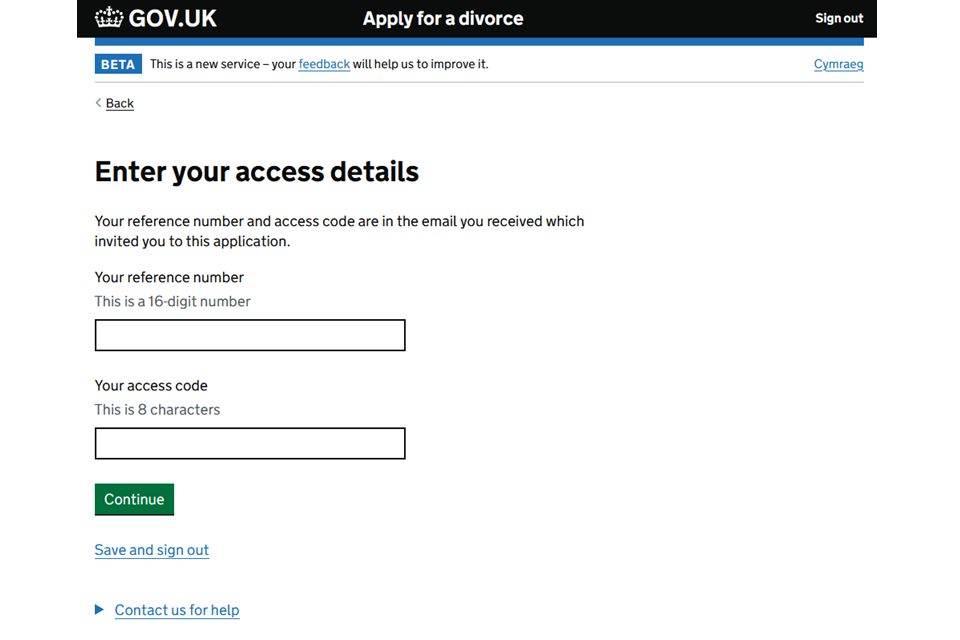
2. Review the application
1. Once their access information is entered they will need to review the joint application.
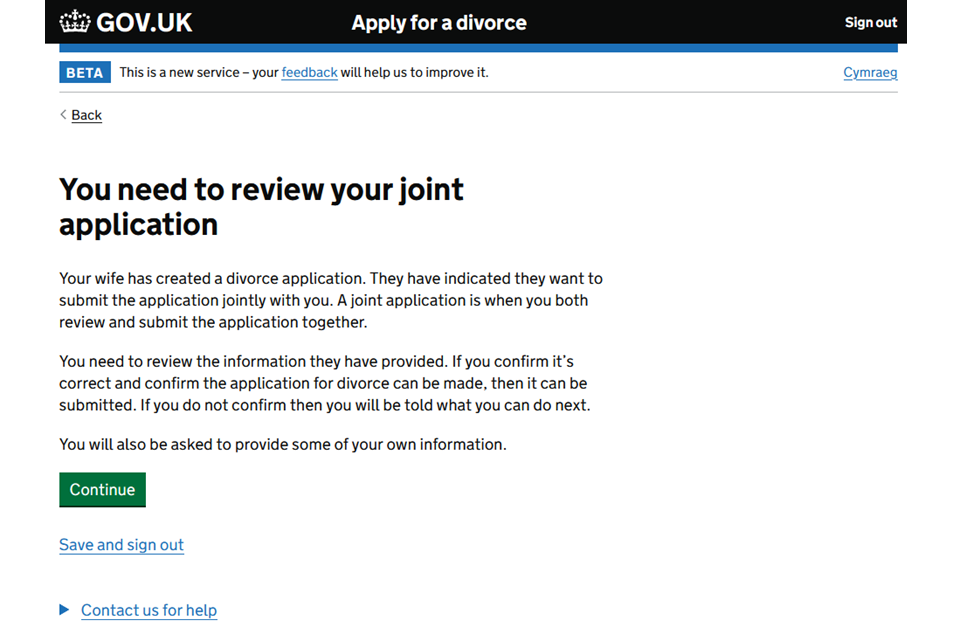
2. They will be asked if the marriage has broken down irretrievably (it cannot be saved). If they choose that it has not, you will not be able to file for a joint application and the process will end. In this situation you may consider making a sole application.
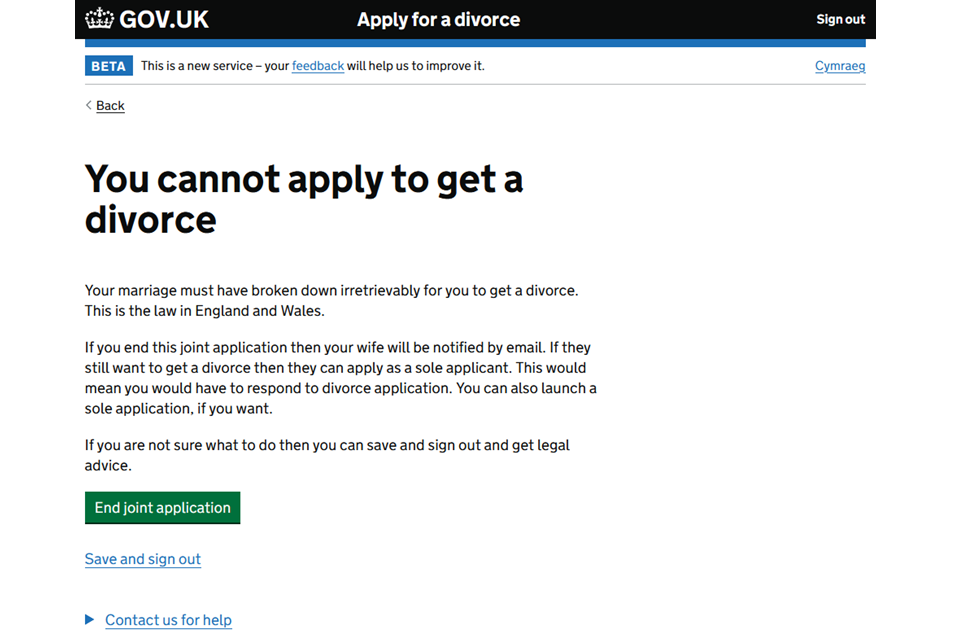
3. If they choose yes to continue, they will need to review their details.
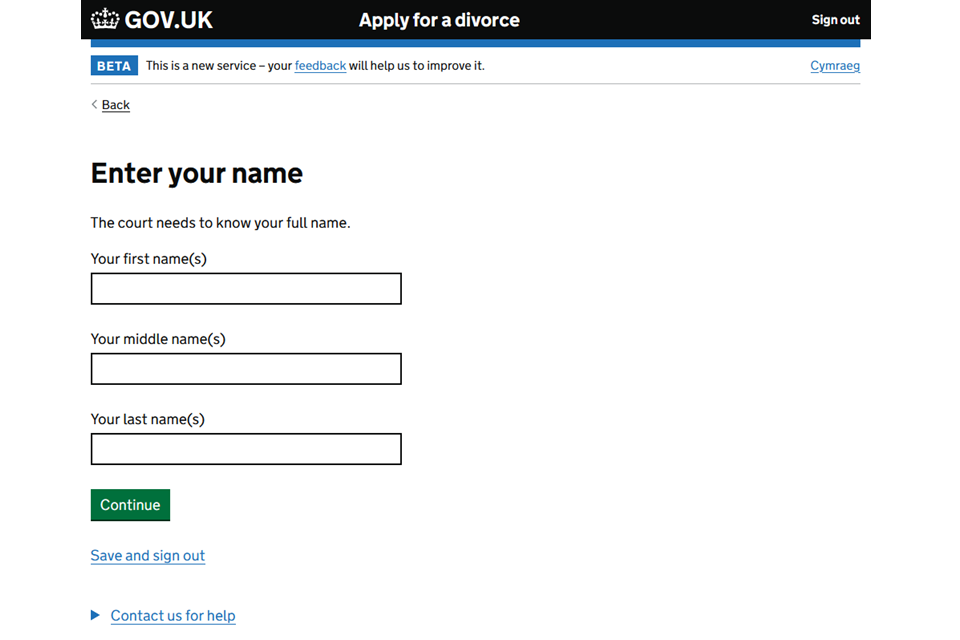
4. Their details are pre-populated based on the information that was provided for applicant 1. They have the option to change any of the details.
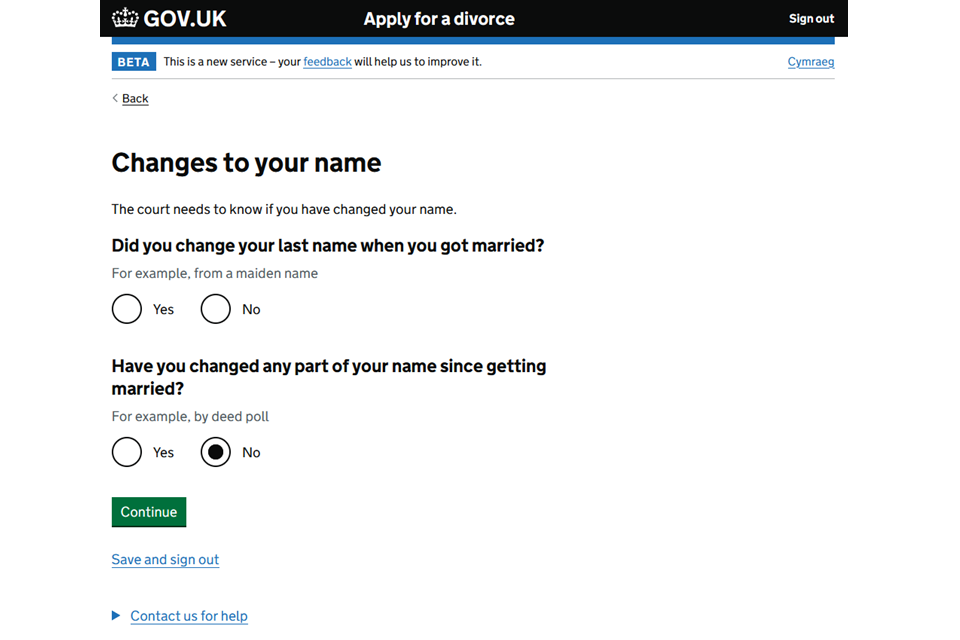
3. Contact details
1. The court will use the email address that has been provided by applicant 1 to contact applicant 2.
2. Applicant 2 can choose to agree to have notification and court documents served or delivered to this address.
3. If they want to change their contact details they must contact the court directly. The email address used to create an account will however, stay the same.
4. They can also enter a phone number although this is optional
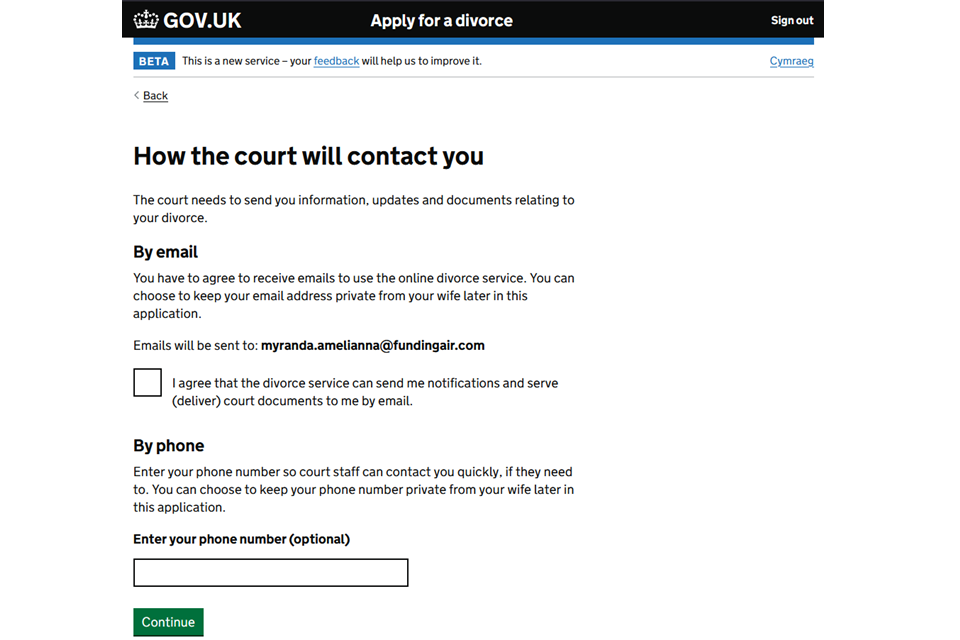
5. They can choose to keep their contact details private from their husband or wife.
6. If they choose to keep it private, they get an additional message offering support if they are experiencing domestic abuse.
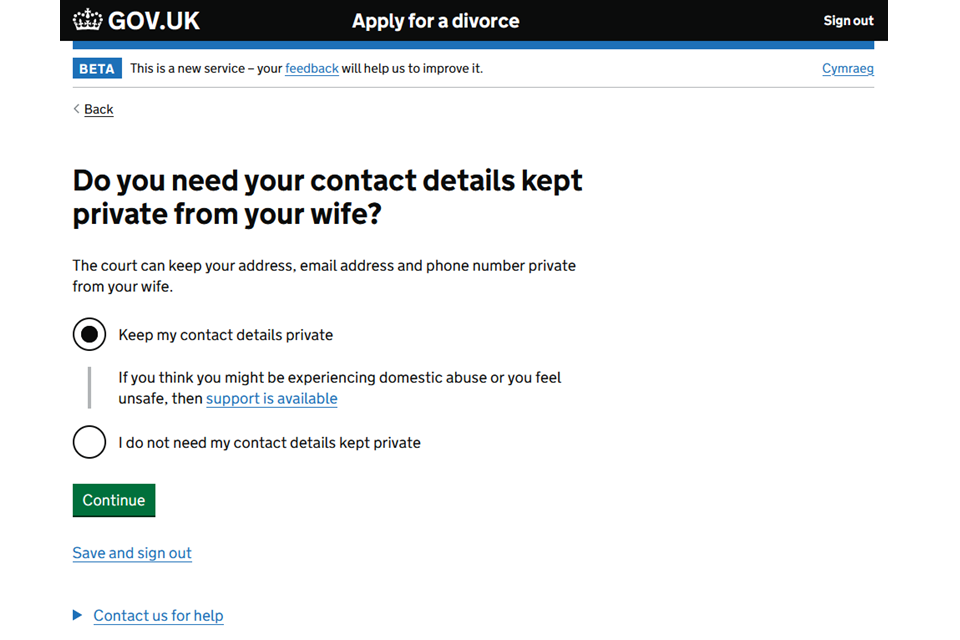
7. Their address is pre-populated but they can change this.
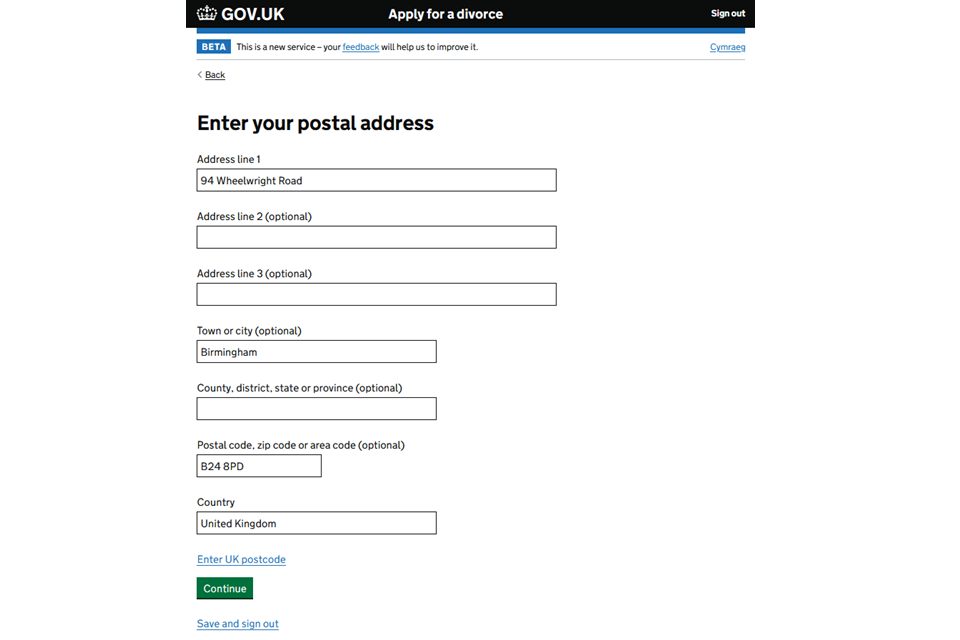
4. Other court cases and legal proceedings
If there have been other court cases relating to the marriage they can enter details into a free text box.
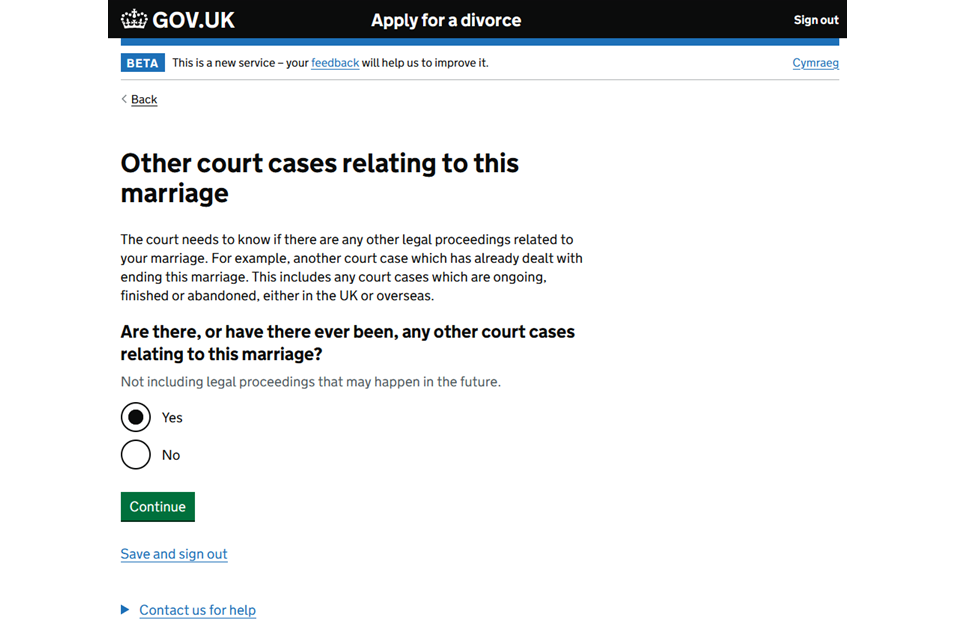

5. Money, property and financial orders
1. Applicant 2 is given guidance regarding the division of money and property.
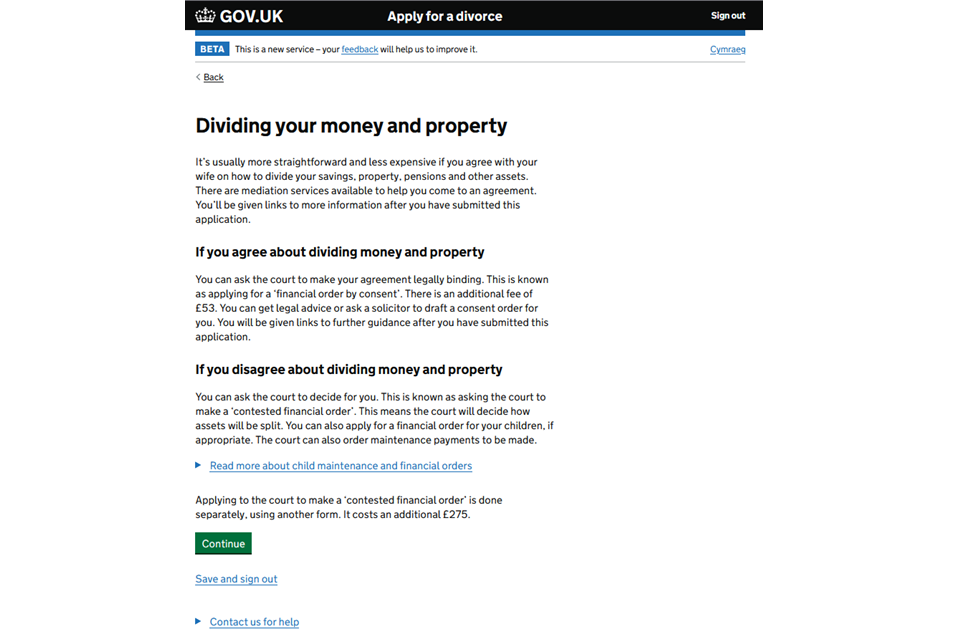
2. If the applicant wants to apply for a financial order they are asked if this is for them or any children.
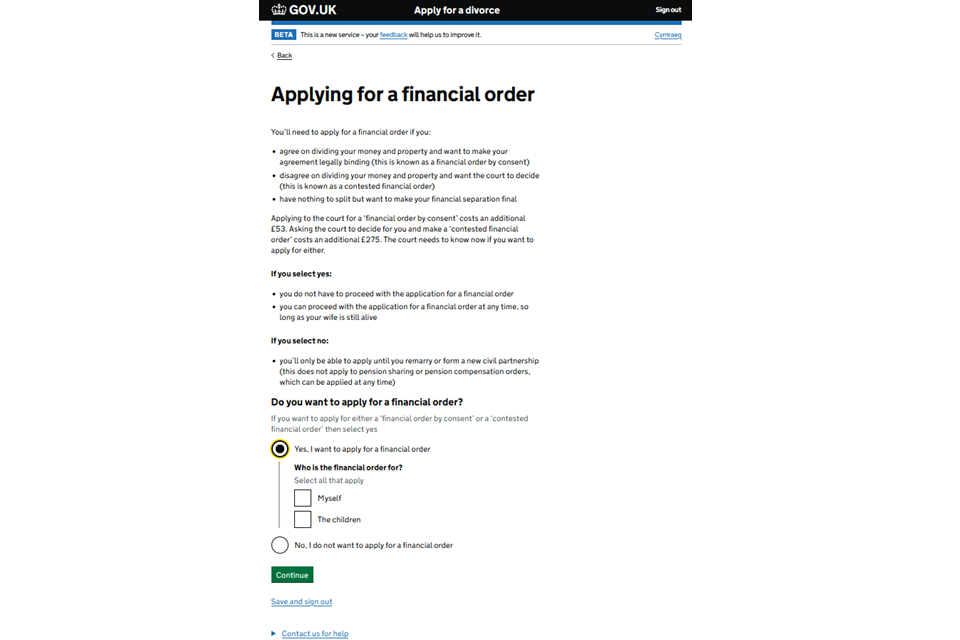
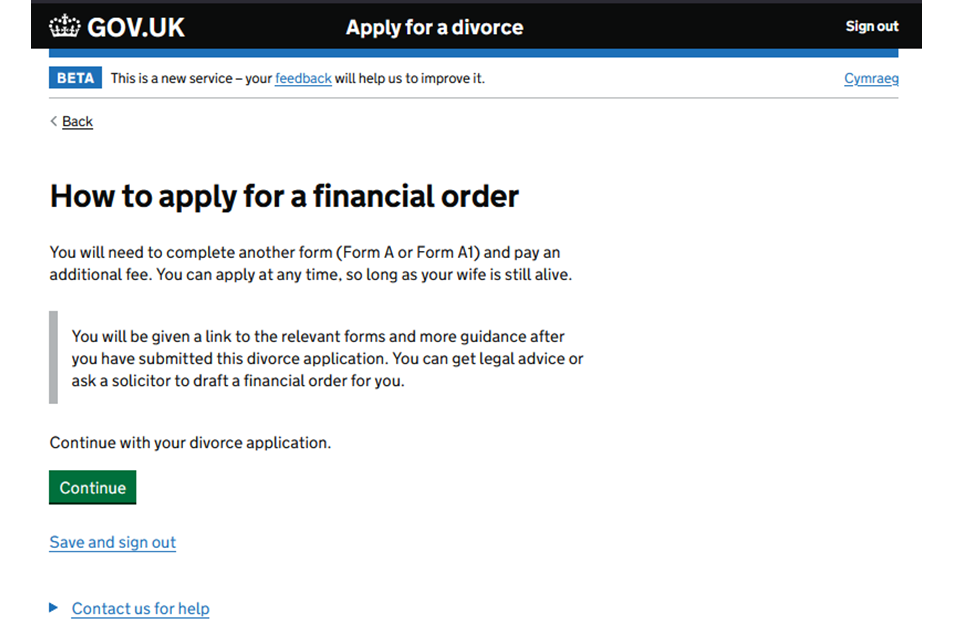
6. Checking applicant 1’s answers
1. Applicant 2 should check all the information that was provided by applicant 1.
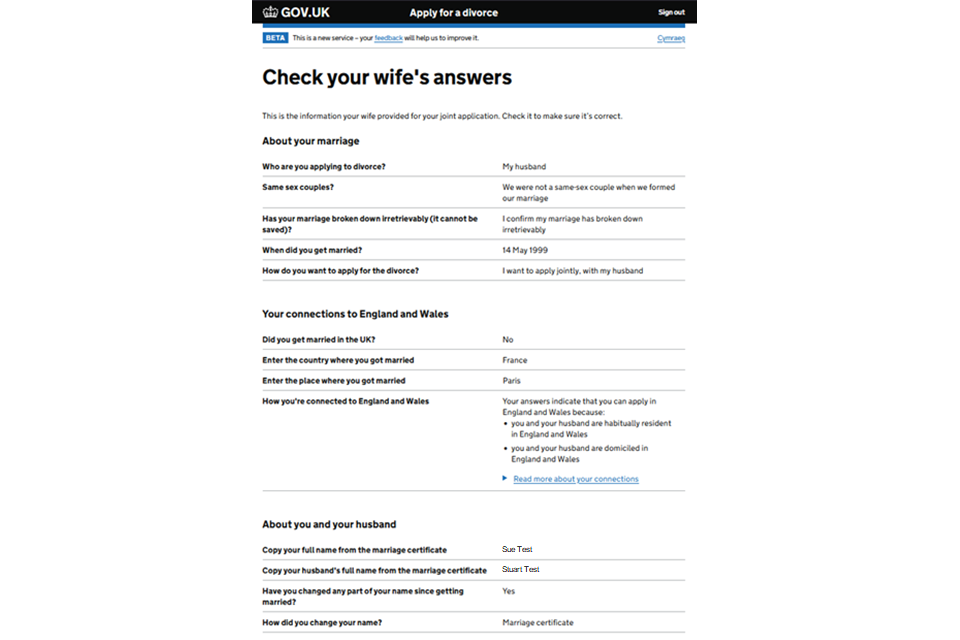
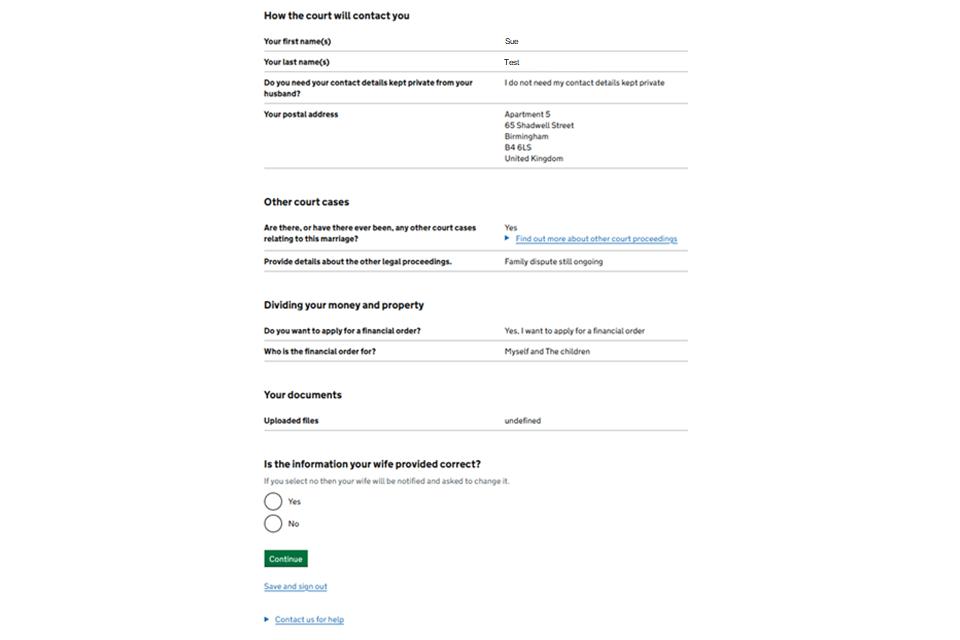
2. If some of the information is not correct, they must give details about what needs to be changed.
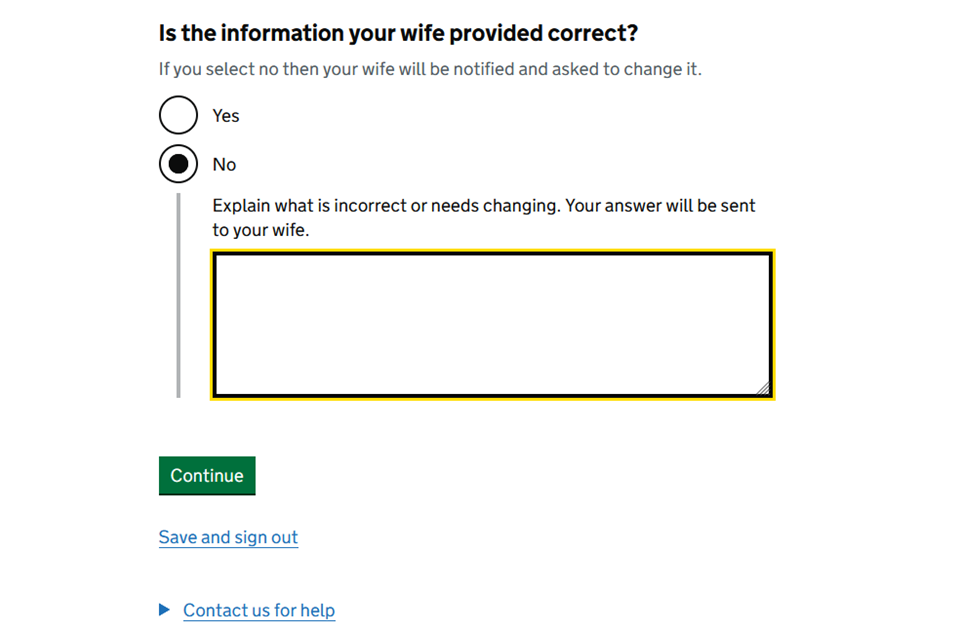
3. If changes are needed, the form is sent back to applicant 1’s solicitor for them to action.
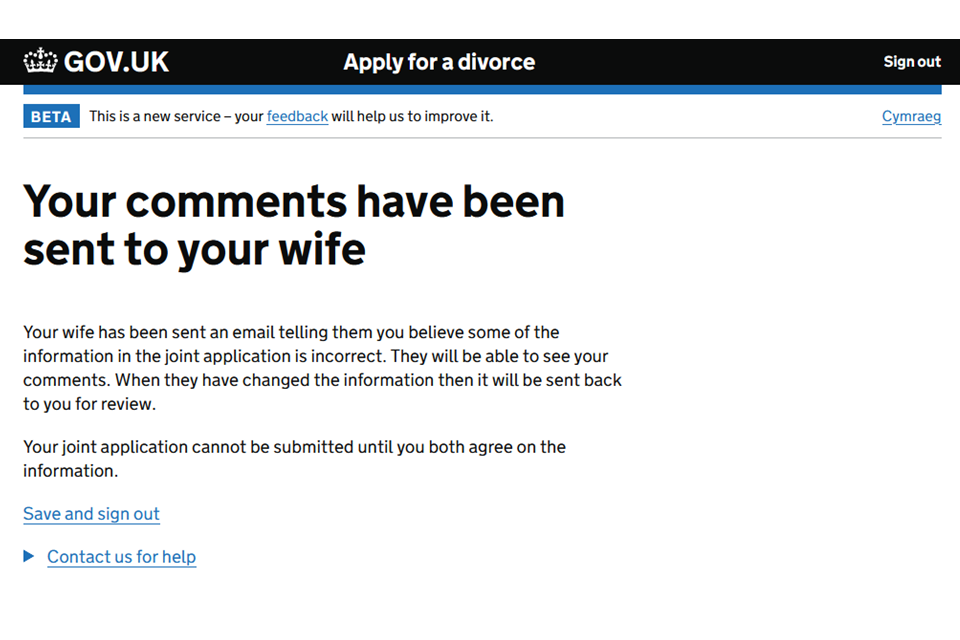
4. Applicant 2 will not be asked to sign the statement of truth unless they have confirmed that all the answers are correct.
You will now need to amend the application.
7. Confirm the joint application
1. Once applicant 2 is happy with the details, they must confirm and provide their statement of truth.
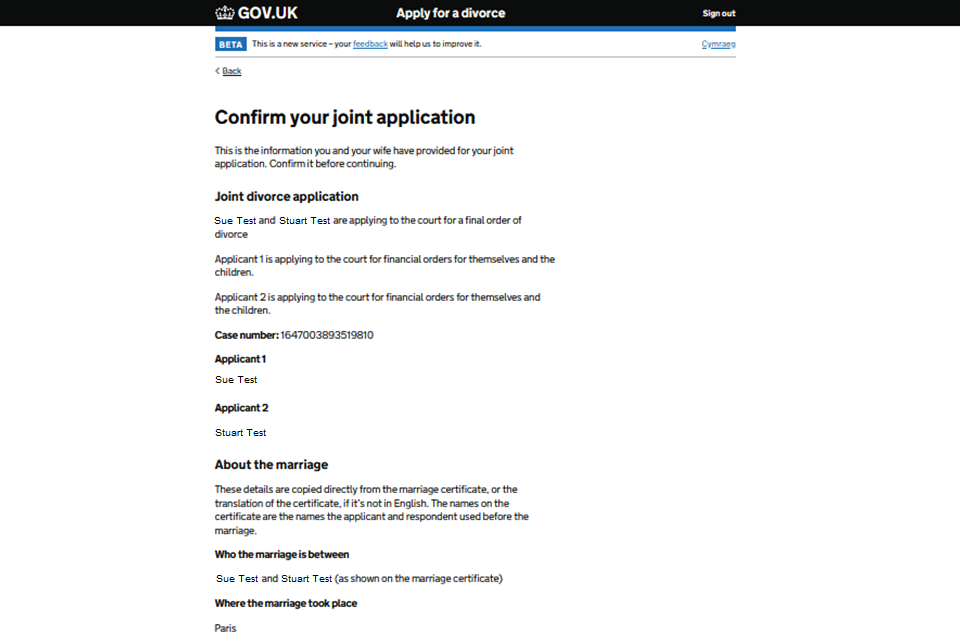
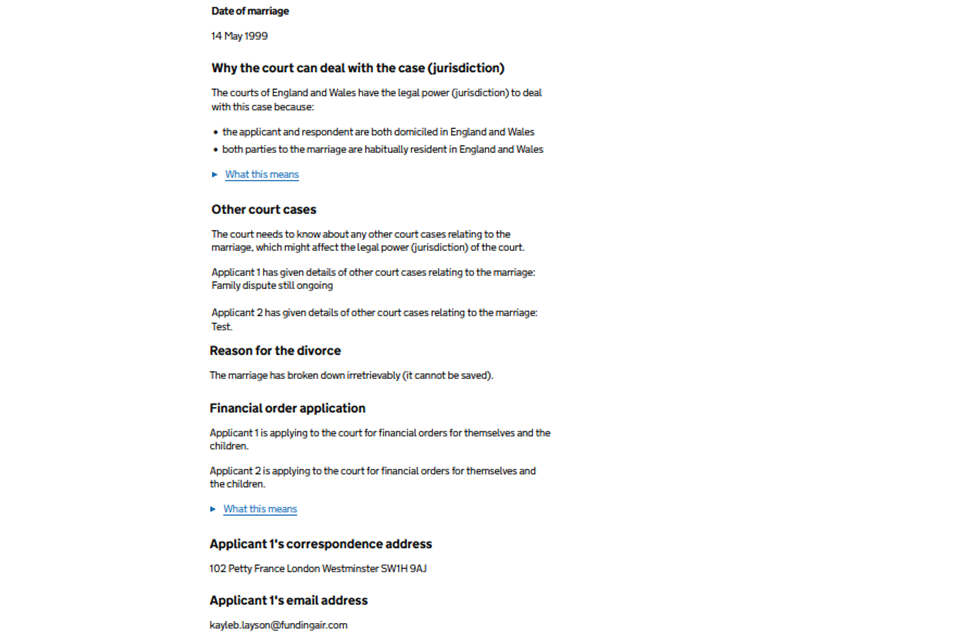
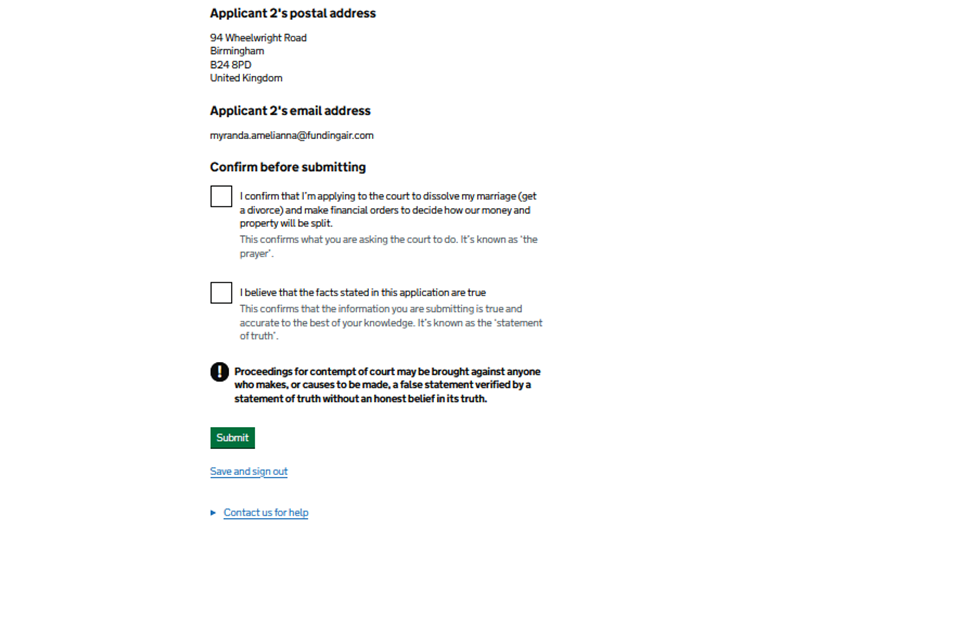
2. Once applicant 2 has completed their statement of truth, they will be told that the case has been sent back for applicant 1 to confirm.
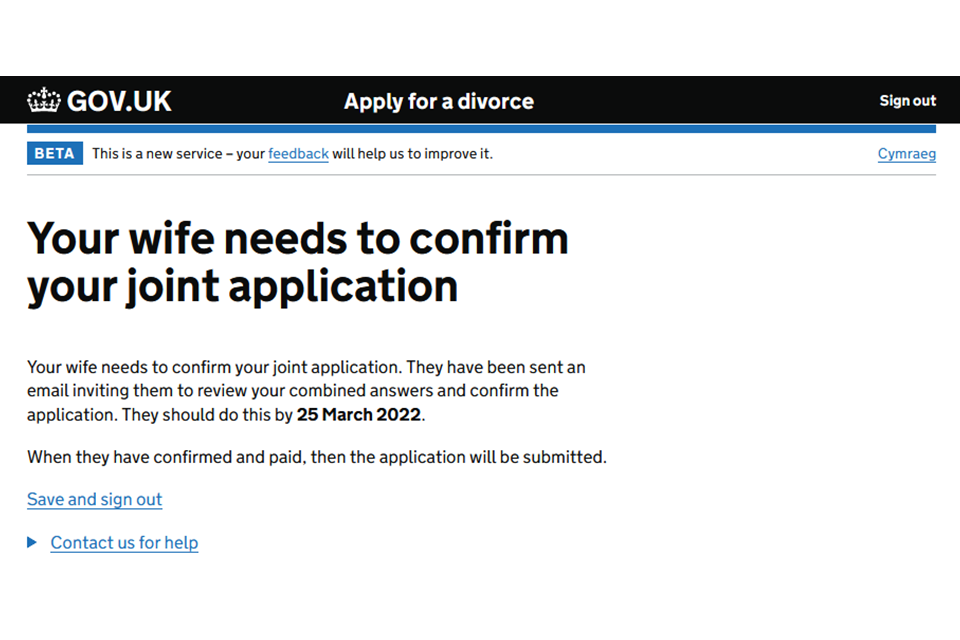
You will now need sign back in to MyHMCTS in to submit the application.
8. Stop representing a client
1. Find the case of the client you want to stop representing. Select ‘Stop representing client’ from the next step dropdown menu. Then select ‘Go’.
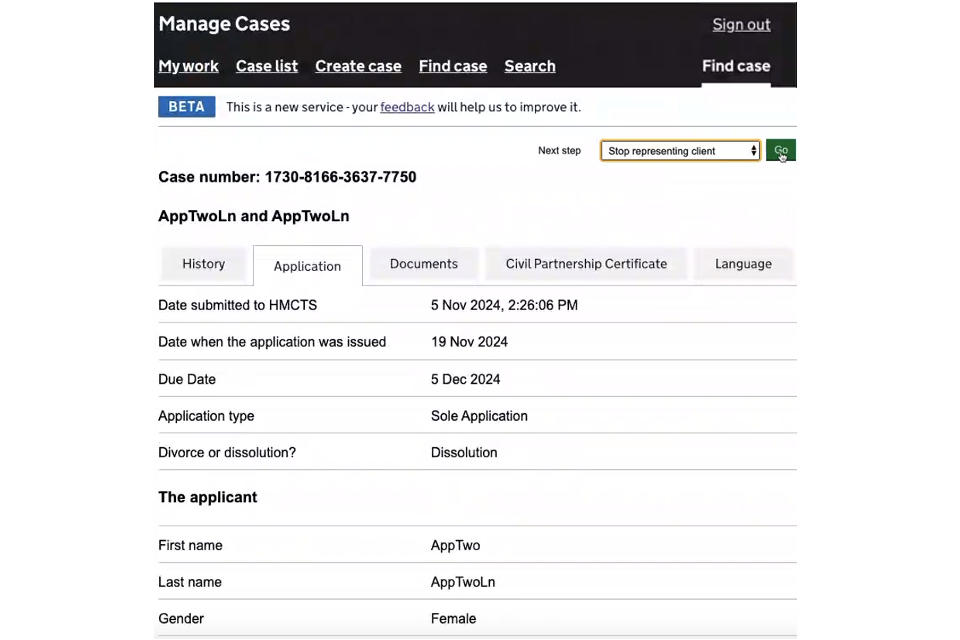
2. Check the information on the screen. Then select ‘Submit’
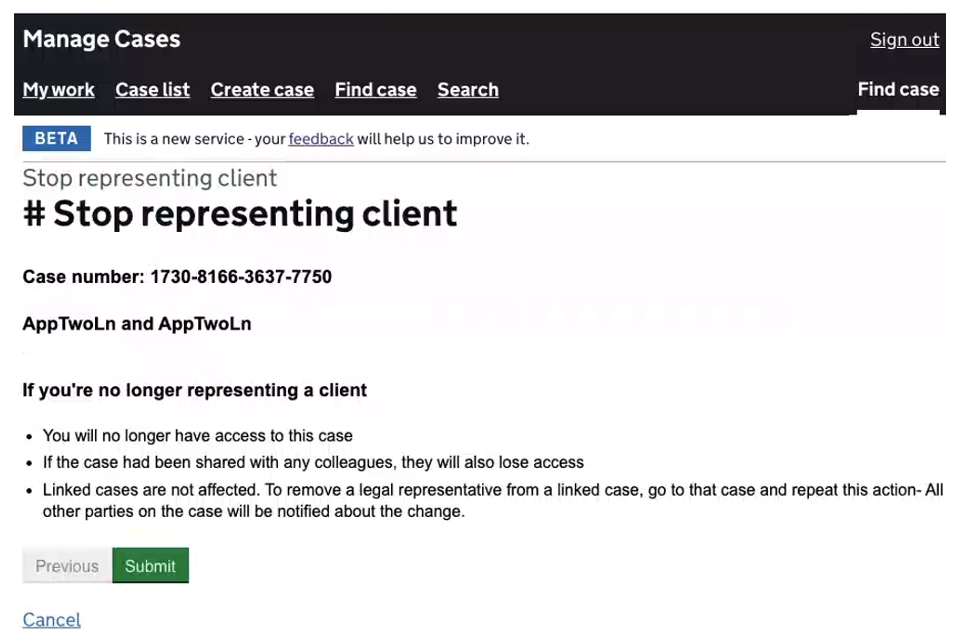
You will receive a notification confirming that you have been removed. You will no longer see the case in your case list.
9. Get help with MyHMCTS
Managing cases and case access in MyHMCTS
If you need support with case details or with managing a case in MyHMCTS, contact the court and tribunal service centre (CTSC):
Webchat
Telephone: 0300 303 0642
Monday to Friday, 10am to 6pm
Closed on bank holidays
Online form
Find guidance for case administration tasks in MyHMCTS
Accessing your MyHMCTS account
If you are having trouble accessing MyHMCTS, make sure you are using the correct link. To manage a case, you must use https://manage-case.platform.hmcts.net.
You should also make sure you:
- check your internet browser is up to date – we recommend you use Google Chrome or Microsoft Edge (you cannot use Internet Explorer or Apple Safari)
- clear your cookies and your cache
- check your firewall and security settings
We recommend that you bookmark or favourite MyHMCTS in your internet browser. You should only create the bookmark or favourite once you have signed in and are on the homepage. Do not create it from the sign in or verification pages, or while you have a case or organisation open.
If you are still having trouble accessing MyHMCTS, try using a different device to sign in.
If you have an IT support team, they will be able to help with any device, browser and security issues.
If you have an issue with your MyHMCTS account, you should contact an account administrator in your organisation.
If you need additional support with your MyHMCTS account, email MyHMCTSsupport@justice.gov.uk. We aim to respond within 5 working days.
