Apply for a final order – respondent solicitor
Updated 19 November 2024
Applies to England and Wales
Before you start
Before you can use MyHMCTS, you and your organisation must have completed other steps.
-
Registered your organisation with MyHMCTS.
-
Set up your MyHMCTS user account.
Read the MyHMCTS registration guidance for further information and instructions. If your organisation already has an account, contact your administrator to get your account set up.
Once you have a MyHMCTS account, you can sign in to manage a case using your email address and password.
Make sure you are using the solicitor portal, not the citizen portal:
- manage your organisation from https://manage-org.platform.hmcts.net
- access your divorce application through https://manage-case.platform.hmcts.net
If you cannot find your organisation when entering your details or have issues registering with the service, contact MyHMCTSsupport@justice.gov.uk to make sure your organisation has been set up correctly.
When to apply for a final order
You can apply for a final order if the:
- case is an online sole application
- respondent is represented by a solicitor
The case must be in the ‘Awaiting Final Order’ or ‘Final Order Overdue’ state.
You will receive an email notification once you’re able to apply. This will be 3 months from the final order eligible date. Email notifications are only sent if the applicant applied for divorce or dissolution online. If you have not received an email within 3 months, contact contactdivorce@justice.gov.uk.
Find the case
Once you have been notified to say you can apply for a final order, either follow the link in the email notification, or log in to MyHMCTS to find a case.
1. Log in and select ‘Find a case’. Select the following filters:
- Jurisdiction – Family Divorce
- Case type – New Law Case
- CCD reference – use the 16-digit reference number for your case, this can be with or without the hyphens, but it should not have a space at the end of the number
2. Select ‘Apply’ to find the list of cases. If you have entered the full CCD reference, only that case will be listed.
Apply for a final order
1. Select ‘Apply for final order’ from the next step menu. Select ‘Go’.
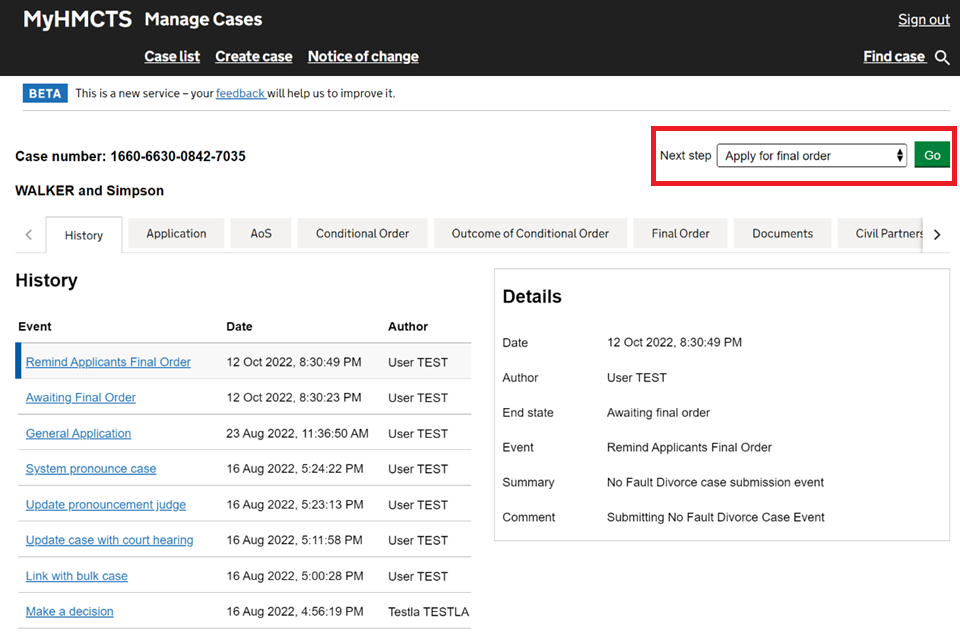
2. If the respondent wants to apply for a final order, select ‘Yes’. Then select ‘Continue’.
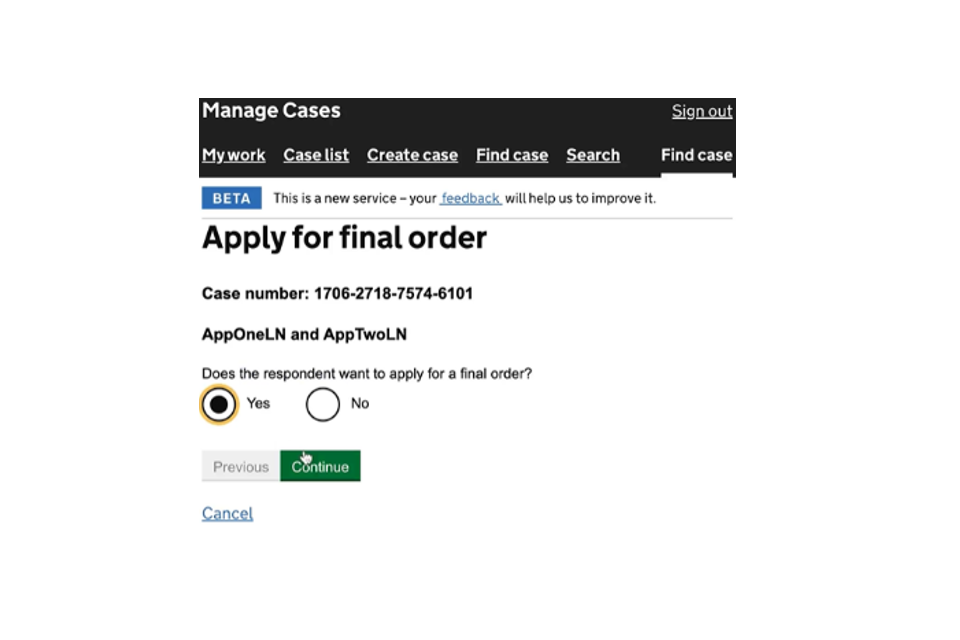
3. Explain why you’re applying for the final order as the respondent’s solicitor in the text box.
4. Enter your details, then select ‘Continue’.
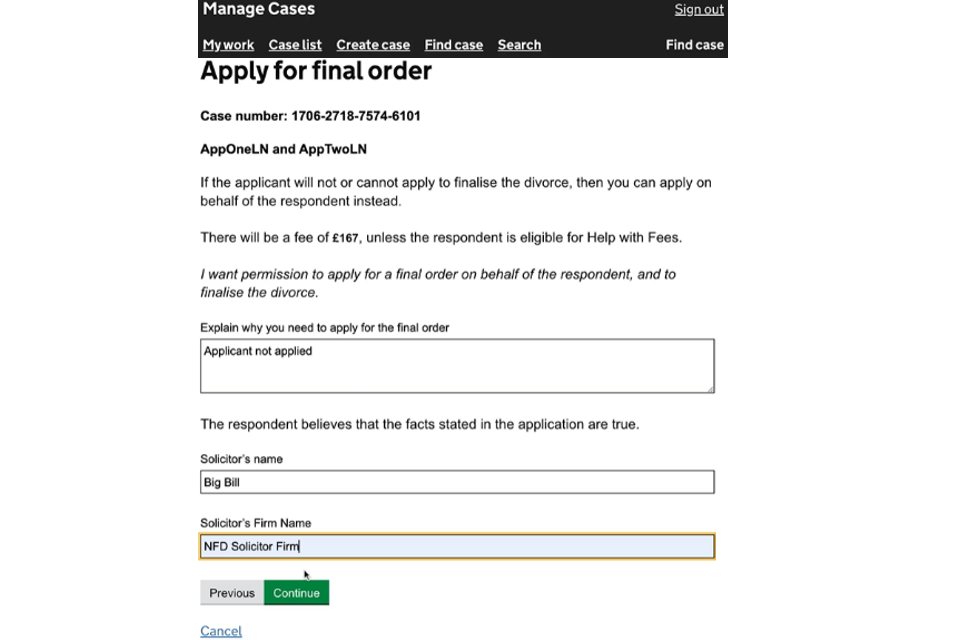
5. Select how the payment is being made, then select ‘Continue’.
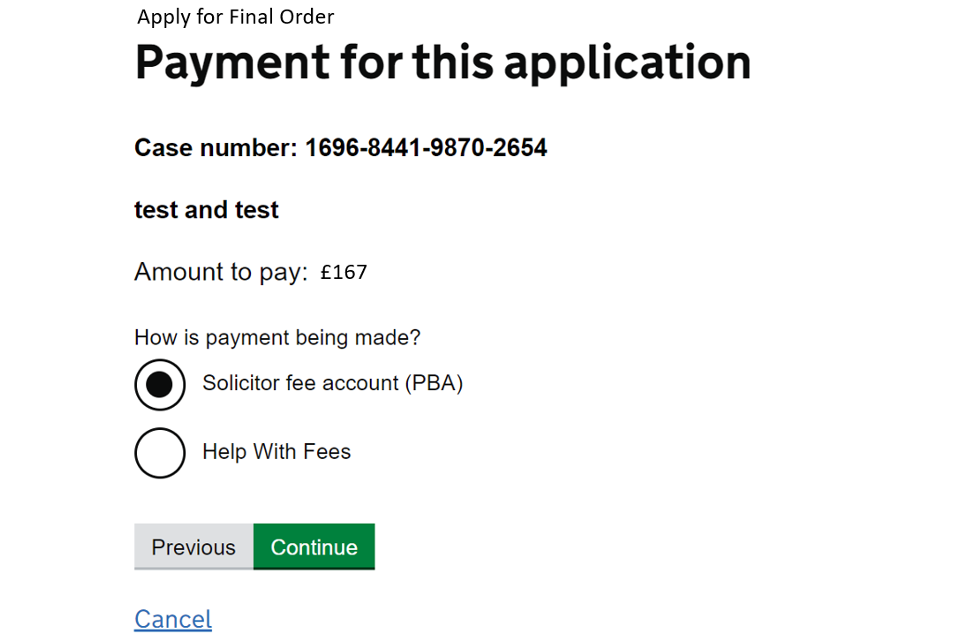
What you see on the next screen will depend on whether the fee is being paid through Payment by Account (PBA) or help with fees.
If payment is being made through PBA, go to step 6.
If payment is being made through help with fees, go to step 8.
6. Select your account number from the drop down list.
7. Enter your payment refer number. Select ‘Continue’.
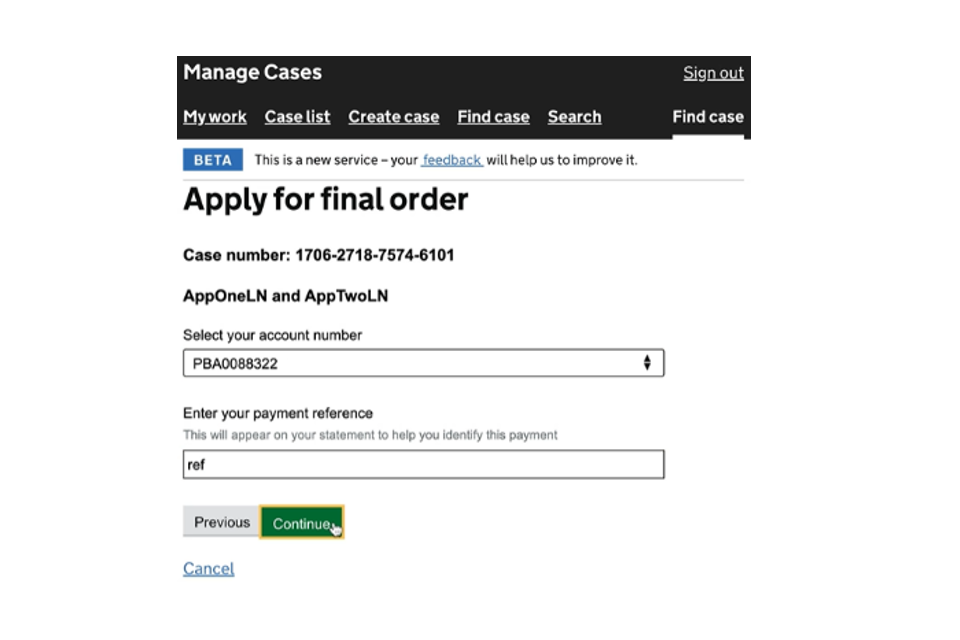
8. Enter the respondent’s help with fees reference number. Select ‘Continue’.
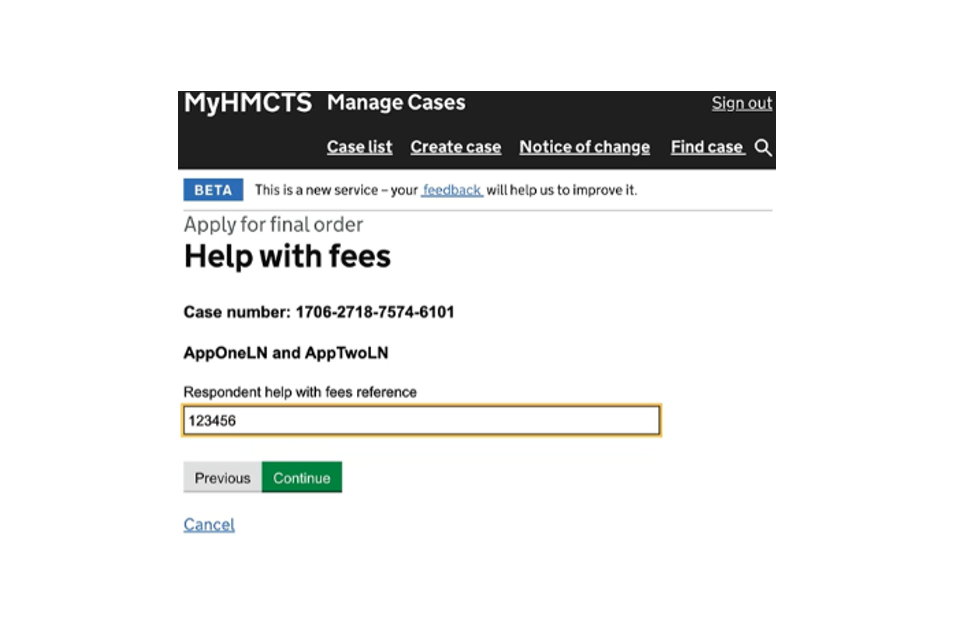
Check your answers
1. Check that the information is correct. If you need to change an answer, select ‘Change’ and enter the correct answer.
2. Once you have checked that the information is correct, select ‘Save and continue’ to submit your application.
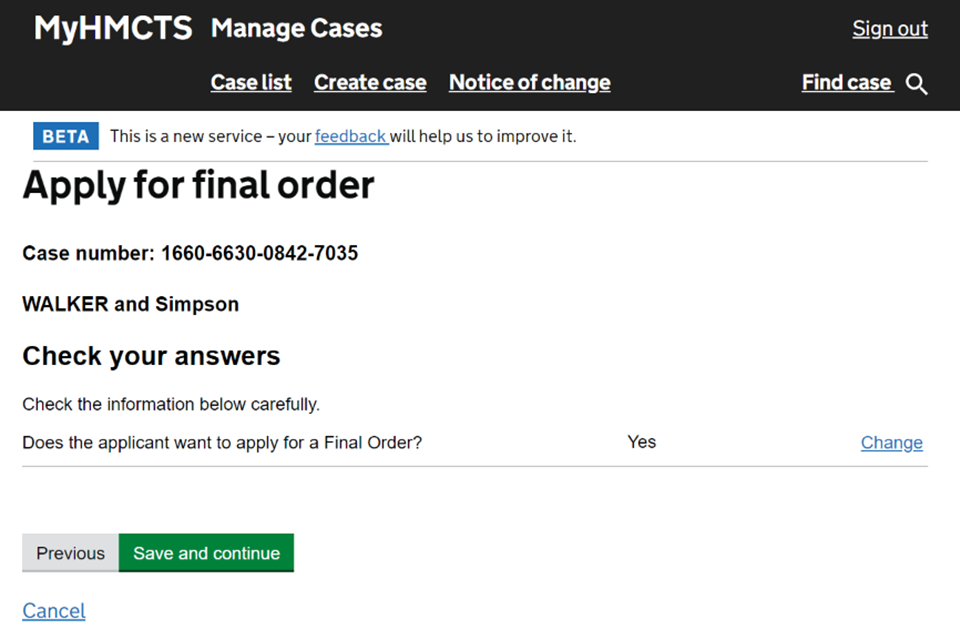
You will receive an email notification once your application has been submitted.
Get help with MyHMCTS
Managing cases and case access in MyHMCTS
If you need support with case details or with managing a case in MyHMCTS, contact the court and tribunal service centre (CTSC):
Webchat
Telephone: 0300 303 0642
Monday to Friday, 10am to 6pm
Closed on bank holidays
Online form
Find guidance for case administration tasks in MyHMCTS
Accessing your MyHMCTS account
If you are having trouble accessing MyHMCTS, make sure you are using the correct link. To manage a case, you must use https://manage-case.platform.hmcts.net.
You should also make sure you:
- check your internet browser is up to date – we recommend you use Google Chrome or Microsoft Edge (you cannot use Internet Explorer or Apple Safari)
- clear your cookies and your cache
- check your firewall and security settings
We recommend that you bookmark or favourite MyHMCTS in your internet browser. You should only create the bookmark or favourite once you have signed in and are on the homepage. Do not create it from the sign in or verification pages, or while you have a case or organisation open.
If you are still having trouble accessing MyHMCTS, try using a different device to sign in.
If you have an IT support team, they will be able to help with any device, browser and security issues.
If you have an issue with your MyHMCTS account, you should contact an account administrator in your organisation.
If you need additional support with your MyHMCTS account, email MyHMCTSsupport@justice.gov.uk. We aim to respond within 5 working days.
