HM Land Registry email encryption
How to open and reply to an encrypted email from HM Land Registry.
Applies to England and Wales
Email encryption is a way to increase the protection of sensitive email. Encryption helps us to protect the privacy of our customers, employees and partners. We use Microsoft Office 365 to encrypt emails containing sensitive information sent to email addresses outside of HM Land Registry.
Due to differences between operating systems and mail clients, images in this guide may not exactly match what you see.
Receive an encrypted email
When an encrypted email is sent to you from HM Land Registry, it will appear in your inbox like a normal email. When you click on the email to open it, the message will not be revealed. You will have to authenticate yourself to access its contents.
When the encrypted email is received, it will look similar to this in your inbox.
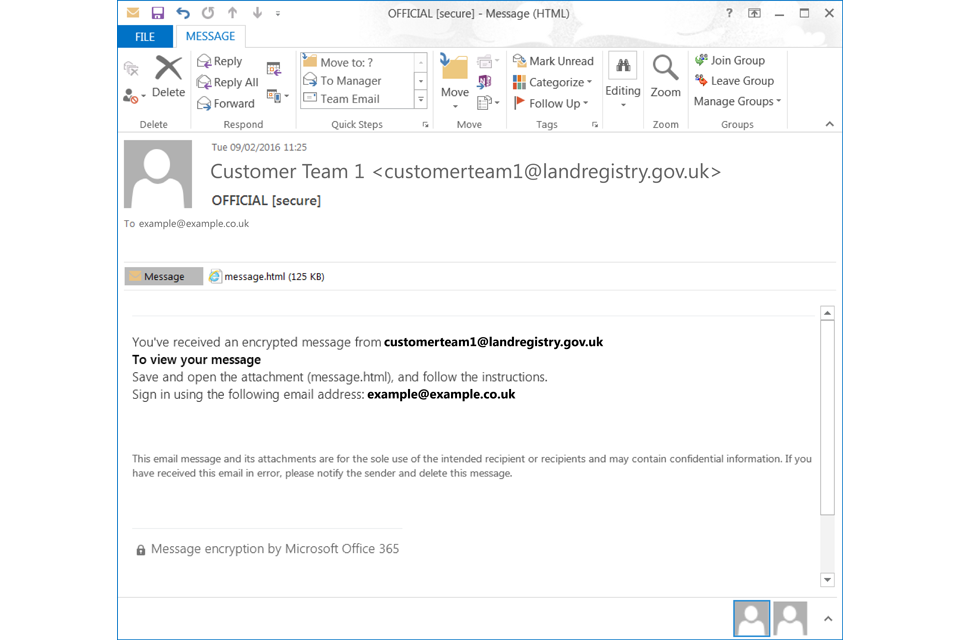
1
Save the ‘message.html’ attachment to your computer.
Browse to the location where you saved ‘message.html’ and double-click it to open it.
You will then be asked to authenticate yourself.
You can do this either by using a Microsoft account or a one-time passcode.

2
Select ‘Sign In’ if you have a Microsoft account associated with your email address as shown.
If you do not have an associated Microsoft account, or are unsure, select ‘Use a one-time passcode’.
Sign in with a Microsoft account
If you have a Microsoft account or if you are an Office 365 user, select ‘Sign In’ and you will be asked to sign in using your Microsoft account credentials (your email address and Microsoft password).
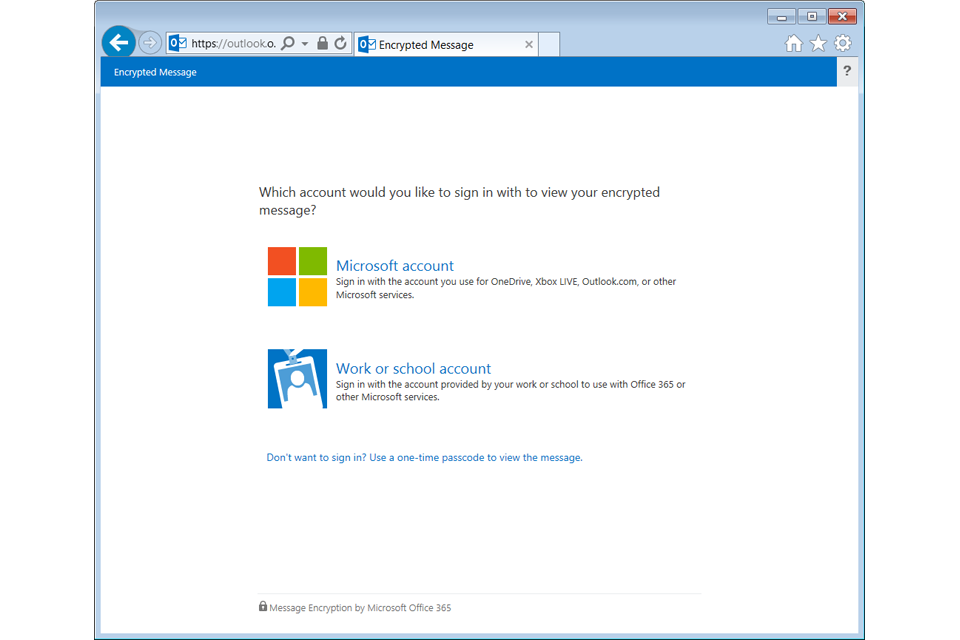
3
Login to your Microsoft account using either your own Microsoft credentials or an Office 365 work or school account.
If you are unsure, select ‘Don’t want to sign in? Use a one-time passcode to view the message.’
Sign in with a one-time passcode
After selecting ‘Use a one-time passcode’ an email will be sent to you that will contain a unique passcode.
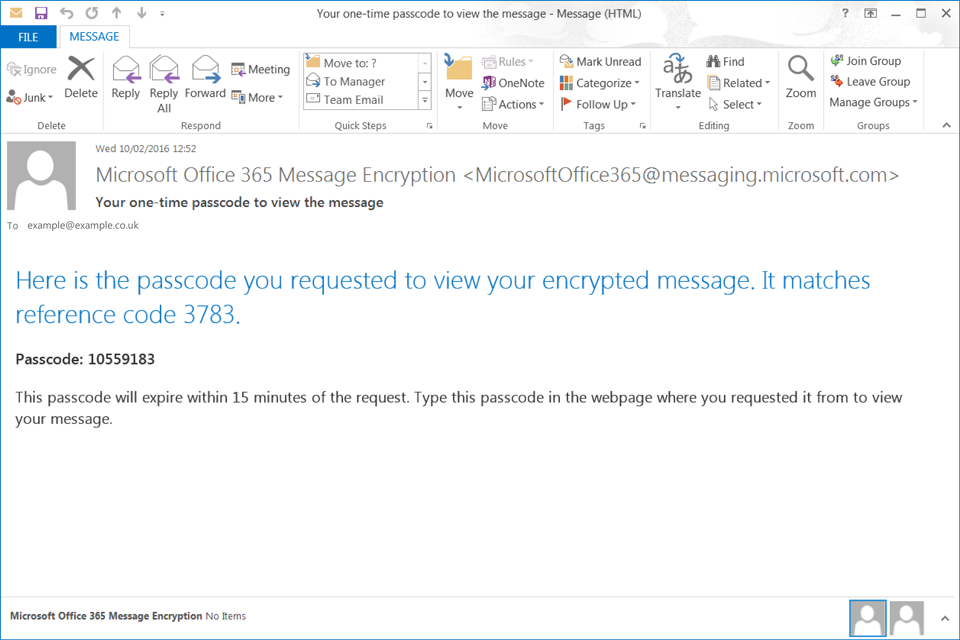
5
Copy and paste the passcode emailed to you into the passcode box on the ‘Encrypted Message’ webpage to view your message. This passcode is only valid for 15 minutes.

4
Read the email
Once you are authenticated you will be presented with the full content of the email.
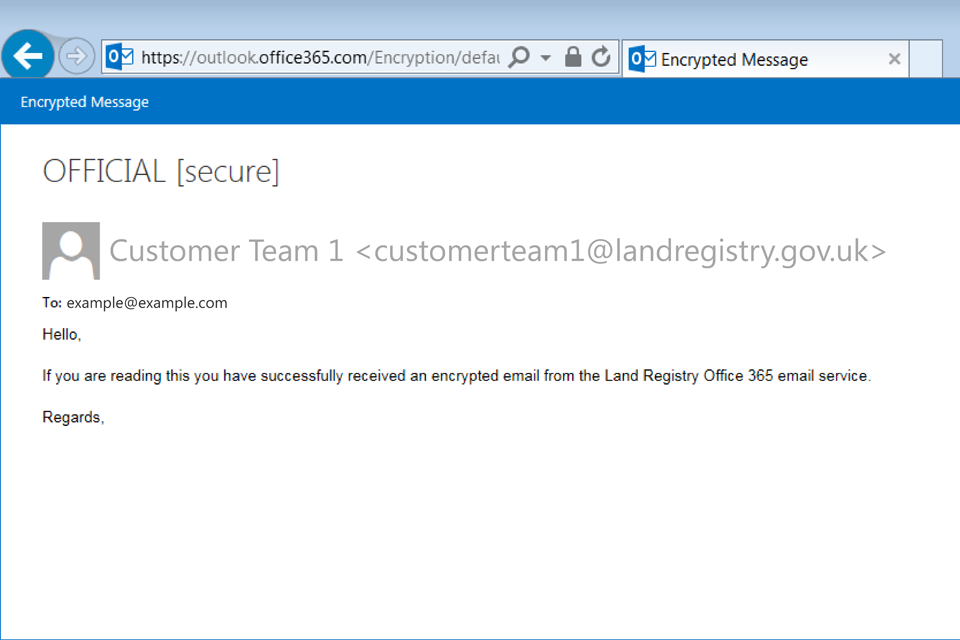
6
Reply to the email
To encrypt your reply select the down arrow next to the ‘Reply’ button. You have the option to ‘Reply All’, ‘Reply’ or ‘Forward’.