HM Land Registry portal: agreed notice to note a charge (e-AN1)
How Business e-services customers can request an agreed notice to note a charge on e-AN1 through the portal.
Applies to England and Wales
Start an application
Select ‘Network Services’, then select e-AN1 Agreed Notice.
- Some applications for an Agreed Notice cannot be lodged as an e-AN1.
Select ‘View limitations’ to check details. If any of the limitations apply, you will need to apply using the Document Registration Service or by post or DX. - Enter the title number.
- Select ‘Next’.
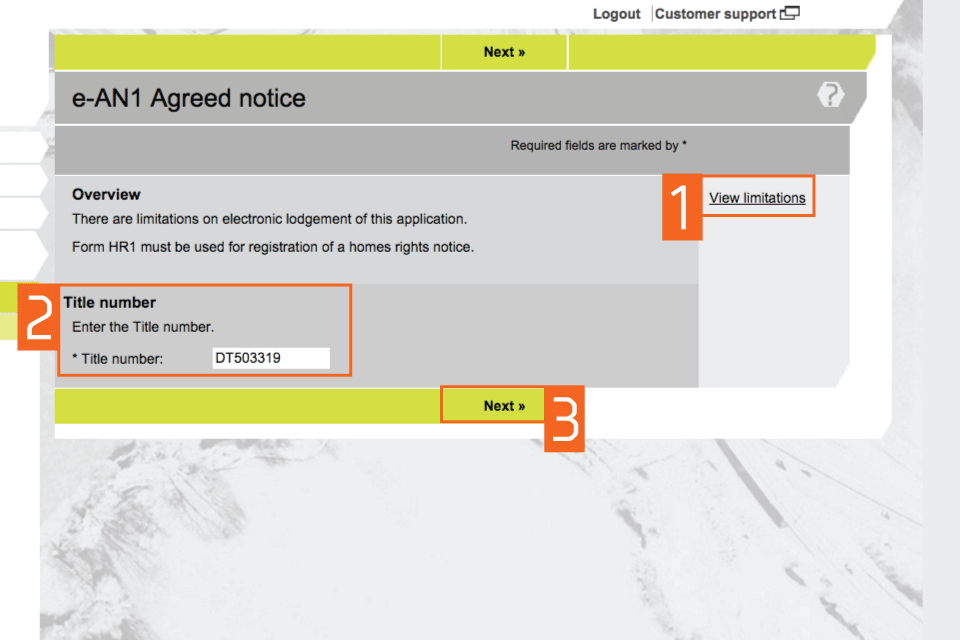
Check title details
- Check that the property details for the title number you entered are correct.
- If they are correct, select one of the options in ‘Application details’. These decide if the application affects the whole of the land or a registered charge. If the application affects a registered charge then please provide the date of the charge. Please note that if the application affects only part of the land you will not be able to proceed and you will have to apply by post or DX.
- If they are not correct you will need to check that you entered the correct title number. Select ‘Previous’ to return to the previous step to amend the title number.
- Select ‘Next’.
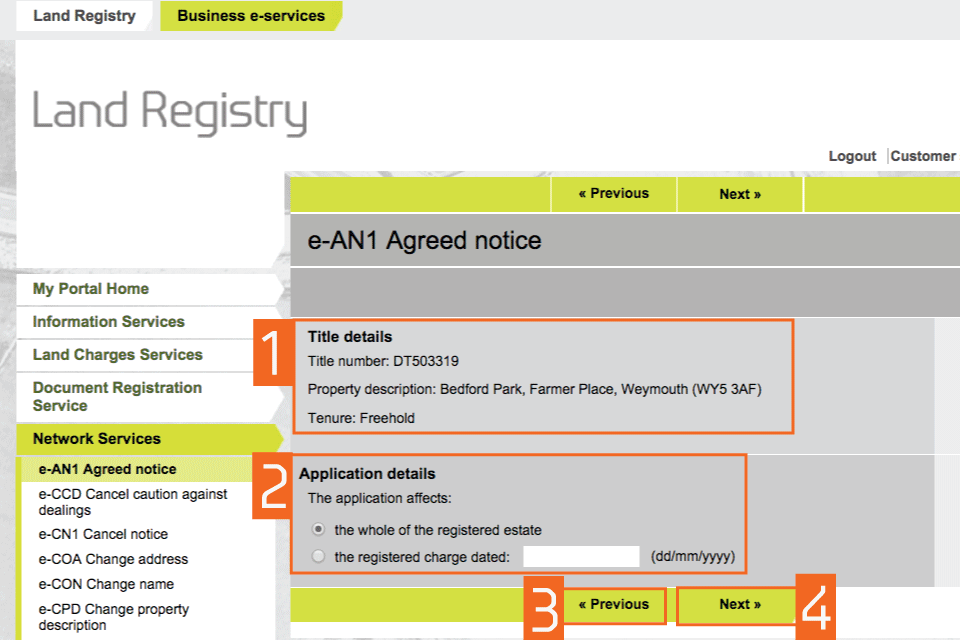
Enter applicant details
- Enter the full name of the applicant (individual or organisation). This means the client not the conveyancer. If there is more than one applicant, enter any one of the names in this first step. You can add the other names later. These fields are not case sensitive, but the format you use here will appear in the PDF acknowledgement.
- Select ‘Next’.
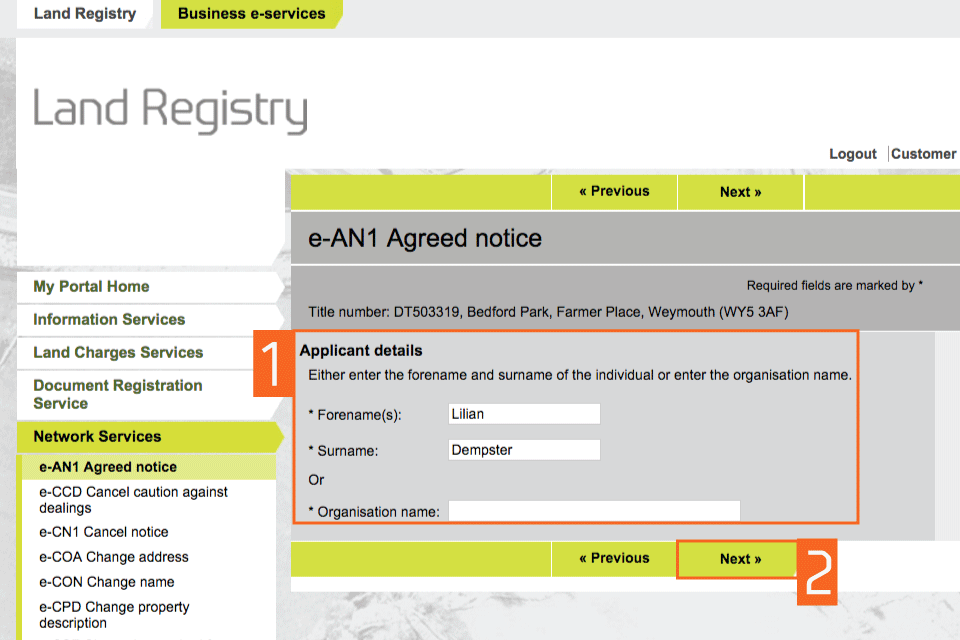
Check and amend applicant details
- Check that the name of the applicant you entered earlier is correct. If it is incorrect, ‘Edit’ to amend it or ‘Remove’ to start again. If there is more than one applicant you can now add the other names using ‘Add’.
- Select ‘Next’
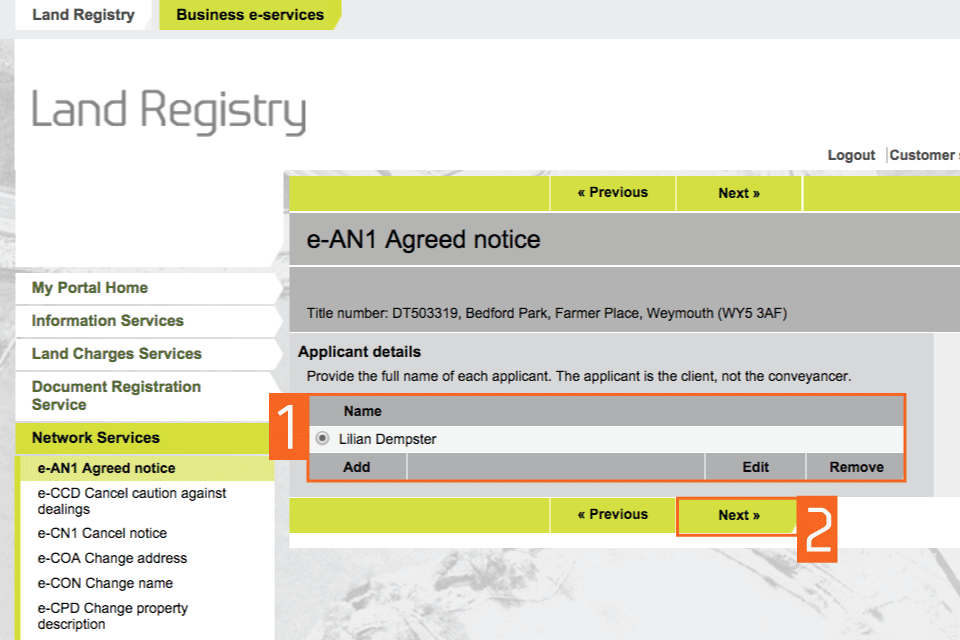
Select the notice type
- You need to choose which type of ‘Notice’ you want to protect. You have 3 options:
- a charge
- a charging order under the Agricultural Holdings Act 1986
- a charging order under the Charging Orders Act 1979
Select one of the options, for example: ‘Agreed Notice to protect a charge’.
- Select ‘Next’.
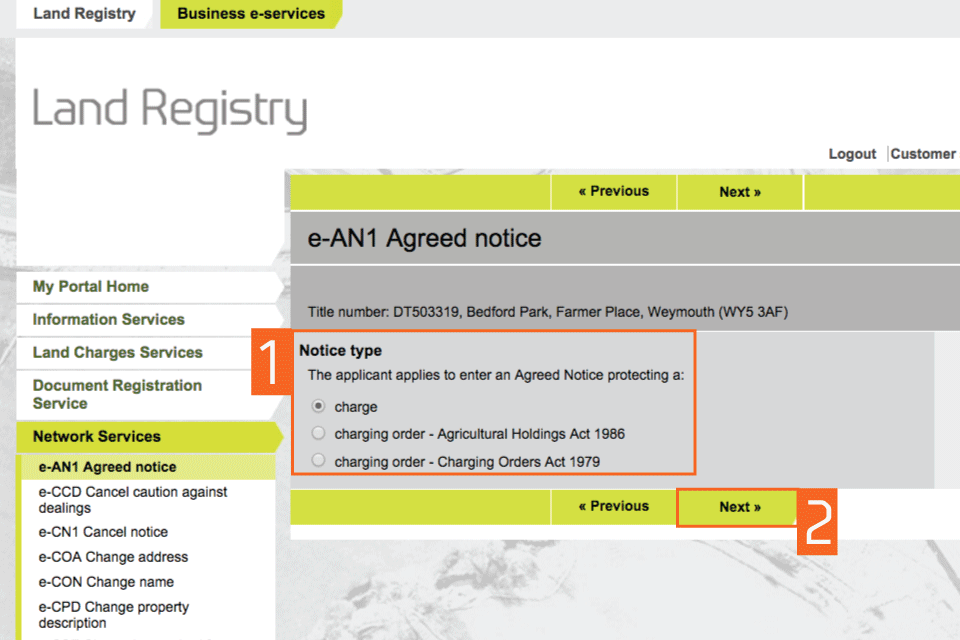
Enter the chargee details
- Enter the full name of the chargee (individual or organisation). Where there is more than one chargee, you only need to enter one name at this stage; any others can be added later.
- Select ‘Next’.
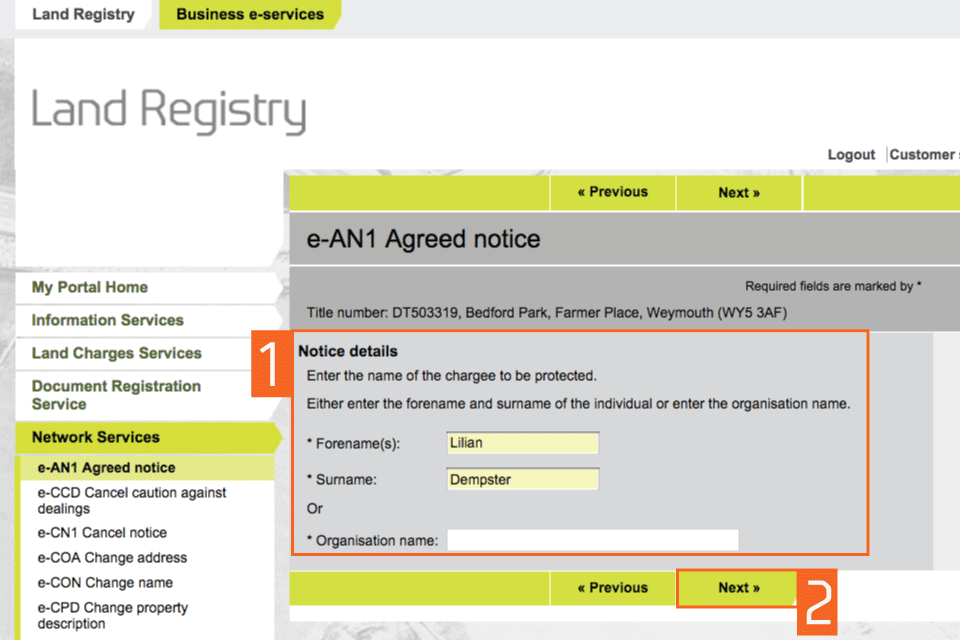
Amend chargee details
- Check that the name of the chargee you entered earlier is correct. If not, select ‘edit’ to amend the name or select ‘Remove’ to delete it and start again. Additional names can also be added using ‘Add’.
- Select ‘Next’.
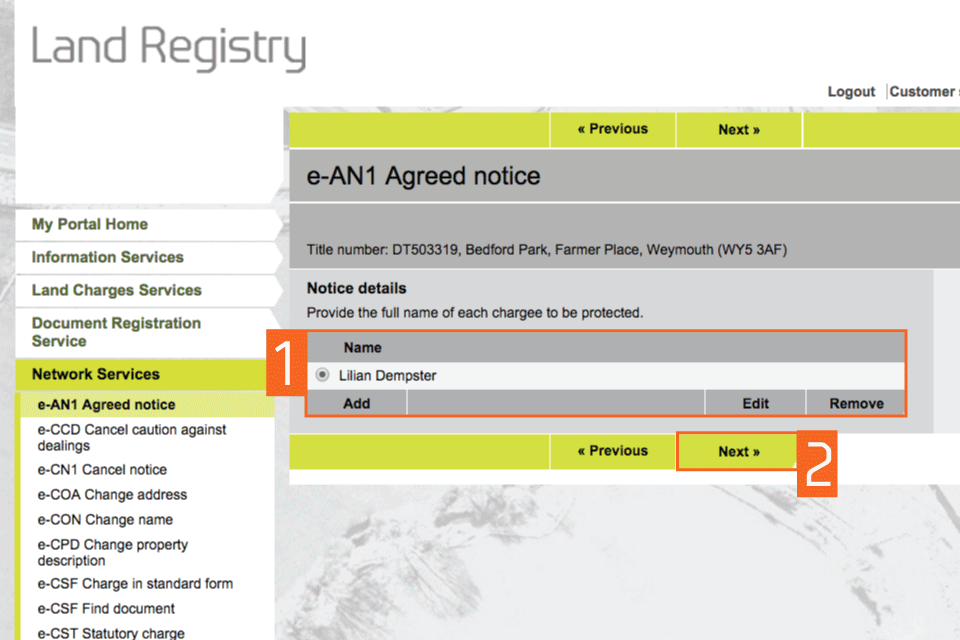
Date of charge
- Enter the date of the charge to be protected in the format day, month, year: dd/mm/yyyy.
- Select ‘Next’.
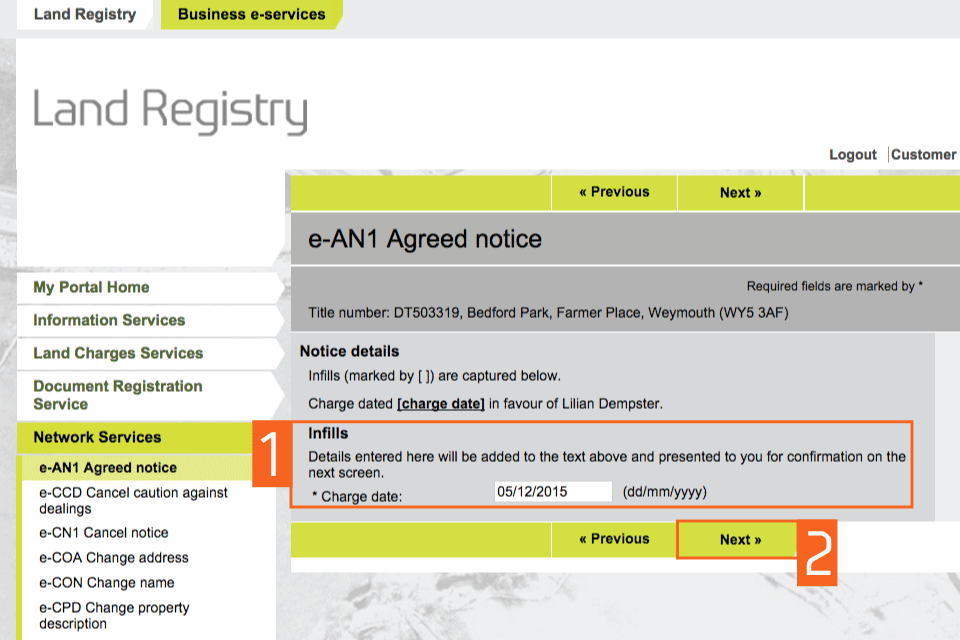
Preview and submit application
- Check the summary of the charge details, confirm that they are correct by selecting the checkbox.
- If it is not correct select ‘Previous’ to change the appropriate information.
- Select ‘Next’.
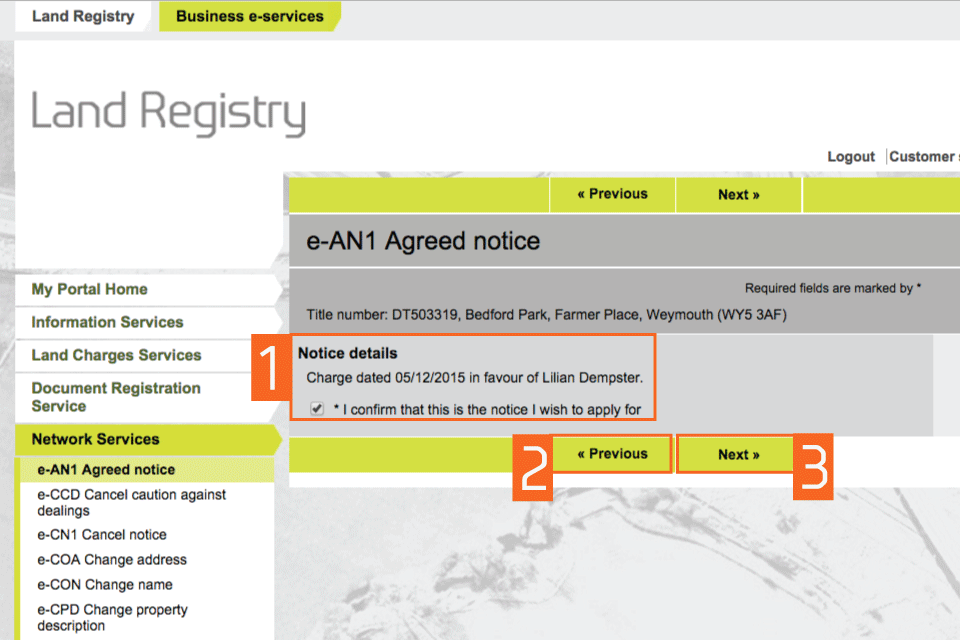
Entitlement to apply
- Provide details of your entitlement to apply for the notice by selecting one of the options. For the second option, see our guide: HM Land Registry portal: agreed notice to note a charging order (e-AN1)
- Select ‘Next’.
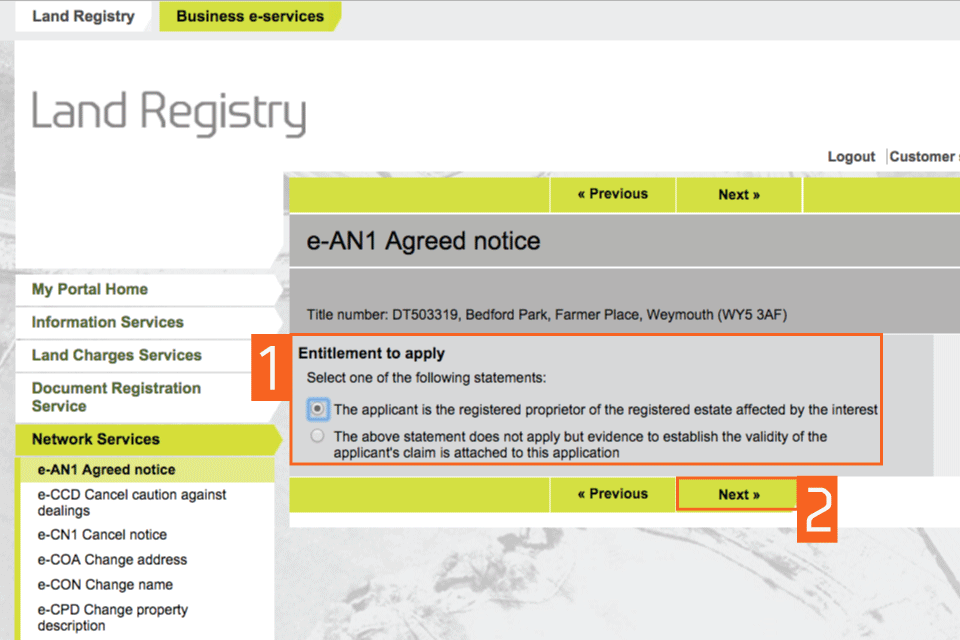
Add supporting evidence
- Enter details of the ‘Supporting evidence’ you want to lodge to validate your right to apply. If you have submitted it previously with another electronic application select the second option. You will have the option to look for the relevant document. If this is not the case, select the first option: ‘on my file system’.
- Select ‘Next’.
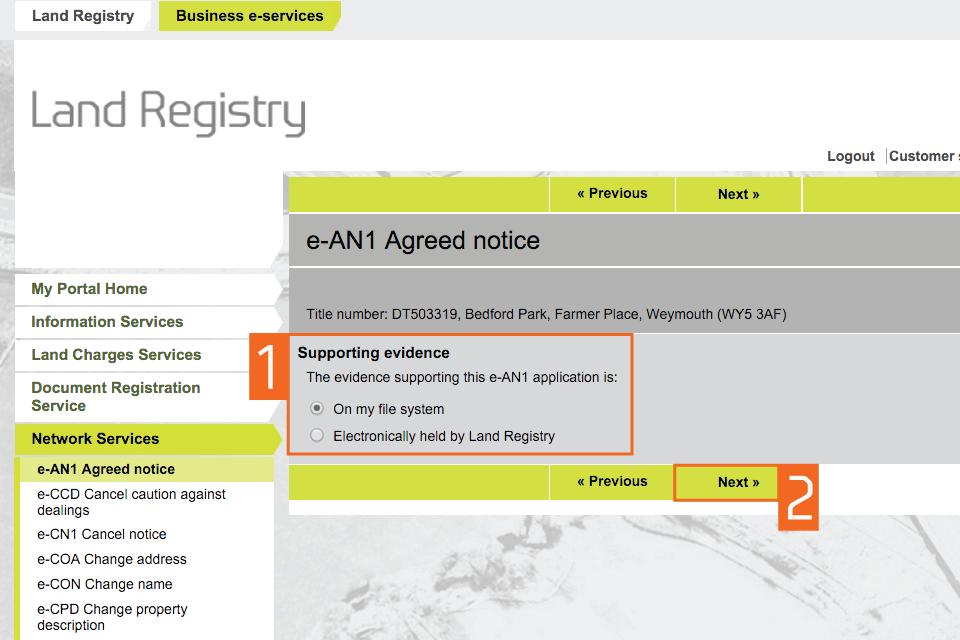
Upload attachment
- Specify a description for the file.
- Select ‘add’.
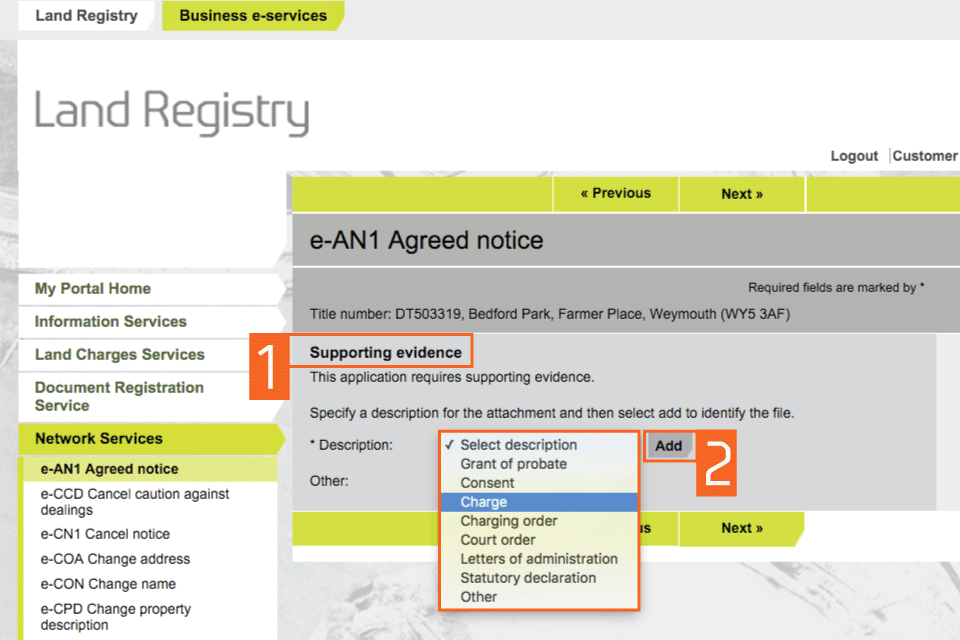
- Enter details of the ‘Supporting evidence’ you want to lodge to validate your right to apply. Various options are available from the drop down menu. The attachment must be in PDF, GIF, JPEG or TIFF format. Select ‘Add’.
- After you have attached your file, you will also need to select the checkbox to confirm that the evidence you have attached is a true copy of the original. Select ‘Next’.
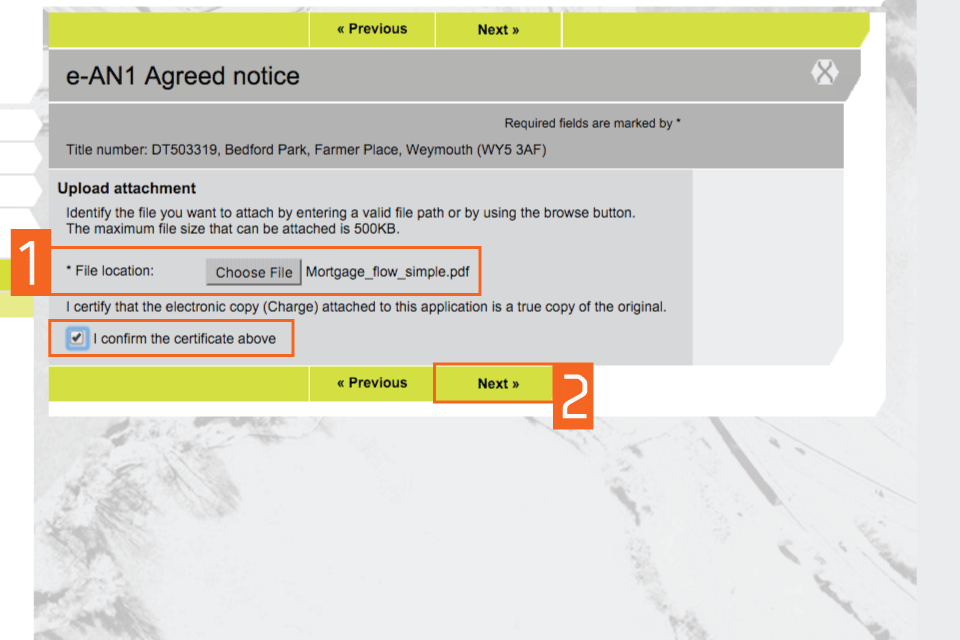
Add or remove documents
- See a summary of the options you have chosen. You can ‘Add’ or ‘Remove’ documents.
- Check all the information is correct, select ‘Next’.
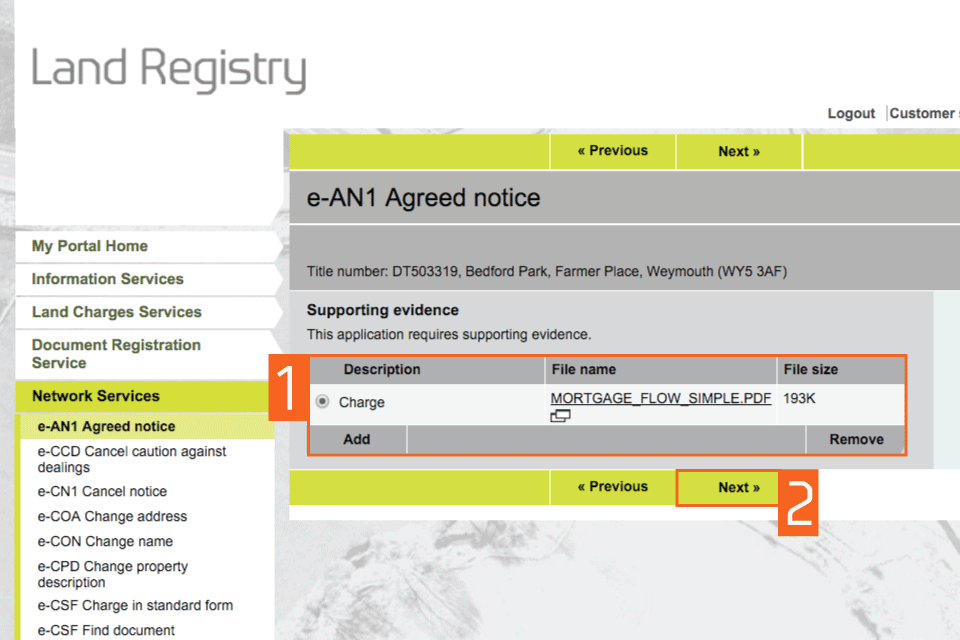
Preview and submit application
- Enter your Customer reference. The reference can be anything that enables you to relate the application to your client or file.
- Preview the application details in PDF format, print or save the document as required.
- By selecting ‘Submit’ you are agreeing to pay the appropriate fee. Select ‘Submit’.
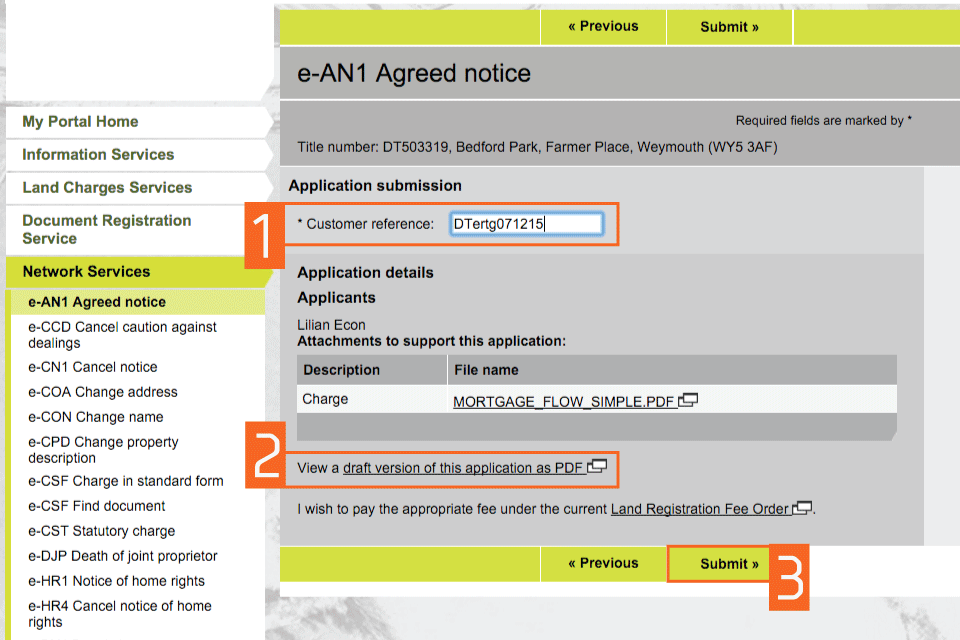
Confirmation
This confirms that the application has been submitted successfully. An application reference (and if the day list is open a priority date and time) will be displayed should you wish to make an enquiry.
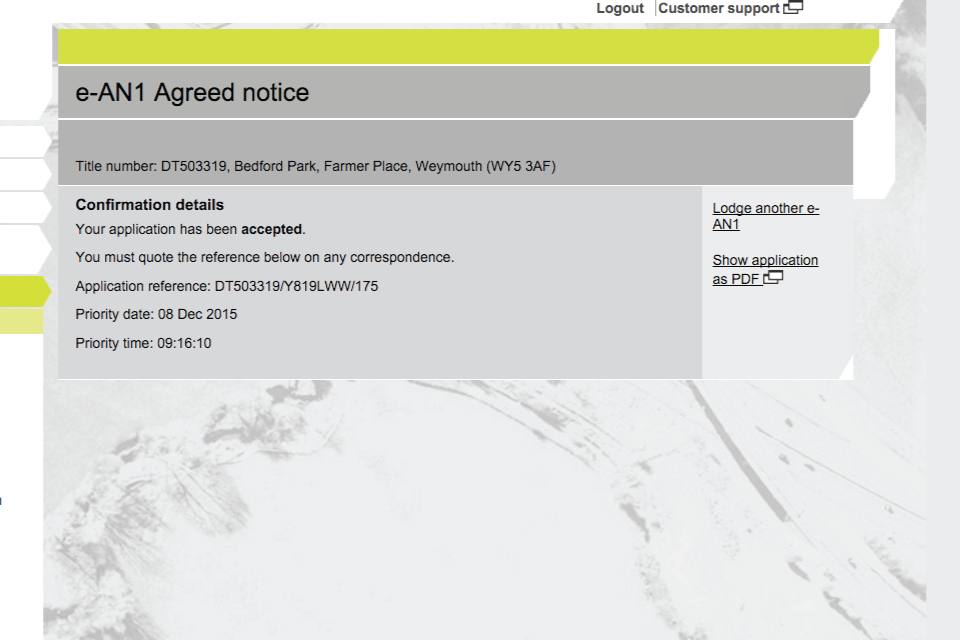
Availability of applications
Your application will require further action by HM Land Registry and will not be completed automatically. The title documents will be delivered via portal. You will be notified on the portal home page when a new PDF is available to view.
If we cannot deliver your title documents via portal they will be issued by post to the address associated with your Variable Direct Debit account, or to your designated alternative.
Logout
When you have completed your tasks, select ‘Logout’ at the top of the screen to exit the system securely.