HM Land Registry portal: cancel a restriction (e-RX3)
How Business e-services customers can cancel a restriction on e-RX3 through the portal.
Applies to England and Wales
Start an application
Select ‘Network Services’, then select ‘e-RX3 Cancel restriction’.
- Some applications to cancel a standard restriction cannot be lodged as an e-RX3. Select ‘View limitations’ to check details.
If a limitation applies you must lodge your application using the Document Registration Service or by post or DX. - Enter the title number.
- Select ‘Next’.

Check title details
- Check that the property details for the title number you entered are correct.
- If they are correct, select one of the options in ‘Application details’. These decide whether the application is to cancel a restriction against the whole of the registered estate or a registered charge.
- If they are not correct, select ‘Previous’ to go back and amend the title number if required.
- Select ‘Next’.
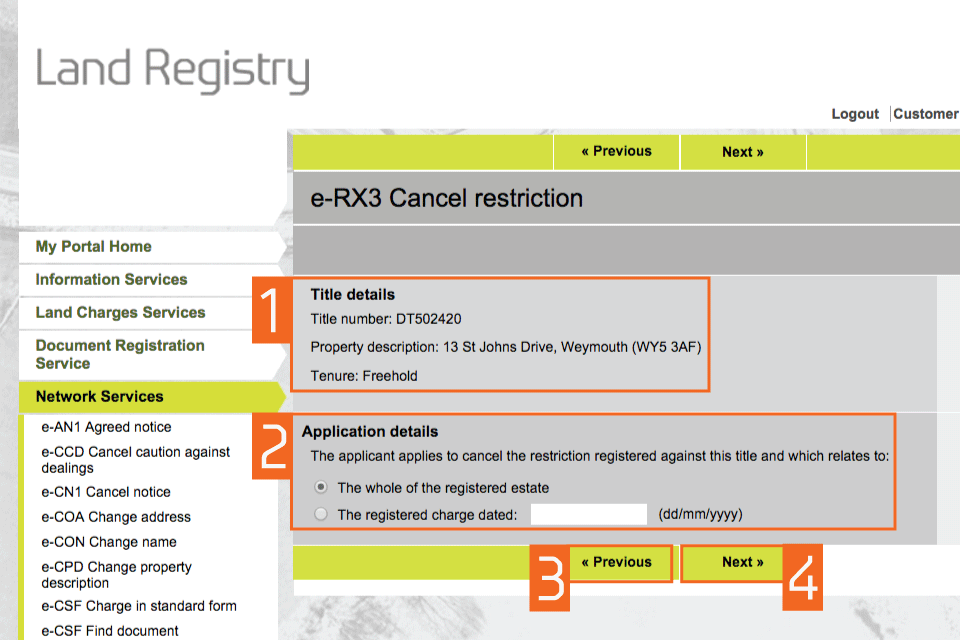
Enter applicant details
- Enter the forename and surname of the applicant (individual or organisation). This means the client not the conveyancer. These fields are not case sensitive, but the format you use will appear in the PDF acknowledgement.
- Select ‘Next’.
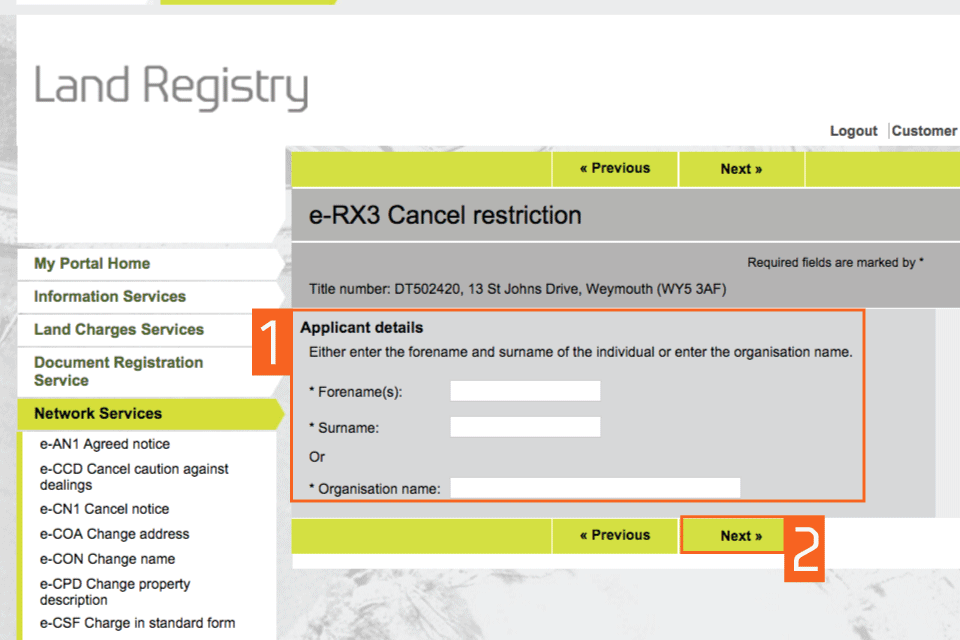
Check and amend applicant details
- Check that the name of the applicant you entered earlier is correct. If it is incorrect, ‘Edit’ to amend it or ‘Remove’ to start again. If there is more than one applicant you can now add the other names using ‘Add’.
- Select ‘Next’
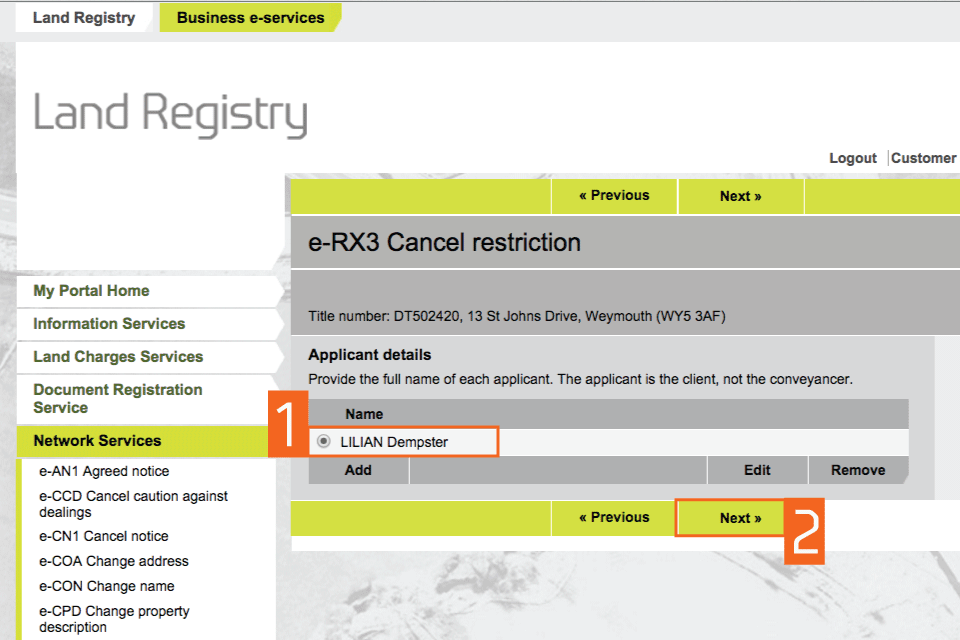
Reason to cancel restriction
- Enter the reason why the restriction is no longer required.
- Select ‘Next’.
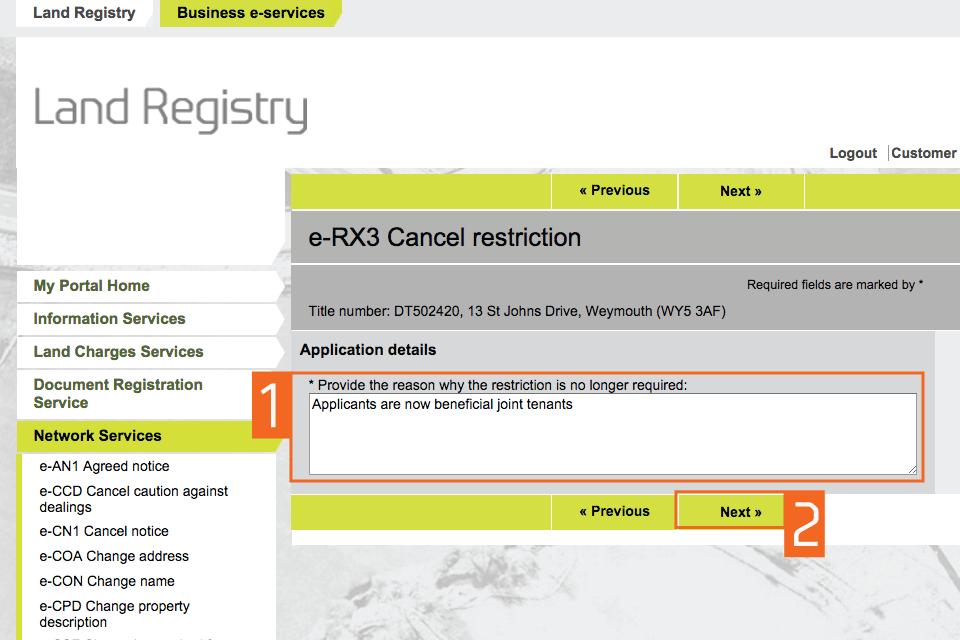
Add supporting evidence
- Enter details of the ‘Supporting evidence’ you want to lodge to validate your right to apply. Various options are available from the drop down menu. Select ‘Add’.
- Select ‘Next’.
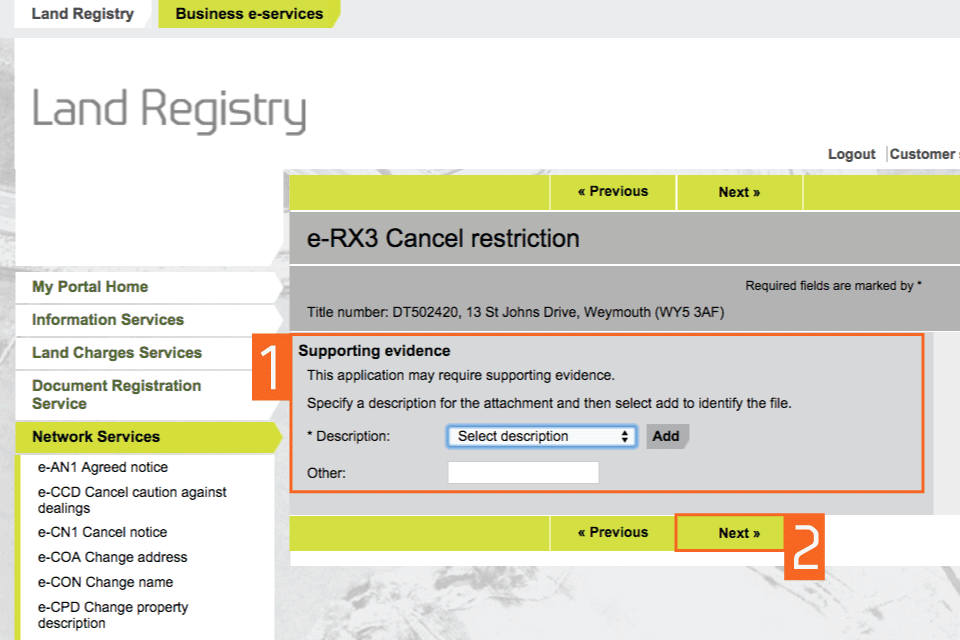
Upload attachment
- Attach a document in either in PDF, GIF, JPEG or TIFF format. format, then select the checkbox to confirm that the evidence you have attached is a true copy of the original.
- Select ‘Next’.
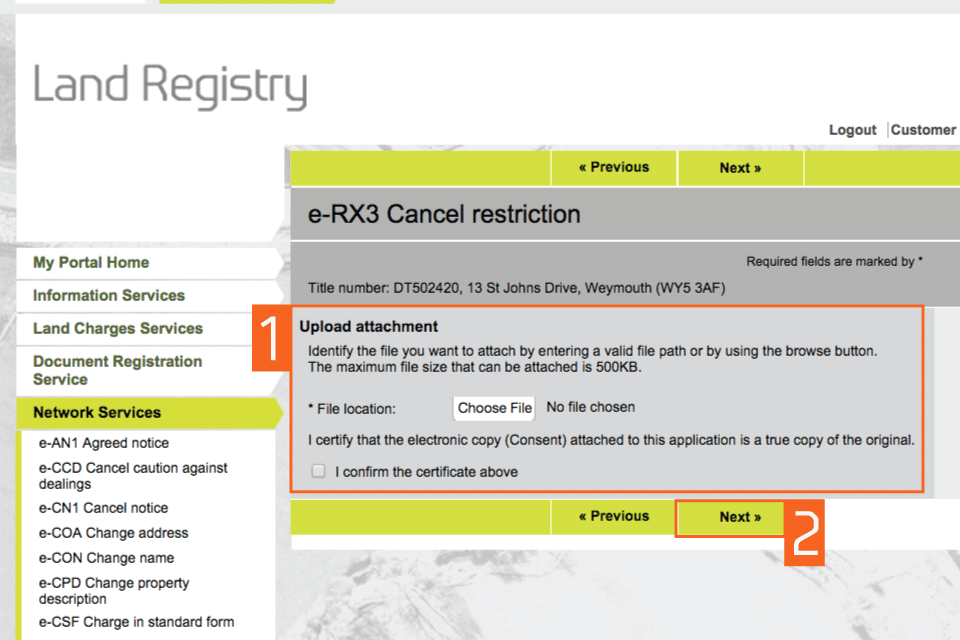
Amend supporting evidence
- See a summary of the options you have chosen. You can ‘Add’ or ‘Remove’ documents at this stage.
- Check all the information is correct, select ‘Next’.
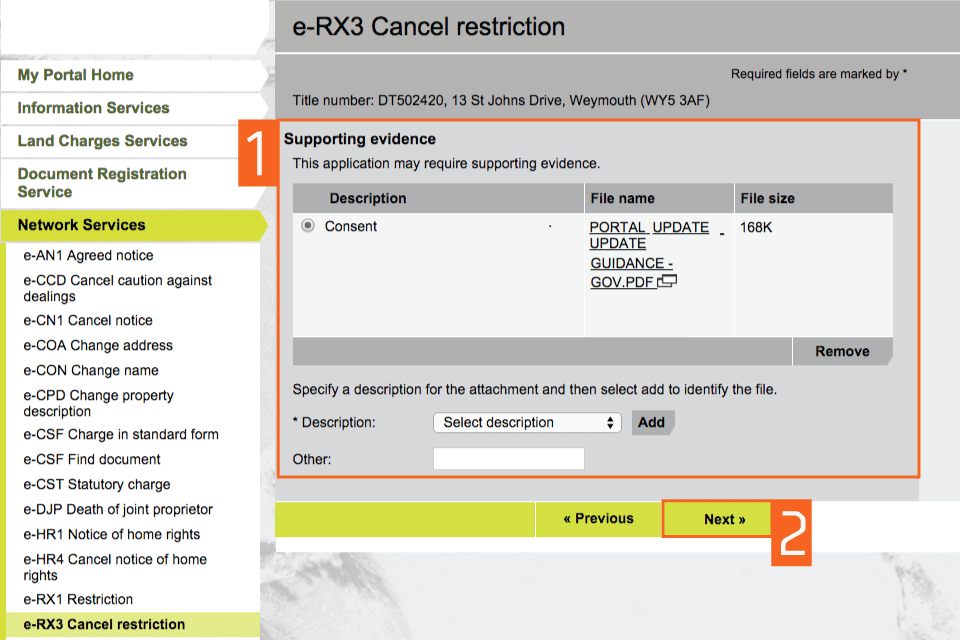
Preview and submit application
- Enter your Customer reference. The reference can be anything that enables you to relate the application to your client or file.
- Preview the application details in PDF format, print or save the document as required.
- By selecting ‘Submit’ you are agreeing to pay the appropriate HM Land Registry fee. Select ‘Submit’.
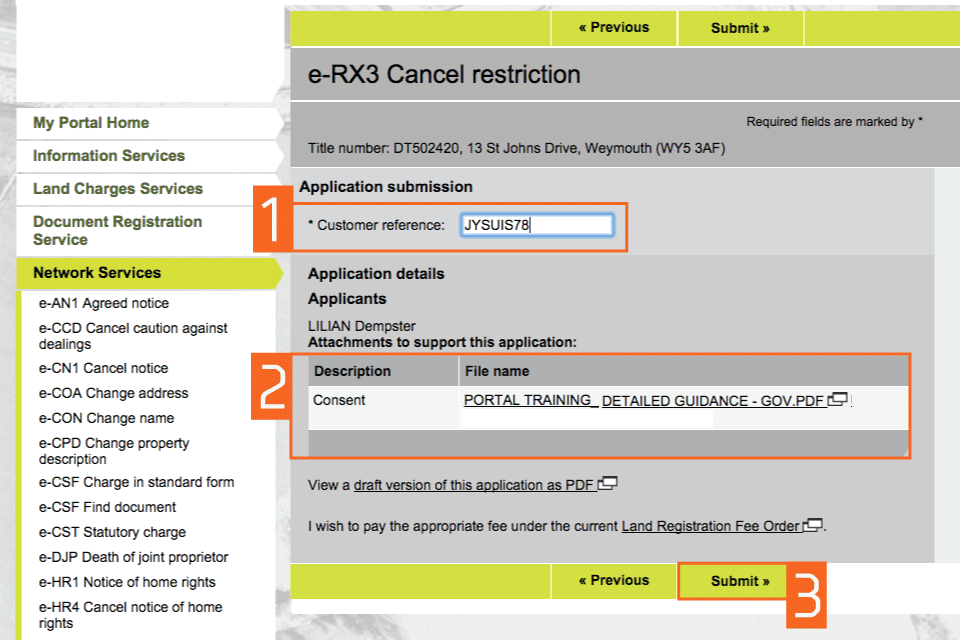
Confirmation
This confirms that the application has been submitted successfully. An application reference (and if the day list is open a priority date and time) will be displayed should you wish to make an enquiry.
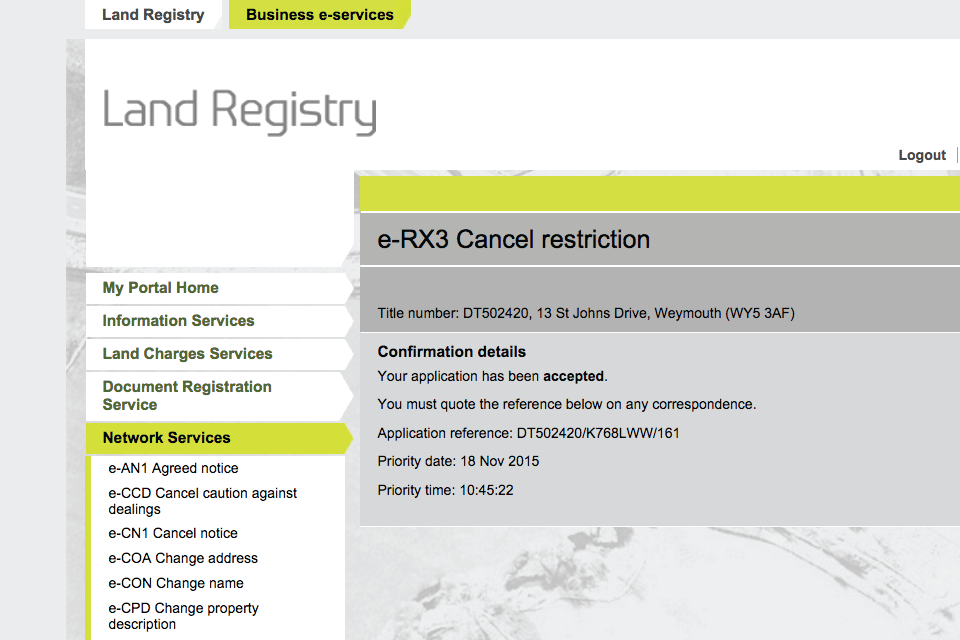
Availability of applications
Your application will require further action by HM Land Registry and will not be completed automatically. The title documents will be delivered via portal. You will be notified on the portal home page when a new PDF is available to view.
If we cannot deliver your title documents via portal they will be issued by post to the address associated with your Variable Direct Debit account, or to your designated alternative.
Logout
When you have completed your tasks, select ‘Logout’ at the top of the screen to exit the system securely.