HM Land Registry portal: change of name (e-CON)
How Business e-services customers can complete an e-CON application to change the name of a register proprietor through the portal.
Applies to England and Wales
Start an application
Select ‘Network Services’, then select ‘e-CON Change name’.
- Some applications to register a change of name cannot be lodged as an e-CON. Select ‘View limitations’ to check. If limitations apply, you will need to apply using the Document Registration Service or by post or DX.
- Enter the title number.
- Select ‘Next’.
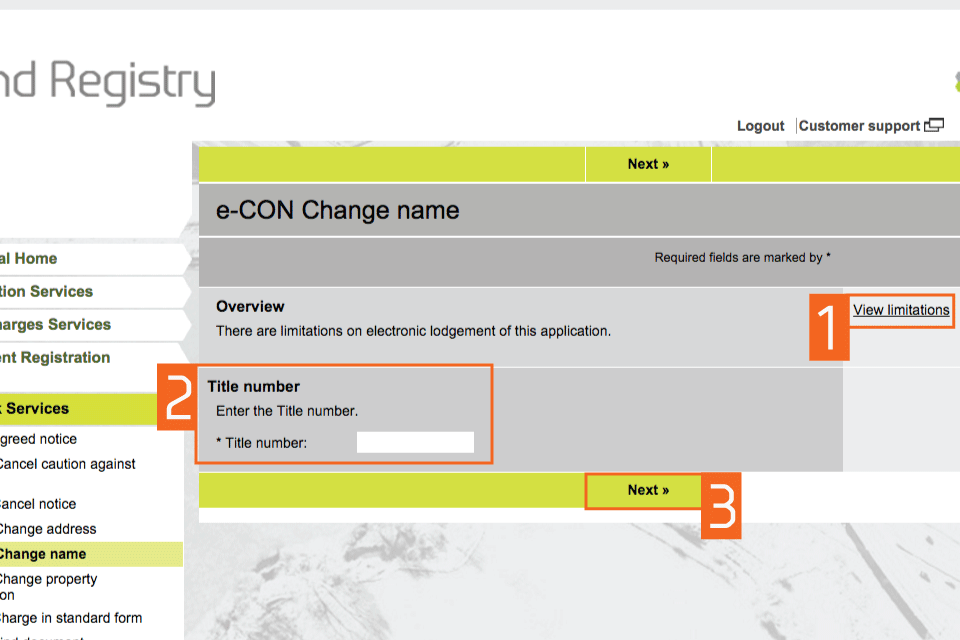
Start an application
Check title details
- Check that the property details for the title number you entered are correct.
- If the details are correct, select one of the options in ‘Application details’. These determine whether the application is against the whole of the registered estate or a registered charge.
- If they are not correct, select ‘Previous’ to go back and amend the title number if required.
- Select ‘Next’.

check title details
Enter applicant details
- This means the client not the conveyancer. These fields are not case sensitive, but the format you use will appear in the PDF acknowledgement. e-CON cannot be used to change the name of organisations as this would require evidence to be supplied that cannot currently be attached to the application. To change the name of an organisation, the Electronic Document Registration Service (e-DRS) should be used and the appropriate evidence supplied.
- Select ‘Next’.

enter applicant details
Reason for change
- Enter the reason for change of name, providing the additional information requested.
- Enter the ‘New name’ of the applicant.
- Select ‘Next’.

reason for change new screenshot
Certificate details
- Select the checkbox to certify that you act for the registered proprietor and are authorised to make the application for the applicant’s change of name.
- If it is not correct you can select ‘Previous’ to change the appropriate information.
- Select ‘Next’.
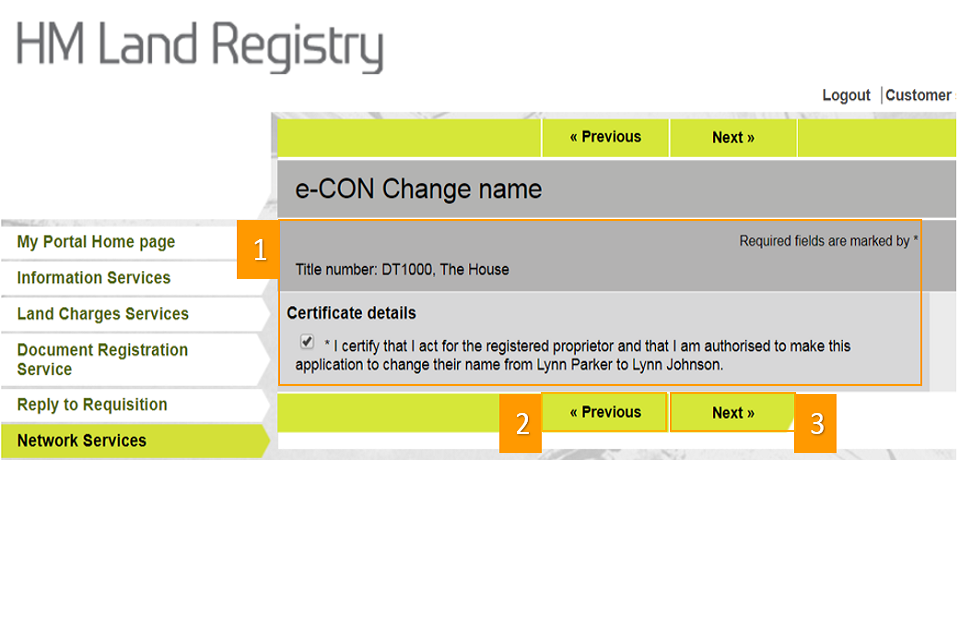
screenshot to show how to certify
Preview and submit application
- Enter your Customer reference. The reference can be anything that enables you to relate the application to your client or file.
- Preview the application details in PDF format, print or save the document as required.
- At the time of publication of this guide there is no fee payable for this application. You may check any fees payable by selecting the link to ‘Land Registration Fee Order. Select ‘Submit’.
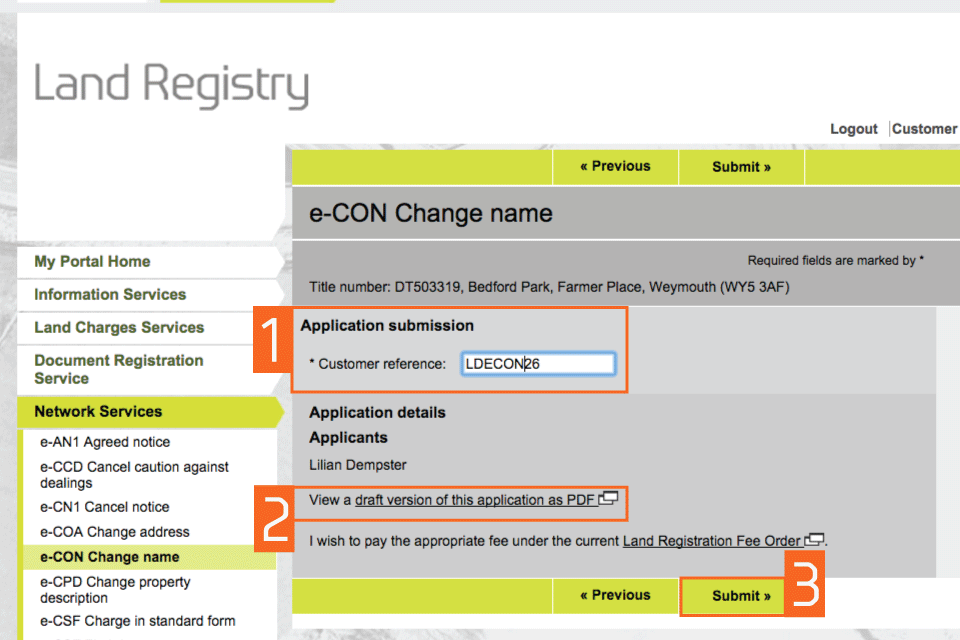
Preview and submit application
Confirmation
This confirms that the application has been submitted successfully. An application reference (and if the day list is open a priority date and time) will be displayed should you wish to make an enquiry.
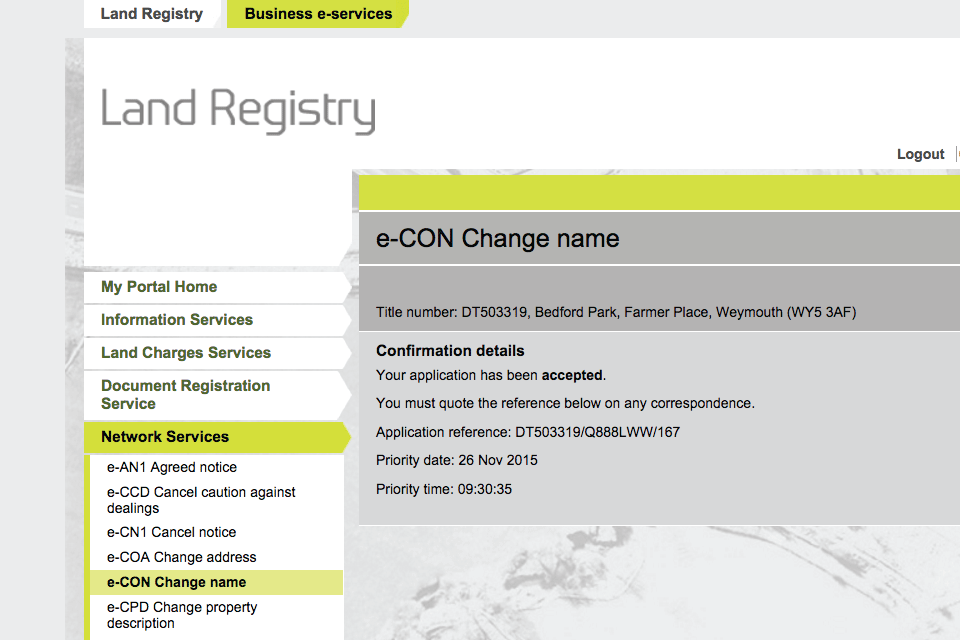
confirmation
The majority of applications will be completed automatically and for these the updated documentation will be available almost immediately in your PDF downloads.
If for any reason, we cannot deliver documentation to you electronically, it will be issued by post to the address associated with the VDD account, or to your designated alternative.
Logout
When you have completed your tasks, select ‘Logout’ at the top of the screen to exit the system securely.
Updates to this page
-
Guide updated to reflect changes in the ‘Reason for change’ and ‘Certificate details’ sections of change of name application process in the portal.
-
First published.