Using the 'UK ETA' app
Information on using the app to apply for an electronic travel authorisation (ETA) to come to the UK.
Before you apply for an ETA using the ‘UK ETA’ app, you need:
- the passport you will travel with – not a photocopy or digital passport
- an email address
- a credit card, debit card, Apple Pay or Google Pay
This app is only available in English.
Check if you can use the app on your phone
iPhone users
The ‘UK ETA’ app is available for iPhone 7 and newer models. You will need:
- an iPhone 7, 7 Plus or newer
- iOS 16 or later – to find the software version installed, go to Settings > General, then About
- at least 179MB of storage space to install the app
- to be connected to 3G, 4G, 5G or WiFi
Download the app from the App Store.
Android users
You will need:
- Android 12 or later – you can find this in your settings
- at least 165MB of storage space to install the app
- to be connected to 3G, 4G, 5G or WiFi
- NFC (Near-Field Communication) so the app can scan your passport – you can find this in your settings. If you can use your phone to pay for things using contactless, this means it has NFC and you can use the app
Download the app from the Google Play Store.
Whichever phone you use, the app will need access to the camera. If the app does not request access, enable it in your settings.
Applying for someone else
You can use the app to apply for an ETA for someone else, if they are with you at the time you apply. This is because you need to take a photo of them and scan their face.
To apply for someone who is not with you, apply online.
You can only apply and pay for one application at a time.
Take a photo of your passport
You must take a photo of the same passport you will use to travel to the UK. It must be the original passport, not a photocopy or digital passport.
Take a picture of the photo page of your passport using your phone’s camera. The full page must be inside. Make sure your phone camera is focused on the text on the page.
The app will prompt you to adjust your phone to make sure you capture your passport correctly. These prompts will appear in a text box at the top of your screen.
Make sure you include the entire photo page in your picture.
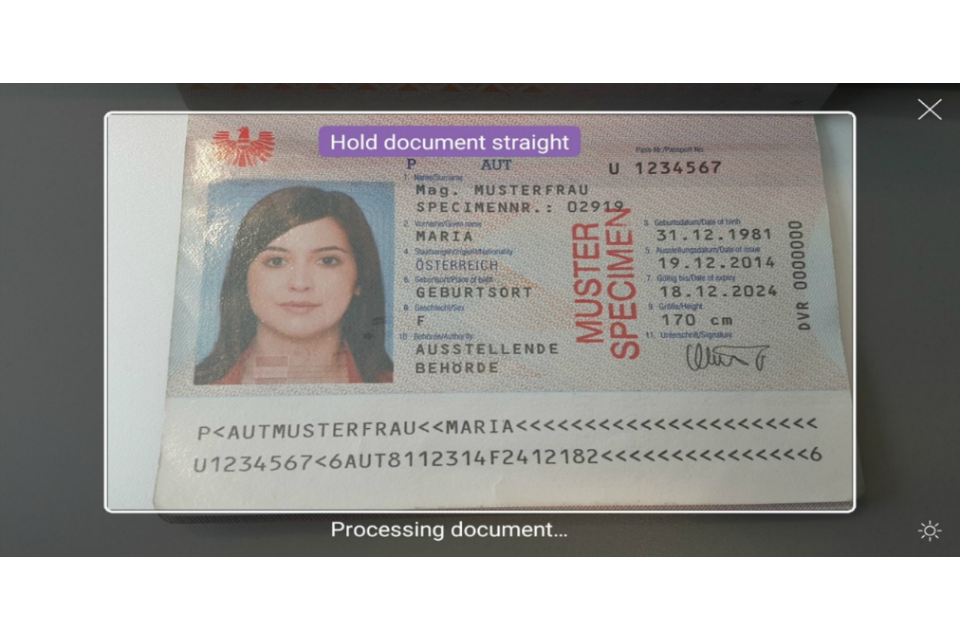
Try taking the photo of your passport at arm’s length if you have problems.

Scan your passport
If your passport has this symbol on the cover, it can be scanned by the app.
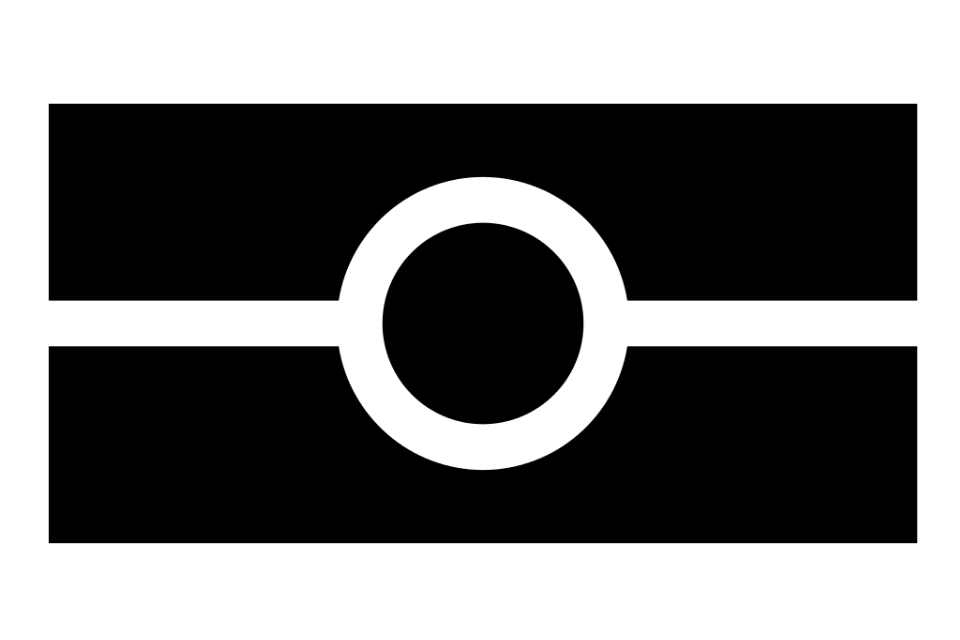
Remove any cases or covers from your passport and phone.
Place the phone on top of your passport. Aim the top of your phone with the middle of your passport.
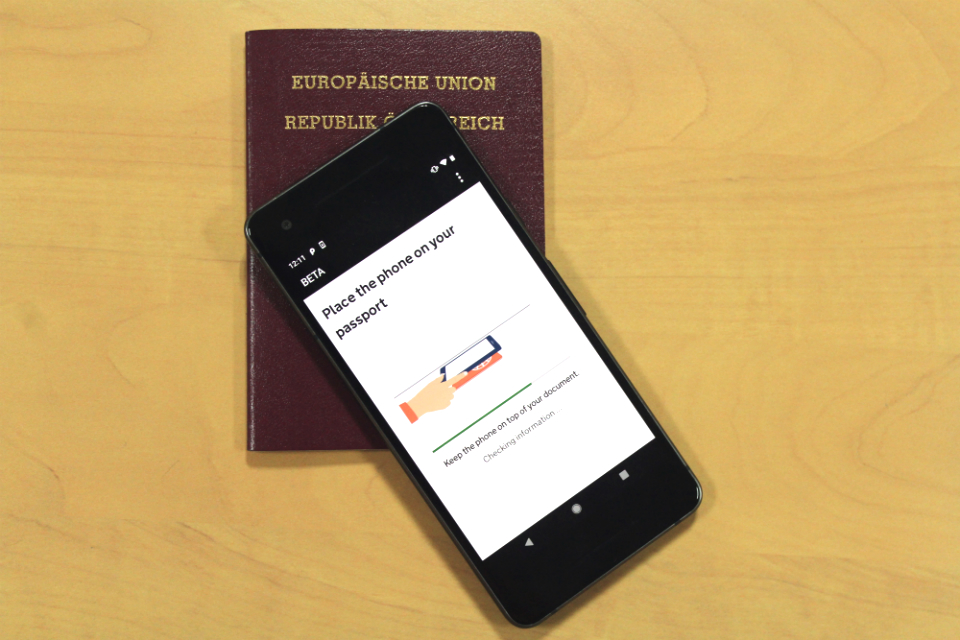
If the volume on your phone is turned up, you will hear a beep when your passport has been recognised.
If the app does not recognise your passport, move your phone around the passport.
United States passports
If scanning the front of the passport does not work, place the phone on the inside of the back cover.
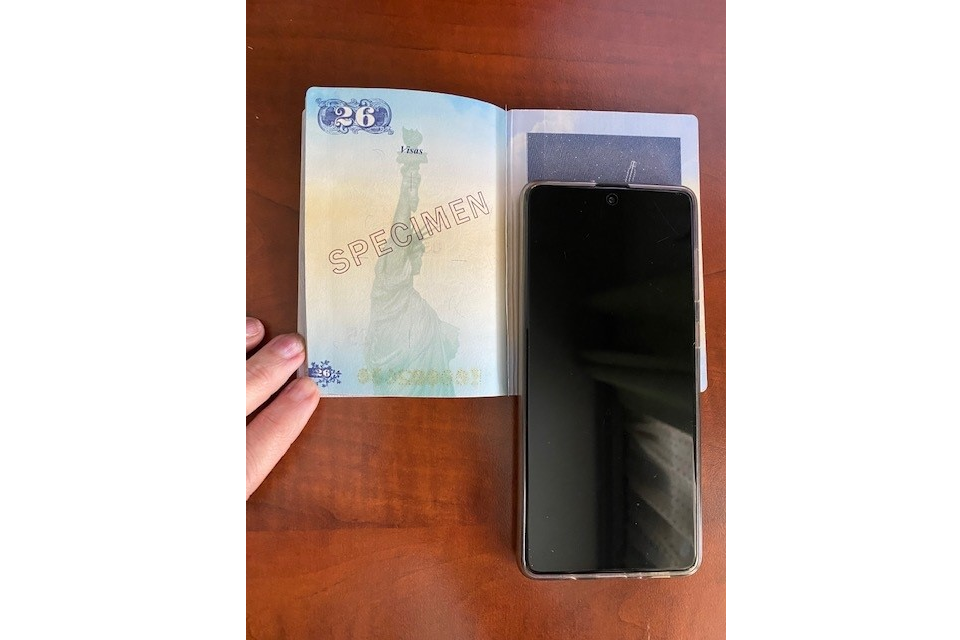
If your passport does not have the symbol, or the app cannot read it
The app will read your passport details from the photo of your passport.
Check these details carefully. If they do not match what it says on your passport, your application will be delayed or rejected.
Scan your face
Hold your phone’s camera in front of your face until the scanning is complete.
If you apply for someone else, you need to scan their face.
If you are 9 or younger, you will not be asked to scan your face.
Take a photo of yourself
You must:
- be in even lighting, against a plain, light-coloured background
- keep your head straight and look directly at the camera
- have a neutral expression and make sure your eyes are open and visible – remove your glasses if there is any glare
- include your head and shoulders (you can extend your arms or ask someone to take the photo for you)
You must not:
- wear a head covering (unless it is for religious or medical reasons)
- have any shadows, objects or people behind you
You can retake the photo before submitting it.
Complete your application
You need to answer questions about your:
- address
- job
- criminal history
- other nationalities, if you have any
If you are under 18, you need to give contact details for someone who has parental responsibility for you.
You need to pay in the app.
You will get a confirmation email to say you submitted your application.
When you will get your ETA
We will send you an email when we make a decision on your ETA.
You will usually get a decision within 3 working days, but you may get a quicker decision.
Occasionally, it may take longer than 3 working days.
You can delete the app when you finish applying. Your ETA will be linked to your passport digitally, and you will not need to show anything else when you enter the UK.
If you need help using the app
If you have problems using the app, you can apply online instead.
You can also ask about ETA if you need help.
Updates to this page
Published 25 October 2023Last updated 7 February 2025 + show all updates
-
Updated the operating systems needed to install the app. iPhone users need iOS 16 or later, Android users need Android 12 or later.
-
Added a section on scanning United States passports. If scanning the front cover does not work, place your phone on the inside of the back cover.
-
iPhone users now need at least iOS 15 to download the app.
-
First published.