Using the ‘UK Immigration: ID Check’ app
Information on using the app when applying to work, study or live in the UK.
You can use the ‘UK Immigration: ID Check’ app to complete the identity verification stage of your application.
If you’re applying to the Ukraine schemes use the app guidance for Ukraine nationals.
The app will:
- check that your identity document is genuine
- verify that the document belongs to you
You must use:
- your biometric passport from an EU country, Iceland, Liechtenstein, Norway or Switzerland
- your biometric British national (overseas) (BNO), Hong Kong Special Administrative Region (HKSAR) or European Economic Area (EEA) passport if you’re applying for the BNO visa
- your expired biometric residence permit (BRP) if your application route allows - you can use it for 18 months after the expiry date printed on the card
The app will only work once you start your application online at GOV.UK. When you get to the identity verification stage you will be told to open or download it.
This app is only available in English.
You cannot use this app if you are applying to the EU Settlement Scheme. You must download the ‘EU Exit: ID Document Check’ app instead.
Check if you can use the app on your phone
Android users
You will need:
- Android 8.0 and above – you can find this in your settings
- at least 135MB of storage space to install the app
- to be connected to 3G, 4G, 5G or WiFi
- NFC (Near-Field Communication) so the app can scan your document – you can find this in your settings. If you can use your phone to pay for things using contactless, this means it has NFC and you can use the app
Download the app from the Google Play Store.
iPhone users
The ‘UK Immigration: ID Check’ app is available for iPhone 7 and newer models. You will need:
- an iPhone 7, 7 Plus or newer
- iOS 15 or later - to find the software version installed, go to Settings > General, then About
- at least 120MB of storage space to install the app
- to be connected to 3G, 4G, 5G or WiFi
Download the app from the App Store.
Whichever phone you use, the app will need access to the camera. If the app does not request access, enable it in your settings.
How to use the app
You must start your application and create your UK Visas and Immigration account online at GOV.UK before you use the app.
Using the QR code
A QR code is a black and white square barcode that connects the ‘UK Immigration: ID Check’ app to your application. You can find the QR code on the web page for your application when you select ‘Confirm your identity’. It does not appear in your identity document.
If you are completing all of your application on a smartphone, you will not need to scan a QR code.
QR code example:
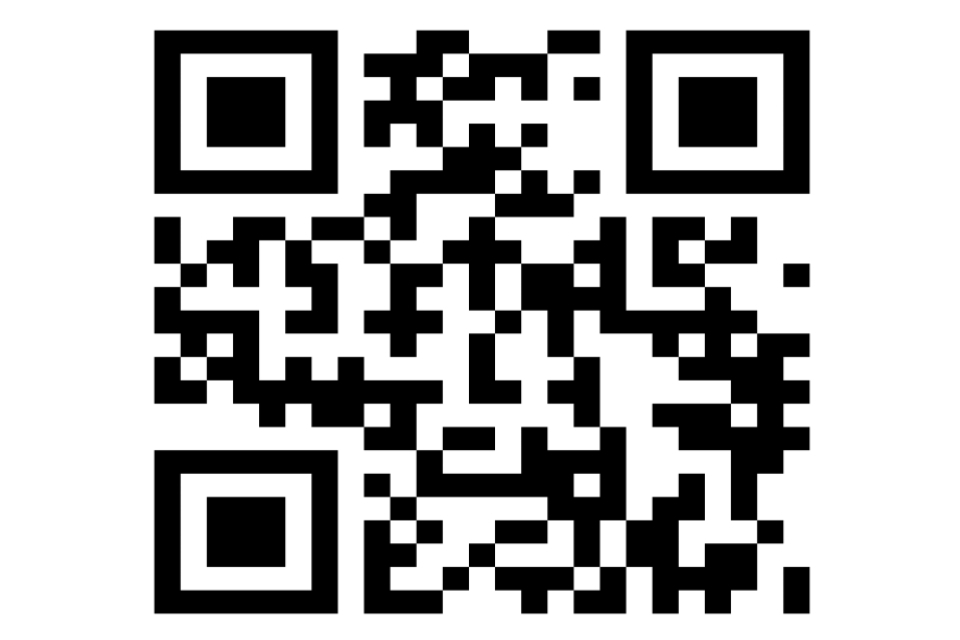
An image of a QR code.
Scanning the QR code
- Open the app and select ‘QR code’ when you are asked how you are connecting the app.
- Hold your device in front of the code and move it closer until the code is recognised.
Using the connection code
If you cannot use the QR code, you can use a connection code instead.
Open the app and select ‘Connection code’ when you are asked how you are connecting to the app. You will be given a connection code that you will need to enter on the web page of your application.
Scan your document
Make sure your document can be read by the app. The following symbol shows that your document has a biometric chip and can be read by the app.

An image of an E-passport symbol.
Scanning a passport
Take a picture of the photo page of your passport using your phone’s camera. The full page must be inside the frame, including the 2 lines of numbers and letters at the bottom of the page. Make sure your phone camera is focused on the text on the page.
The app will prompt you to adjust your phone to make sure you capture your document correctly. These prompts will appear in a text box at the top of your screen.
Make sure you include the entire photo page in your picture.
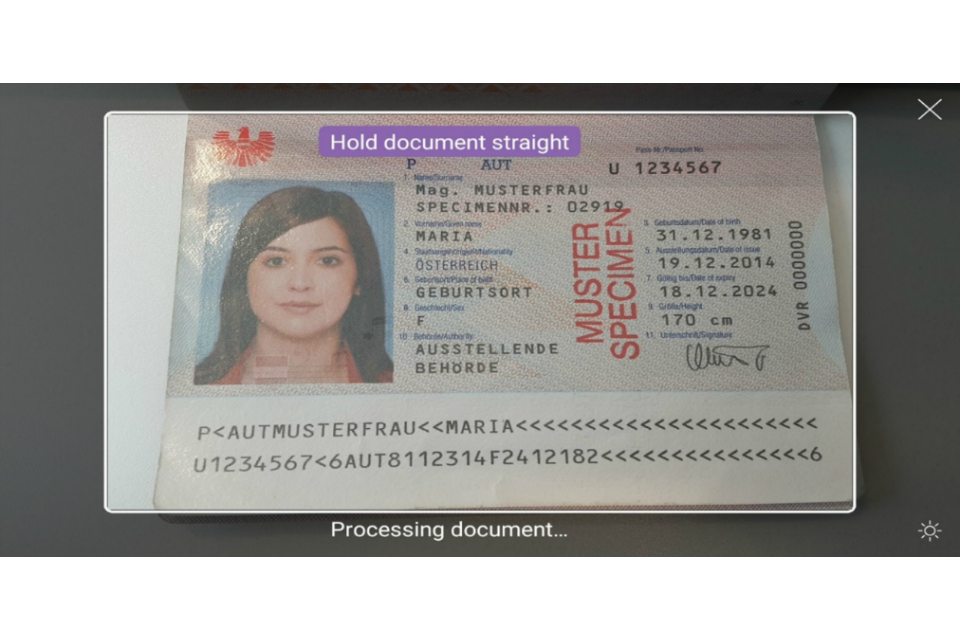
'Scan your document' screen – make sure you include all the information in your photo
Try taking the photo of your document at arm’s length if you are having problems.

'Scan your document' – try taking the photo of your document at arm's length if you are having problems
Scanning a BRP
Take a picture of the back of the card using your phone’s camera. The full card must be inside the frame, including the 3 lines of numbers and letters at the bottom of the card.

The app will prompt you to adjust your phone to make sure you capture your document correctly. These prompts will appear in a text box at the top of your screen.
You’ll then be asked to take a picture of the front of the card.

Check your document’s information
Remove any cases or covers from your document and phone.
Select the ‘check now’ button in the app when you are ready to start checking your document.
Place the phone on top of your document when the app tells you to ‘check your document’s information’. If the volume on your phone is turned up, you will hear a beep when your document has been recognised.
Move your phone around the document until the app recognises it. The chip is located in different places in different documents.
For HKSAR passports you should place the phone on the back of your document.
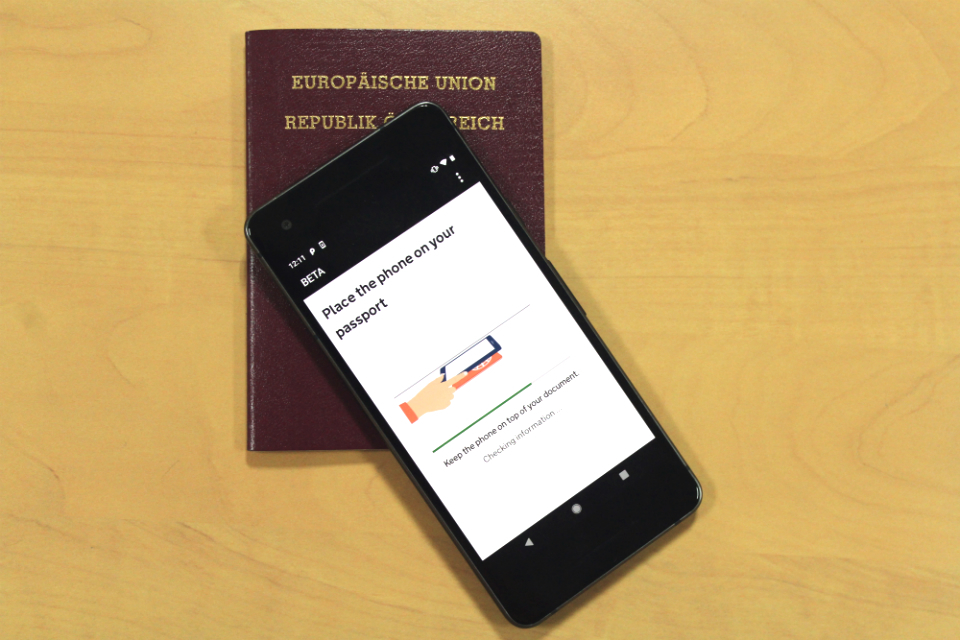
'Check your document’s information' screen – move the phone around the document until the app recognises it
On a BRP the chip is located on the back of the card. Place your card down so that the side with the chip is facing up. On newer BRPs, the chip will not be visible. Place your phone on the card, making sure that the top of the phone covers the card without overlapping it.
When the app has successfully read the chip in your document, the screen will say ‘information checked’. Do not move the phone until this message appears and the check is complete.
If the app does not recognise your document, the check will time out and the screen will say ‘information not found’. If this happens, you should slowly move your phone around the document until the app recognises it.
If you are using a passport and you continue to have problems, place the phone on the reverse cover or the photo page.
If the app cannot read the chip
If the app cannot read the chip in your document, you can choose to confirm your identity another way.
If you choose to confirm your identity another way, you’ll need to book an appointment at a Visa Application Centre (VAC) or a UK Visa and Citizenship Application Services (UKVCAS) service point.
You must travel to the UK within 90 days after receiving a decision of proven identity at a VAC.
HKSAR passports with a document number starting with ‘K’ may have chips that are harder to read. If you scan your HKSAR passport but the app cannot read the chip, you can restart the ‘confirm identity’ task on the application dashboard and use another BNO or EEA passport with a biometric chip if you have one.
You can travel to the UK on a different passport as long as it’s valid.
Scan your face
The screen will flash as it scans your face. Hold your phone’s camera in front of your face until the scanning is complete.
You can skip this step and provide different evidence to prove your identity if a flashing light may cause you difficulties. To do this, go to the ‘Find out more’ menu and select ‘Skip this step’.
If you are 9 or younger, you will not be asked to scan your face.
Take a photo of yourself
You must:
- be in even lighting, against a plain, light-coloured background
- keep your head straight and look directly at the camera
- have a neutral expression and make sure your eyes are open and visible
- include your head, shoulders and upper body (you can extend your arms or ask someone to take the photo for you)
You must not:
- have anything covering your face or eyes
- wear a head covering (unless it is for religious or medical reasons)
- have any shadows, objects or people behind you
Completing your application
Once you have confirmed your identity, you can complete the rest of the application either on that device or any smartphone, tablet, laptop or computer.
Once you have completed your application, you do not need to keep the app downloaded on your phone. If your application is successful, you can travel to the UK using your digital immigration status. You will not get a vignette (sticker) in your passport.
If you need help using the app
If you have problems using the app, for example scanning your chip or completing your application, you can contact UK Visas and Immigration for help.
Signing in to your account
If you need to sign in to your UK Visas and Immigration account, use the link in the email you received when you created your account.
Top tips for using the UK Immigration: ID Check app for EU, EEA and Swiss citizens
Top tips for using the UK Immigration: ID Check app for EU, EEA and Swiss citizens.
Top tips for using the UK Immigration: ID Check app for BNO visa applicants
Top tips for using the UK Immigration: ID Check app for BNO visa applicants.
Updates to this page
-
Amended to reflect that expired biometric residence permits (BRPs) may be used 18 months after the expiry date printed on the card.
-
Updated to explain that you can either use your current or expired Biometric Residence Permit (BRP) if your application route allows to complete the identity verification stage of your application.
-
iPhone users now need at least iOS 15 to download the app.
-
Updated the requirements for installing the app on iPhones and Android phones.
-
Updated to include details on using a Biometric Residence Permit (BRP) to verify your identity.
-
Added information on applying for the BNO visa using the ID check app.
-
Added video.
-
First published.