Land and buildings collection tool: guidance on occupancy changes
Updated 19 December 2025
Applies to England
As you work through the land and buildings collection tool (LBCT) return, you may need to add, amend or delete an occupancy. Using the fictitious Coketown Academy Trust as an example, this guidance will show you how to record occupancy changes in the form.
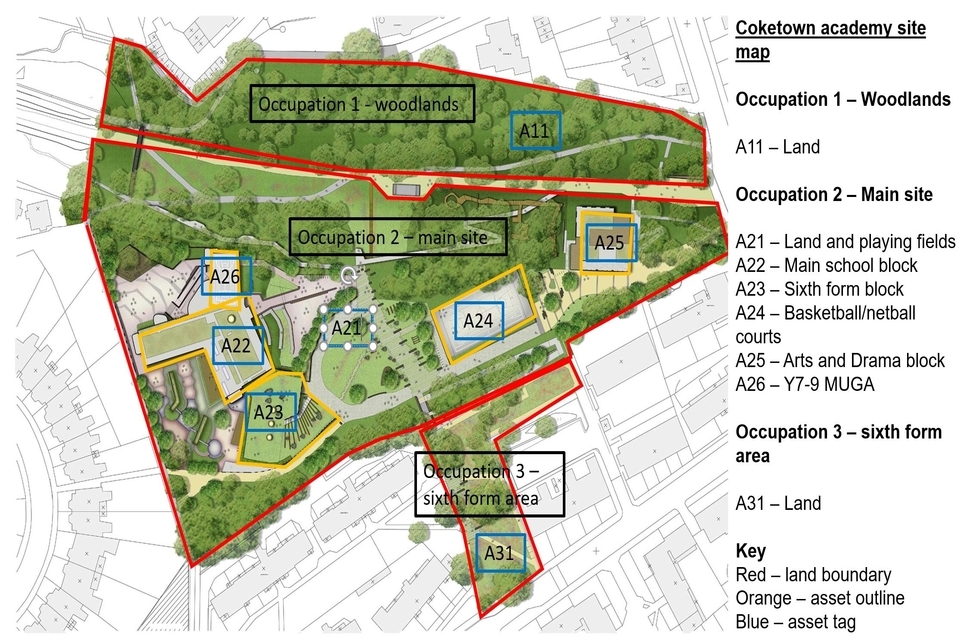
An example of an annotated site plan
The site plan of Coketown Academy shows it has the following occupancies and assets:
| Occupancy | Route | Asset |
|---|---|---|
| Occupancy 1: Woodlands | Church-owned land | A11 – land |
| Occupancy 2: Main site | Freehold | A21 – Land and playing fields A22 – Main school block A23 – Sixth-form block A24 – Basketball or netball courts A25 – Arts and drama block A26 – Year 7 to Year 9 multi-use games area |
| Occupancy 3: Sixth-form area | Leasehold | A 31 – Land |
Adding a new occupancy
If you want to add ‘Sixth-form area’ as an occupancy:
-
go to the ‘Check your occupancies’ section
-
select ‘Add a new occupancy’
-
fill in the required fields and add any relevant assets
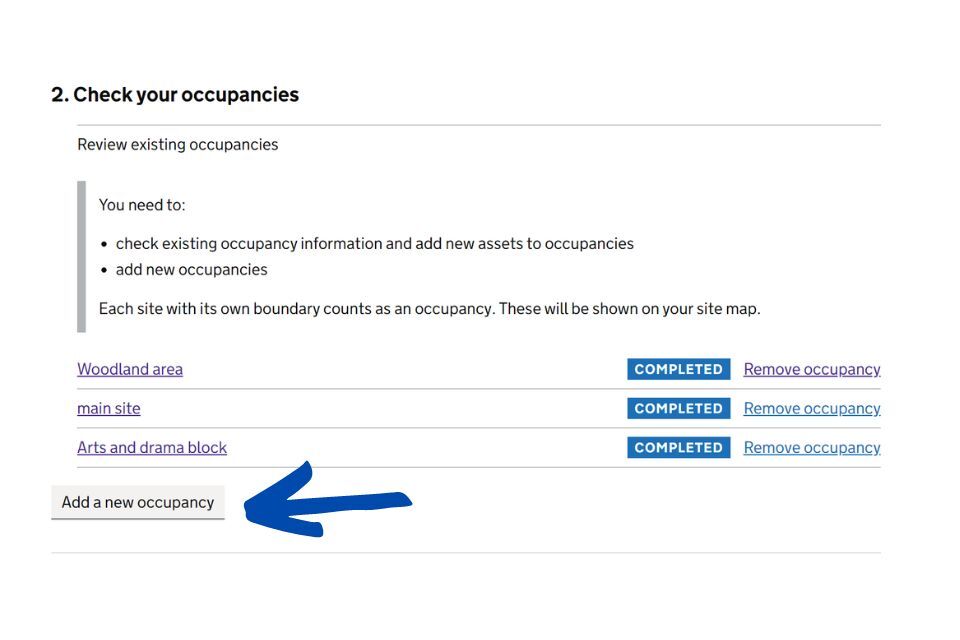
You can read more about assets in the general guidance.
In the case of Coketown Academy, the only asset within the sixth-form area (occupancy 3) is the land for the site. So on the ‘Add assets’ page, you would select ‘Add new asset’ and complete the follow-up questions for a land asset.
Changing an occupancy description or type
You might need to change an occupancy description, occupancy type or both. In this example, we’ll change both.
| Field change relates to | Current entry on return | Change to |
|---|---|---|
| Occupancy description | Main school site and woodland area | Main site |
| Occupancy type | Leasehold | Church-owned land |
To change both:
-
go to the current ‘Add occupancy type for main site’ section
-
in the ‘Description of the site’, type in the new description, ‘Main site’
-
in the ‘Occupancy type’ field, select ‘Church-owned land’ from the drop-down box
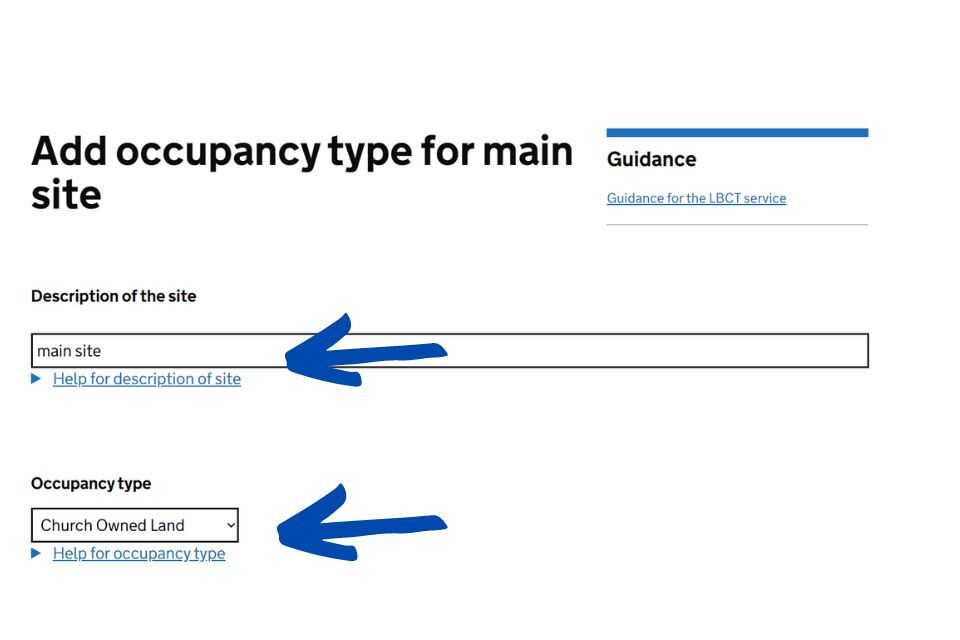
If you make a change to some important fields, we’ll ask you to tell us the reason why.
Remember to review the rest of the section of the form, as there may be additional questions to complete.
Amending data within an occupancy
You may need to add or amend other information within your occupancies. For example:
- landlord name
- Land Registry title deed number
- length of lease years
- monthly rental payment amount
To amend data:
-
go to the relevant field within the occupancy
-
make the required changes as you work through the questions
If you make a change to some important fields, we’ll ask you to tell us the reason why.
Deleting an occupancy
You might need to delete an occupancy if it:
- has been entered in error (usually because it has been or should be recorded as an asset)
- is a duplicate
- no longer exists
When an occupancy is deleted, all associated assets and documents will also be removed.
You should therefore ensure you save any documents and information that might be needed for completion of the form before you delete the occupancy.
Worked example
In this example, the trust has incorrectly reported its arts and drama block as an occupancy as well as an asset within another occupancy. Only the latter is correct.
Find the ‘Arts and drama block’ occupancy in the list of occupancies and select ‘Remove occupancy’.
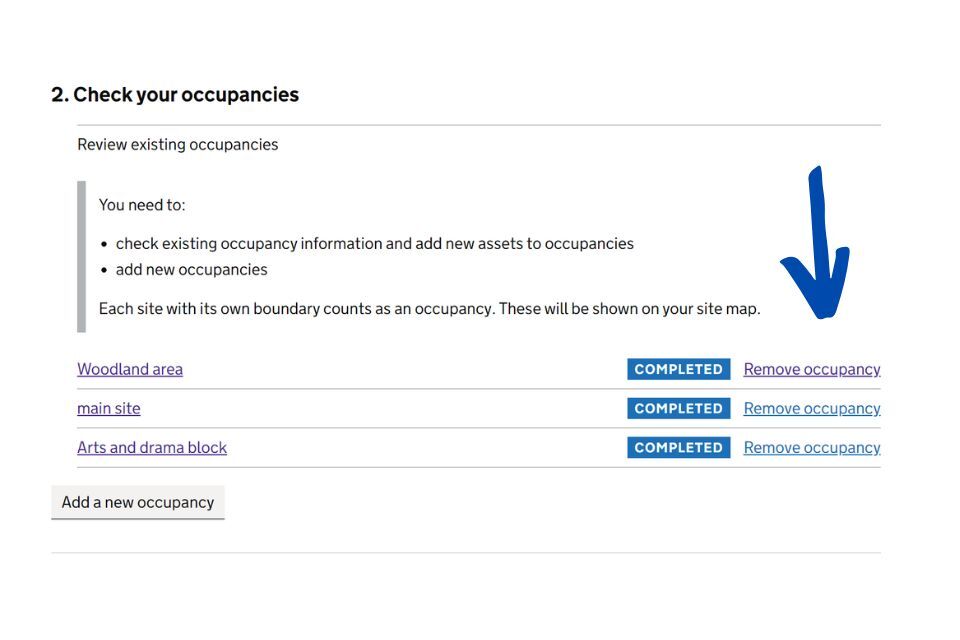
From the drop-down list that appears, select ‘Removal of invalid occupancy’, then ‘Delete occupancy’.
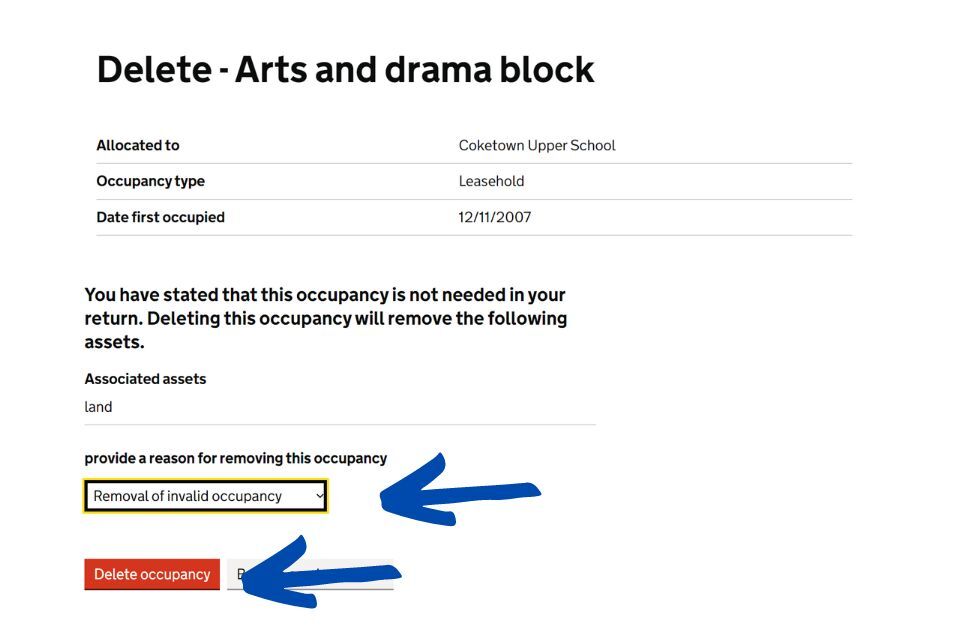
Once an occupancy is deleted, it cannot be reversed.
The page will then update.
Select ‘Save and go back to academy index’.
