Land and buildings collection tool: general guidance
Updated 19 December 2025
Applies to England
Who needs to submit a LBCT form
You must complete the land and buildings collection tool (LBCT) return if you had at least one open academy on 31 August 2025. Academies that transferred to your trust on or after 1 September 2025 should not to be included in the return. Their previous trust will include them.
If you have church-owned land, your nominated diocesan user will need to review your return by the deadline. Contact your local diocese to discuss the return with them. Allow a reasonable amount of time for diocesan review.
Why we collect this information
We need this information as it forms the basis of what we include as recognised assets in the academies sector annual reports and accounts (SARA). This documentary evidence is reviewed by the Department for Education (DfE) as part of the SARA preparation and forms the basis of the audit evidence we present to our auditors, the National Audit Office. This ensures that values included in the SARA show an accurate consolidated view of the academy sector.
Academy trusts complete their annual accounts under the academy accounts direction, but DfE consolidates the data within the SARA under different accounting standards. All information we request from trusts allows us to make any necessary adjustments to allow us to comply with these standards.
Among the other reasons why we collect land and buildings information for the academy sector are that it:
- enables trusts to make effective decisions about resource allocation, asset valuation and asset utilisation
- ensures they use public resources appropriately and are accountable for their asset management
- improves their decision-making process regarding land and buildings
- helps them identify trends, gaps or areas of improvement in their educational facilities
- allows them to allocate resources effectively and adapt them to meet specific needs and challenges
Having access to comprehensive data on land and buildings ownership, condition and use from academy trusts promotes transparency, accountability and public trust.
Roles and responsibilities
There are 2 stages to submitting your return:
-
the preparer collects all the data required and enters it into the form (but cannot submit it to DfE)
-
the approver checks the form for accuracy and completeness before submitting it to DfE
The approver can do both, but feedback from trusts suggests that it’s best to split the roles.
| Role | Action | Add diocesan user | Prepare the data | Approve the data | Submit the data |
|---|---|---|---|---|---|
| Preparer | Can complete the form | Yes | Yes | No | No |
| Approver | Can complete, amend and submit the form | Yes | Yes | Yes | Yes |
| Diocesan user | Can approve only church-owned land data | No | No | Yes (only church-owned land data) | Yes (must confirm with approver) |
The approver must be the trust’s accounting officer or someone they’ve authorised to undertake the role.
Updates to the form
The main updates we have made to the form this year are to notify the trust approver and preparer by email when the diocesan user has approved church-owned land occupancy to prompt them to take the next step, which should help reduce delays.
What you need to do
To access your trust’s land and buildings collection tool (LBCT), you must activate your DfE Sign-in account and ensure the LBCT is in your list of services.
If your trust completed the LBCT last year
Before you start, log into your DfE Sign-in account to check you have the appropriate roles and permissions for the LBCT. If you have any queries about this, use the customer help portal to ask for assistance.
Your return will be populated with the data submitted last year. You will need to check this data and update it to reflect the occupancies and assets you held at 31 August 2025.
We advise you to download the report of your previous year’s return before starting your current submission.
You can download your trust report as an Excel spreadsheet or PDF. This file will always reflect the latest version of your return. This means that you can use it to:
- review the data from your 2024 return, providing you haven’t started to make any changes to the 2025 form
- review any data that has been saved in the online form at any stage leading up to completion
- keep a record of your 2025 return
We recommend that you download a copy of your return when you first log in to the form. If you are a multi-academy trust, this will include data on any academies that have transferred in.
You can also download a copy of this year’s trust’s data from the dashboard or from each academy’s review page.
If you acquired any academies between 1 September 2024 and 31 August 2025, these will be flagged as ‘New’ on your dashboard. Their data will already be included if they completed the return last year. If not, you’ll need to complete a return for them.
If yours is a new academy trust
If your trust opened its first academy after 31 August 2024, you must complete the return for all academies active on 31 August 2025.
Before you start, you’ll need to create a DfE Sign-in account. This is where you’ll manage your account and allocate user roles to complete the LBCT.
If your academy name contains the word ‘Church’, ‘Anglican’ or ‘RC’, it is possible that you have church-owned land. Speak to your local diocese to confirm whether or not this is the case.
When you add an occupancy, you’ll need to provide supporting documents and link them to the occupancy as you work through the form.
The 5 steps to complete your return:
- Enter contact details.
- Complete the leased assets and centrally held assets sections.
- Review and update the occupancy and asset information for each academy in your trust.
- If any of your occupancies are on church-owned land, send for diocesan review.
- Submit the data to DfE.
Important reminders
Make sure you:
- use the LBCT workbook to familiarise yourself with the form’s sections and questions
- complete the section for your trust as well as all your academies
- have your lease documents ready to help you complete the leased assets section, making sure that you submit the final documents, signed by the lessor
- only provide how many lease contracts are held by category for the first part of the leased assets section
- only upload lease documents for the ‘motor vehicle’ and ‘other’ categories
- link each occupancy to at least 2 documents, and submit the final lease or licence document signed by the landlord or lessor (if this is not available, explain why and when you expect it to be available)
- add land as an asset unless you have an exception – for example, a Royal Charter
- add your playing fields, even if they’re at a different location to your main site or provided by another organisation, such as a local authority
- only select ‘Submit to DfE’ on the dashboard to complete your final submission to DfE once every academy and section for the trust has a status of ‘Ready to submit to DfE’
If any of your occupancies are on church-owned land, you will require diocesan review and approval.
You must:
- add or confirm diocese contact details
- ensure that the church-owned occupancies are reviewed by the diocese
LBCT form structure and sections
Dashboard
The dashboard is your homepage. It gives the status of all the returns you need to complete – for the trust and for each individual academy. You access your dashboard via the login page.
If you are a single-academy trust, you must complete the trust section of the return (shown via its Companies House number) as well as the academy section.
As you progress through the return, it will pass through a number of statuses. You may not see all of these – some will only appear if the form has been ‘rejected’ to the preparer because it needs more work, while others will only appear if your trust needs to report on church-owned land.
| Status | What it means |
|---|---|
| Started | A user (preparer or approver) is completing the form |
| Sent to approver | A preparer has sent the form to an approver for review |
| Recalled by preparer | A preparer has recalled the form from the approver before the approver has started their review |
| Rejected by approver | An approver has rejected the form and sent it back to the preparer to amend |
| Re-sent to approver | A preparer has re-sent the form to the approver for review |
| Sent to diocese | An approver has sent the form for diocesan review |
| Recalled by approver | An approver has recalled the form from the diocesan user before the diocesan user has started their review |
| In progress with diocese | A diocesan user has started to review the form |
| Rejected by diocese | A diocesan user has rejected the form and sent it back to the preparer and approver to amend |
| Re-sent to diocese | An approver has re-sent the form to a diocesan user for review |
| Ready to submit to DfE | An approver or a diocesan user has approved the form but has not submitted it yet |
| Submitted to DfE | No further action is required |
Email notifications
If yours is a single-academy trust, the preparer or approver will receive an email every time the form moves from one status to another – for example, when it’s sent to an approver or a diocesan user.
If yours is a multi-academy trust or you are a diocesan user, you’ll receive one summary email report every day, but only if there was a status change to any of your academies on the previous day. You’ll also get an email when your return is submitted to DfE.
Diocesan users will receive one summary email for each of the academy trusts for which they fulfil the diocesan user role.
To make sure you receive email notifications, we recommend you check your inbox settings, as some firewalls block auto-generated emails.
Contact information
You should add at least one contact to this section in case we need to get in touch with the trust.
If you have church-owned land, there is a diocesan contact section where you should enter the contact information for the diocesan user who will be reviewing and approving your church-owned land information.
Leased assets
You need to tell us about any leased tangible assets at both academy and trust level that you have at 31 August 2025 which are not land and buildings.
Information about asset categories, how to upload document agreements, other scenarios and case studies is set out in the leased asset guidance on this page.
Centrally held assets
Centrally held assets are any land or buildings that do not form part of an academy and are used solely by your head office. You may own, lease or rent them, or they may have been donated to the trust. You must complete this section even if you do not have any centrally held assets.
You can see an example case study on centrally held assets in the case studies section.
Academy listing
This section includes all the academies within your trust. Any academies that transferred into the trust on or after 1 September 2024 will be flagged as ‘New’.
Click on each academy link to review the academy’s information. You can amend existing information and add new occupancies, documents and assets.
Occupancies
Occupancy means the way each academy occupies the sites it uses. If you have a main academy site and a separate playing field, this counts as 2 occupancies. For each of your occupancies, we need details of:
- what it’s used for
- the occupancy type – for example, freehold, leasehold or church-owned land
Each piece of land will have its own Land Registry document, which will set out the occupancy type. Your school site plan and your Land Registry documents will help you identify how many pieces of land you occupy and how you occupy them.
Occupancy types
For each piece of land, you need to select one of these occupancy types:
- freehold: you own the land and are the landlord – the title deeds will state this
- leasehold (including a private finance initiative): you have a lease with your landlord and pay them rent for the term of the lease – for example, 125 years at £500 per month
- church-owned land: you occupy land owned by church trustees and have a church supplemental agreement with clauses setting out how you may use the land – if there’s no supplemental agreement, select ‘church lease’
- church lease: a lease with the local diocese for use of church-owned land, which will also include a restrictive clause about the use of site
- licence: a legal agreement with the owner to use their land
- customary occupation: an informal standing arrangement that allows you to occupy the site
- tenancy at will: a short-term agreement that allows you to use the land before a formal contract has been drawn up
- development agreement: a contract between a property owner or developer, a local authority and, potentially, the Secretary of State for Education – this is sometimes referred to as a design-and-build contract development agreement
- other: any type of occupancy not otherwise covered in this list – for example, a Royal Warrant
If you’re unsure which occupancy type to select, contact us via the customer help portal.
For each occupancy, you’ll need to confirm:
- the occupancy type
- when you first occupied the land
- whether you disposed of an individual piece of land during the year
- any change to how you occupy the site
To add a new occupancy:
- select ‘Add another occupancy type’
- upload your supporting documents
Make sure you have the Land Registry title number to hand, as you’ll need to add this to each occupancy. You’ll find this at the top of the title deeds form. It consists of 8 or 9 letters and numbers – for example, AA123456. In cases where you’re a leaseholder, the leasehold Land Registry title number is the reference we require.
How to identify leasehold agreement types
Due to the different accounting standards used between academy trusts and DfE, we need to be able to identify how leases have been treated in trusts’ accounts. This enables us to make the necessary adjustments to allocate them correctly in the SARA under IFRS 16.
IFRS 16 is an international financial reporting standard for lease accounting. A lease under IFRS 16 is a contract that gives a lessee the right to use an identified asset (underlying asset) for a period of time in return for consideration.
To help you determine what type of lease agreement you hold, according to FRS 102:
-
A finance lease is a lease that lets an entity borrow an asset for a long time. The length of the lease is essentially equal to the life of the asset taken on lease, and the company capitalises the leased asset in its accounts. The risks and rewards lie with the lessee (that is, whoever holds the lease for a property).
-
An operating lease is a lease in which rental payments are made by the trust, usually monthly, to enable use of an asset without acquiring ownership of that asset. It is a type of lease in which the contract period is shorter than the useful economic life of the asset. Costs associated with operating leases are classified as expenses, not assets as is the case with finance leases. The risks and rewards lie with the lessor (that is, whoever leases or lets a property).
The majority of leaseholds held in the academy sector are 125-year leaseholds with the local authority. In these instances, select ‘finance lease’ and set the discount rate at zero.
Situations that normally lead to a lease being classified as a finance lease include:
- the lease transfers ownership of the asset to the lessee by the end of the lease term
- the lessee has the option to purchase the asset at a price that’s expected to be sufficiently lower than the fair value at the date the option becomes exercisable
- that, at the inception of the lease, it is reasonably certain that the option will be exercised
- the lease term is for the major part of the economic life of the asset, even if the title is not transferred
- at the inception of the lease, the present value of the minimum lease payments amounts to at least substantially all of the fair value of the leased asset
- the lease assets are of a specialised nature such that only the lessee can use them without major modifications being made
Church-owned land
If your trust has any church-owned land, this information (and any linked documents) will need to be reviewed by a diocesan user.
You’ll need to ensure that:
- you enter the correct details for diocesan users to give them access to the LBCT return
- they can log in and see your trust
- you agree timescales and deadlines
- you’re in agreement about whether your trust approver or the diocesan user will submit the return to DfE
The diocesan user will only be able to access and view data and supporting documents about church-owned land.
If the diocesan user is not content with the church-owned land data entered in the form, they’ll reject it back to the academy trust with comments outlining the changes needed. The preparer can edit the form without the approver rejecting it, but the approver must approve the changes before resubmitting it to the diocesan user.
Your diocesan user can submit your return on your behalf, but only if all academies within the trust and the trust itself have the status ‘Ready to submit to DfE’ – not just those with church-owned land.
The approver or diocesan user must submit the return by the deadline.
If the diocesan user cannot log into the return, confirm that the email address you have for them is correct – check for spaces, special characters and extra letters or numbers. If it’s incorrect, they’ll need to be set up as a new user. They must contact their church body to do this, which will be either the:
- Catholic Education Service
- Church of England Education Office
Creating a site map for your occupancy
A site map needs to show:
- your entire site
- each occupancy, with boundaries clearly marked
- each asset and provide a name and reference number for it
You can work from your academy’s site plan, or from an image generated by Google Maps. If you use Google Maps, you need to use ‘Satellite view’, as this will show features such as buildings and sports fields more clearly. Both styles of site map are shown here as examples:
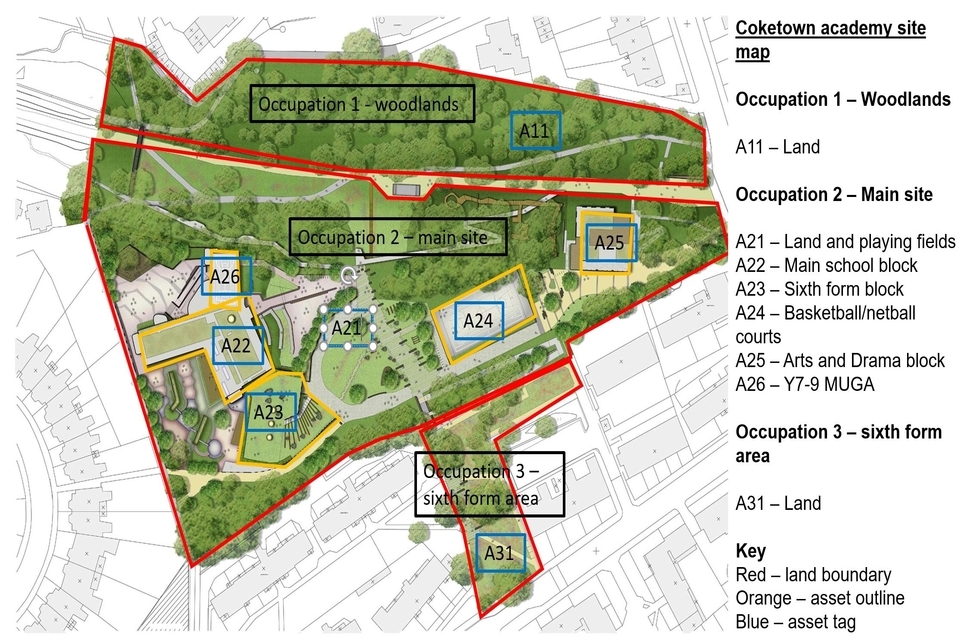
An example of an annotated site plan
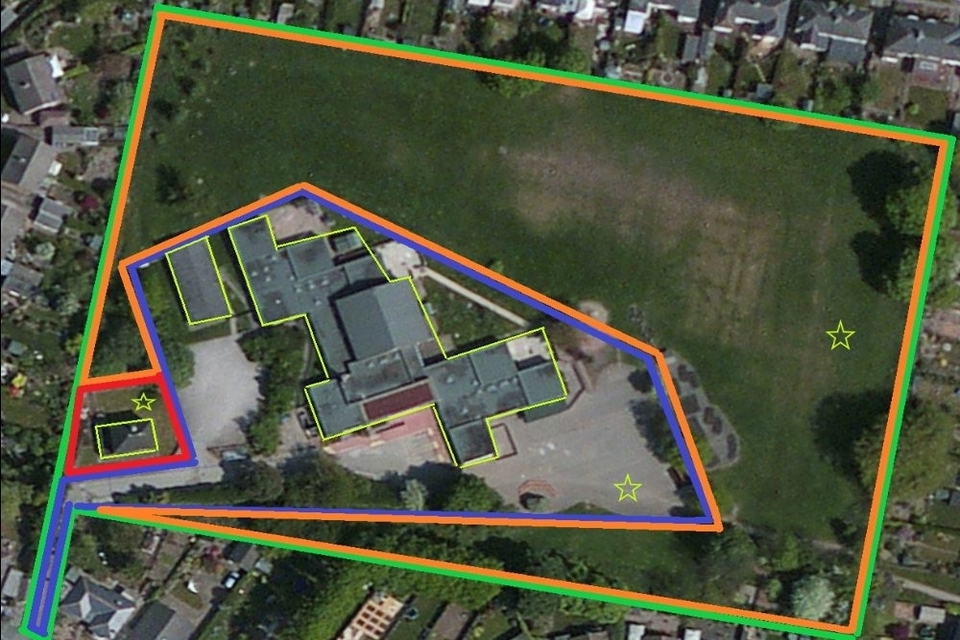
An example of an annotated aerial map, created using satellite mapping software
According to these maps, Coketown has the occupancies and assets given in the table below.
| Occupancy | Route | Asset |
|---|---|---|
| Occupancy 1: Woodlands | Church-owned land | A11 – land |
| Occupancy 2: Main site | Freehold | A21 – Land and playing fields A22 – Main school block A23 – Sixth-form block A24 – Basketball or netball courts A25 – Arts and drama block A26 – Year 7 to Year 9 multi-use games area |
| Occupancy 3: Sixth-form area | Leasehold | A 31 – Land |
Uploading documents
You’ll upload and manage any existing documents while you’re working through the occupancy part of the form. The form will show you documents previously uploaded and you’ll need to review these to ensure they’re still relevant. Any documents that are no longer applicable can be removed. These will be archived in the DfE document store and you’ll not see them in your LBCT return next year.
For each occupancy type, as shown in the table that follows, you’ll need to link supporting documents, making sure they’re the latest versions. A document can be linked to more than one occupancy. This is often the case with a site map. An occupancy will always have at least 2 linked documents.
You can use .pdf, .jpeg, .gif and .png formats. The documents will need to be smaller than 23MB.
| Occupancy | Required documents |
|---|---|
| Freehold | Site map and Land Registry register of title |
| Leasehold | Site map and Land Registry register of title and fully signed lease agreement (i.e. signed by the lessor and the trust) |
| Church-owned land | Site map and Land Registry register of title and fully signed church supplemental agreement |
| Church lease | Site map and Land Registry register of title and fully signed lease agreement (i.e. signed by the lessor and the trust) |
| Customary occupation | Site map and Land Registry register of title and documentation to indicate that customary occupation is consensual |
| Licence | Site map and Land Registry register of title and signed licence agreement |
| Tenancy at will | Site map and Land Registry register of title and signed tenancy at will |
| Development agreement | Site map and Land Registry register of title, and design and build contract |
If you have several occupancies on a single site map, you need to upload the site map to every occupancy. If any document refers to ‘plan of the land included’, this needs to be uploaded.
Assets
After you’ve added all occupancy types for your academy and linked all your documents, you will be asked to add the assets that sit on each occupancy. These include:
- playing fields
- land for the site or sites
- land for buildings, if no other land is recorded on that occupancy
- swimming pools, tennis courts, etc
- buildings such as classrooms, offices or a caretaker’s house
The difference between an asset and an occupancy
Assets are the physical properties – land, buildings (classrooms, offices or a caretaker’s house, etc) – that have long-term financial value for the owners.
Occupancies – leaseholds, church leases, freeholds, licences, etc – refer to how trusts use those assets for a specific purpose. In occupancy agreements, the trust has the right to use an asset for a defined period of time, but does not own it.
How to record assets
If the asset:
- has had any capital improvements or is under construction, let us know
- has been sublet, provide details
- has been disposed of, state when and how this was done
State when any buildings were constructed.
If a single building has multiple uses, such as a sports hall also used as a classroom, select ‘mixed use’.
If you’re unsure how to record buildings, use the table that follows as a guide.
| Scenario | Action |
|---|---|
| If you can walk around the exterior of the building, ignoring perimeter fencing | Enter as a single building |
| If the building was constructed over 2 or more periods and there is no internal passageway between them | Enter as many buildings as per phases of development |
| If the building has an internal passageway between several buildings that were constructed at significantly different times – for example, the 1950s and 1990s | Enter each development period as a separate building |
| If the building has an internal passageway between several buildings that were built at similar times – for example, 2015 and 2020 | Enter as a single building |
You must add each asset in turn for each academy in your trust, as well as for the trust itself. Name each asset on the sites you occupy using a brief description that is meaningful to you. You must account for all buildings on the site, even if they are not used for educational purposes. Include temporary assets, which are any buildings with a lifespan of 5 years or less, such as portable temporary structures, or any buildings about to be demolished, excluding storage sheds or electric substations.
If you’ve not included any land as an asset or an occupancy, you’ll need to explain why.
You can see examples of temporary assets and how to enter a sublet in the case studies section.
Completing your return
Before the LBCT return can be submitted to DfE, it must be approved – but only when every status on your dashboard is marked ‘Ready to submit to DfE’. This can be done by the academy trust approver or by the diocesan user, where there’s church-owned land.
Approving the return
If you’re the approver and all academies and the trust itself have the status ‘Sent to approver’, there are 2 ways to approve the return:
- link by link – reviewing each academy and your trust individually, and accepting or rejecting each one
- using the ‘Approve all’ button – only use this option if you are satisfied that the preparer has input all data correctly
You can then submit the return by pressing the ‘Submit to DfE’ button. You and the preparer will each get an email confirming we’ve received the return and you do not need to do anything else.
Diocesan users have specific guidance on how they should approve returns with church-owned land.
Rejecting the return
If you do not think the information entered is correct or complete, you can amend this data. Alternatively, you can press the ‘Reject’ button, adding your reasons for rejection. The preparer will receive an email, but we recommend you contact them to let them know. They will then have to go back into the form and:
- review the reasons you’ve given
- make any changes they agree with
- re-send the form for you to approve or send back for further changes
Case studies
Centrally held asset
Centrally held assets are any buildings or land owned or occupied by the trust that are not part of an academy – for example, a separate administrative site, a headquarters site for a multi-academy trust or an investment property.
Example scenario
The fictitious Coketown Multi-Academy Trust is made up of 11 academies located across the UK. It has a designated team of staff who look after centralised services such as finance, estates and human resources. These staff are based in a rented office space in Coventry. The trust leases this space and pays for it from a central pot of funds. This office is not linked to any of the academies within the trust. The trust also owns a freehold piece of land in Yorkshire, on which they’ve built a sports centre that’s used by the local community.
How to record on the LBCT
On the link for Coketown Multi-Academy Trust in the LBCT dashboard, enter 2 occupancy types.
| Occupancy 1 | Enter into LBCT form |
|---|---|
| Description | Office block in Coventry |
| Type | Leasehold |
| Used for education purposes | No |
| Documents to upload | Leasehold agreement and site map |
| Asset 1 description | Central office |
| Asset 1 type | Building |
| Asset 1 ‘No land’ comment | The lease is for the office only, not the land |
| Occupancy 2 | Enter into LBCT form |
|---|---|
| Description | Sports centre in Yorkshire |
| Type | Freehold |
| Documents to upload | Land Registry title and site map |
| Asset 1 description | Coketown sports centre |
| Asset 1 type | Land |
| Asset 2 description | Coketown sports centre |
| Asset 2 type | Building |
| Used for education purposes | No |
Sublet
Subletting means letting out a property or part of it to another tenant through a separate lease agreement known as a sub-lease. Record any sublets where the academy trust is subletting a property to another tenant.
Example scenario
Coketown Primary Academy has a 125-year leasehold agreement with Coventry City Council. The school has a main school block and a separate building that they’ve sublet to a dance school for a year.
How to record on the LBCT
A sublet asset should only be entered on the LBCT where a formal agreement has been drawn up.
On the link for Coketown Primary Academy in the LBCT dashboard, enter one occupancy type.
| Occupancy | Enter into LBCT form |
|---|---|
| Description | Main school site |
| Type | Leasehold |
| Documents to upload | Leasehold agreement and site map |
| Asset 1 name | Main school site |
| Asset 1 type | Land |
| Asset 2 name | Main school block |
| Asset 2 type | Building |
| Asset 3 name | Self-contained building |
| Asset 3 type | Building |
| Additional building asset questions |
| Asset 3 sublet? | Yes |
| Asset 3 sublet to? | Community dance school |
| Asset 3 sublet length? | 1 year |
Caretaker’s house
The caretaker’s house is any building which is solely occupied by the academy caretaker, either rent-free or at a nominal rent (usually below market rent).
Example scenario
Coketown Secondary Academy has a 125-year leasehold agreement with Coventry City Council for the school’s site. There is a main school block building and a residential building that is occupied by the caretaker as part of their terms of employment.
How to record on the LBCT
A caretaker’s house should always be entered as an asset. Where it is occupied by the caretaker as part of their terms of employment and the rent is free or below market value, the asset should not be marked as a ‘sublet’. You should only record it as a sublet if the caretaker’s rent is at or close to the market rate.
On the link for Coketown Secondary Academy in the LBCT dashboard, enter one occupancy type.
| Occupancy | Enter into LBCT form |
|---|---|
| Description | Main school site |
| Type | Leasehold |
| Documents to upload | Leasehold agreement and site map |
| Asset 1 type | Land |
| Asset 1 name | Main school site |
| Asset 2 name | Main school block |
| Asset 2 type | Building |
| Asset 3 name | Caretaker’s house |
| Asset 3 type | Building |
| Sublet? | No |
Capital improvement
This refers to any works that increase an asset’s value, prolong its useful life or adapt it to new uses. This excludes repairs or maintenance such as paint touch-ups, minor fixes or lift maintenance. For the LBCT, we only need to know about capital work that increases the number of pupils that can attend your academy. We do not need to know about any major refurbishment that prolongs the useful life of your buildings.
Example scenario
Coketown Secondary Academy has a 125-year leasehold agreement with Coventry City Council. On this site, they have an administrative block and the main school block. The main school block is currently undergoing a major structural change that will increase the number of its classrooms.
How to record on the LBCT
All building assets should be entered on the LBCT. For the ‘Main school block’ asset, answer ‘Yes’ for capital improvements in-year.
On the link for Coketown Secondary Academy in the LBCT dashboard, enter one occupancy type.
| Occupancy | Enter into LBCT form |
|---|---|
| Description | Main school site |
| Type | Leasehold |
| Documents to upload | Leasehold agreement and site map |
| Add asset to leasehold | |
| Asset 1 name | Main school site |
| Asset 1 type | Land |
| Asset 2 name | Admin office |
| Asset 2 type | Building |
| Asset 3 name | Main school block |
| Asset 3 type | Building |
| Capital improvements in-year? | Yes |
Private finance initiative (PFI)
In a PFI contract, a private consortium will undertake to finance, design, deliver and maintain a project such as a school. The local authority will then make regular payments to the consortium. The trust is not a signatory to the PFI arrangement – its relationship is solely with the local authority. Any payments it makes to the local authority are lease payments on the academy site.
If a PFI arrangement exists, the LBCT is not interested in the PFI contract for the design and build of the school – only the arrangement for the occupancy of the academy site.
Example scenario
Coketown Junior Academy joined the Coketown Multi-Academy Trust in September last year. Prior to that, it was a local-authority-maintained school. The local authority entered into a contract with a private construction company to finance and build a new school block on the existing academy site. When the academy joined Coketown Multi-Academy Trust, it had already entered into a 125-year lease agreement with the local authority for the occupancy of the academy site. The lease agreement started in September 2018 and the agreed monthly lease payments were £2,000.
How to record on the LBCT
The LBCT looks at the occupancy of the school site, not the PFI agreement. In many cases where a school was built with a PFI, the land is leased to the school on a 125-year sub-lease from the local authority. The academy trust is not part of the PFI arrangement, so payments are to the local authority.
The lease length is whatever is recorded in the lease agreement with the local authority, not the length of the PFI agreement.
On the link for Coketown Junior Academy in the LBCT dashboard, enter one occupancy type.
| Occupancy | Enter into LBCT form |
|---|---|
| Description | Main school site and playing field |
| Type | Leasehold |
| Landlord name | Coventry City Council |
| Leasehold monthly payment | £2,000 |
| Date lease started | September 2018 |
| Leasehold length | 125 years |
| Asset 1 name | Main school site and playing fields |
| Asset 1 type | Land |
| Asset 2 name | Main school block |
| Asset 2 type | Building |
Temporary asset
These are assets that are identified within an occupancy type that are not permanent in nature, such as lower-quality, portable, temporary structures. Any building with a lifespan of 5 years or less, or any buildings about to be demolished, excluding storage sheds or electric sub-stations, are temporary assets.
Example scenario
Coketown Secondary Academy owns 2 pieces of land a few miles down the road from the main school site. One of these is used as a playing field and the other has been unused since it was acquired in September 2001. The only thing on it is an electricity sub-station that belongs to the National Grid. There is no need to enter the sub-station as an asset.
On the main school site, they have one school block which has classrooms and the school hall. There is a swimming pool and 2 portable temporary structures that were hired by the school and used temporarily as changing rooms when the changing area for the swimming pool was being refurbished. The portable temporary structures were last used as changing rooms in December 2024. The school has 4 more portable temporary structures that are used as classrooms, with no plans to replace them.
How to record on the LBCT
On the link for Coketown Secondary Academy in the LBCT dashboard, enter 3 occupancy types.
| Occupancy 1 | Enter into LBCT form |
|---|---|
| Description | Playing fields |
| Type | Freehold |
| Asset 1 name | Playing fields |
| Asset 1 type | Land |
| Occupancy 2 | Enter into LBCT form |
|---|---|
| Description | Unused piece of land |
| Type | Freehold |
| Asset 1 name | Unused land |
| Asset 1 type | Land |
| Is the asset unused? | Yes |
| Unused from date | September 2001 |
| Occupancy 3 | Enter into LBCT form |
|---|---|
| Description | Main school site |
| Type | Freehold |
| Asset 1 name | Main school site land |
| Asset 1 type | Land |
| Asset 2 name | School block – classrooms and school hall |
| Asset 2 type | Building |
| Asset 2 primary use | Mixed use |
| No. of classrooms | 30 |
| Asset 3 name | Portable temporary structures |
| Asset 3 type | Building |
| Asset 3 temporary or permanent? | Temporary |
| Is the asset unused? | Yes |
| Unused from date | December 2024 |
| Has the occupancy ceased in-year? | Yes |
| Date occupancy ceased | December 2024 |
| Reason occupancy ended | Other |
| Comment | Used as temporary changing rooms during pool refurbishment – to be returned to hirer |
| Asset 4 name | Portable temporary structures – classrooms |
| Asset 4 type | Building |
| Asset 4 temporary or permanent? | Temporary |
| Is the asset unused? | No |
| Has the occupancy ceased in-year? | No |
Development agreement
Example scenario
On 1 December 2024, Coventry City Council commissions a firm to design and build a new school. The council sets up a development agreement with Coketown Academy Trust to open an academy on the new site on 1 September 2026. The trust is granted a 125-year lease by the council, which starts once the design-and-build project is complete - usually close to the date that the academy opens. Until the lease is signed and the academy can start using the site, the relationship between the council and the trust is contained in the development agreement.
How to record on the LBCT
The lease will start only once the project is completed. Until this happens, and the lease is signed, Coketown Academy Trust records the occupancy as a development agreement.
| Occupancy | Enter into LBCT form |
|---|---|
| Description | Main school site |
| Type | Development agreement |
| Documents to upload | Development agreement |
| Asset 1 type | Land |
| Asset 1 name | Main school site |
| Asset 2 type | Building |
| Asset 2 name | Main school block |
Privacy notice
DfE uses personal information in academy trust data collections. This includes information you give to us and information we may collect about you.
We receive your personal data from the online forms you complete. This is part of the information telling us how your trust budgets and spends its money.
The aim for this project is to provide an online service for trusts to send their financial data to DfE. This is a requirement from HM Treasury to account for the spending of public funds.
You can find out more about how we use your data in:
Privacy information: education providers’ workforce, including teachers
