HM Land Registry portal: death of a joint proprietor (e-DJP)
How Business e-services customers can register the death of a joint proprietor through the portal.
Applies to England and Wales
Start an application
Select ‘Network Service’ then ‘e-DJP Death of joint proprietor’.
- Some applications to register the death of a joint proprietor can’t be lodged as an e-DJP. Select ‘View limitations’ to check details.
If the limitation applies, you won’t be able to lodge the application as an e-DJP. Instead, you’ll need to apply using the Document Registration Service or by post or DX. - Enter the title number.
- Select ‘Next’.
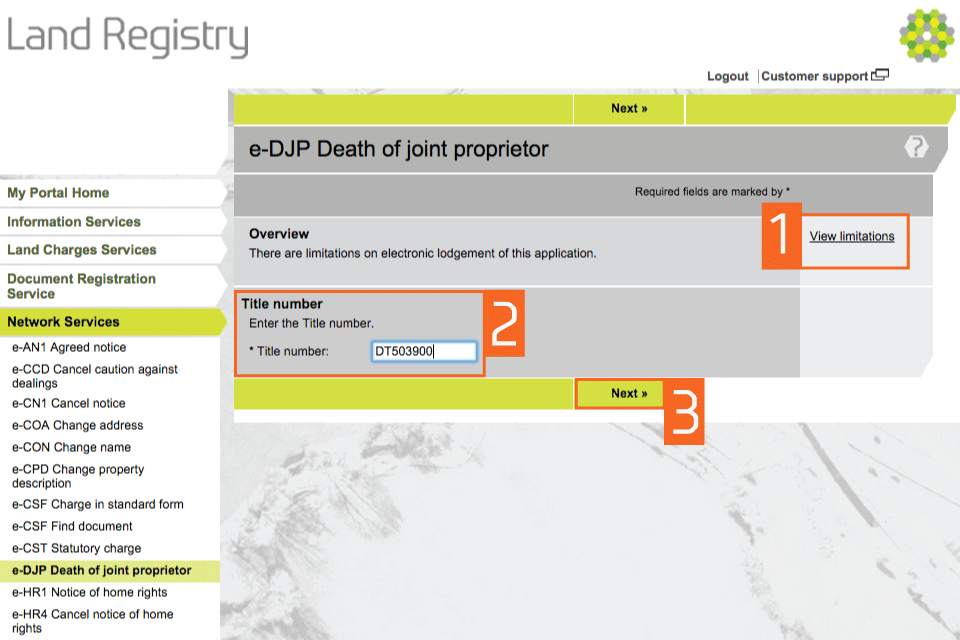
Check title details
- Check that the property details for the title number you entered are correct.
- If they are correct, select one of the options in ‘Application details’. These determine whether the application is against the whole of the registered estate or a registered charge.
- If they are not correct, select ‘Previous’ to go back and amend the title number if required.
- Select ‘Next’.
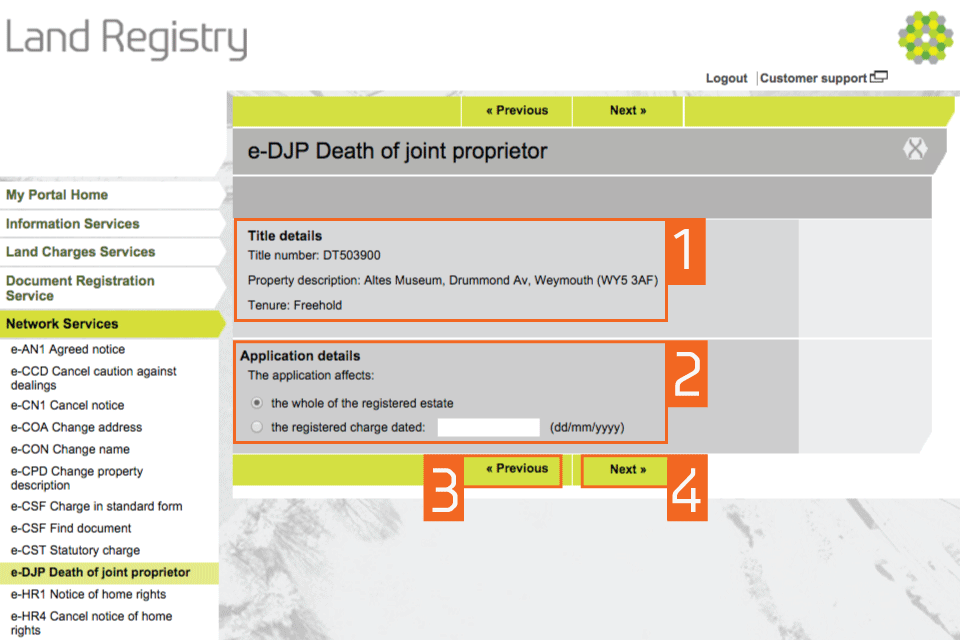
Enter applicant details
- Enter the forename and surname of the applicant (individual or organisation). This means the client, not the conveyancer. These fields are not case sensitive, but the format you use will appear in the PDF acknowledgement.
- Select ‘Next’.
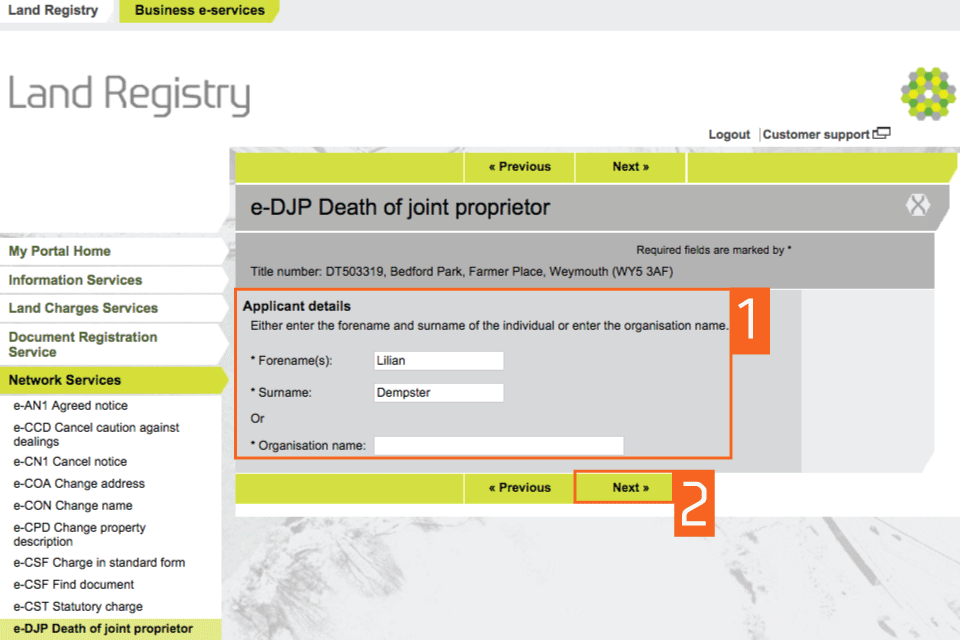
Check and amend applicant details
- Check that the name of the applicant you entered earlier is correct. If it’s incorrect, ‘Edit’ to amend it or ‘Remove’ to start again. If there is more than one applicant you can now add the other names using ‘Add’.
- Select ‘Next’
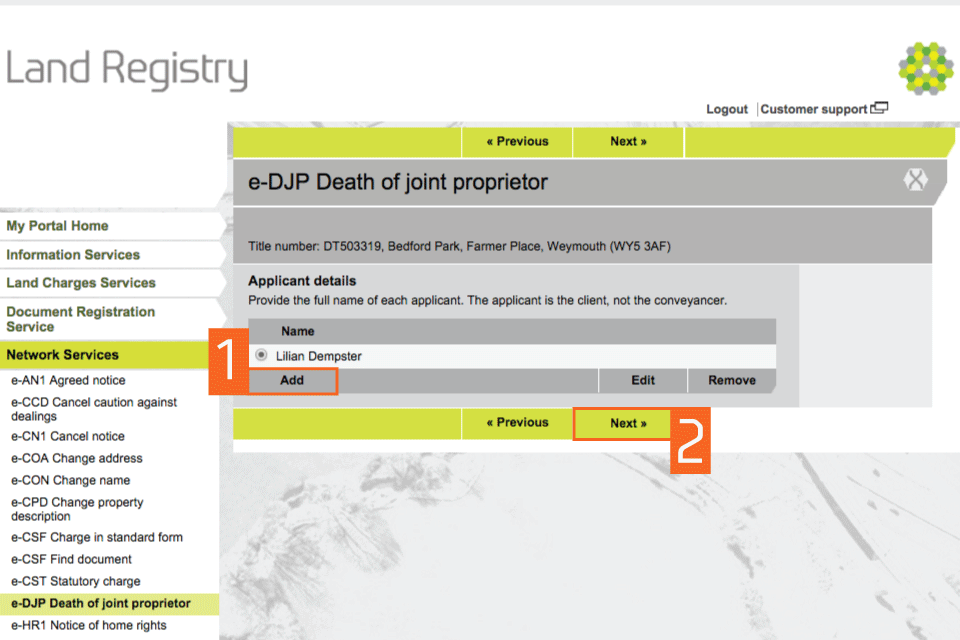
Enter details of deceased
- Enter the name of the deceased person and the date of the death.
- Enter the date of birth of the deceased or their age on death.
- Select ‘Next’.
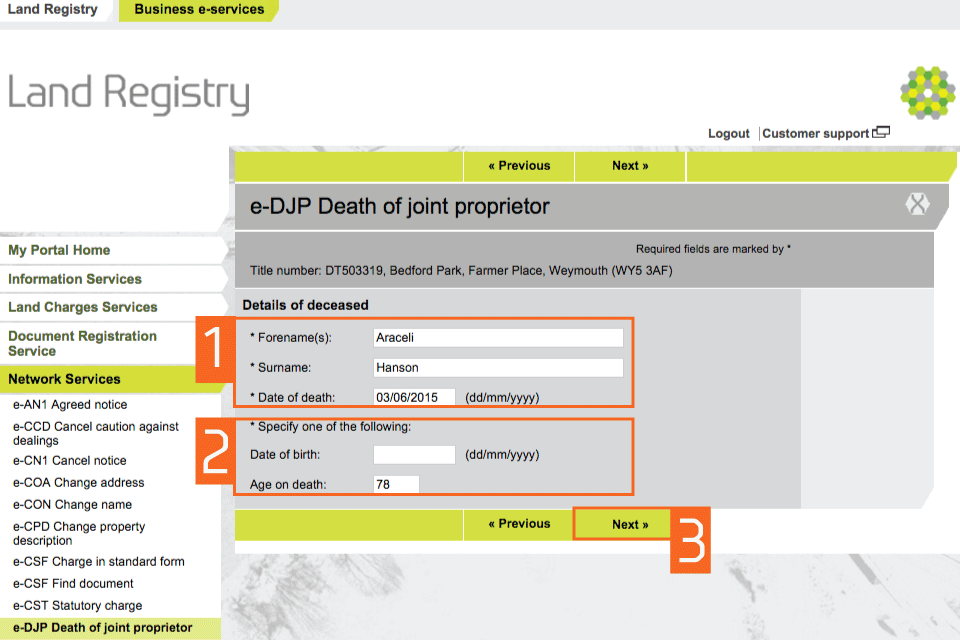
Certify the details
- Check the summary of the certificate details to confirm if they are correct. Then select the checkbox.
- If it is not correct, select ‘Previous’ to change the appropriate information.
- If the information is correct, select ‘Next’.
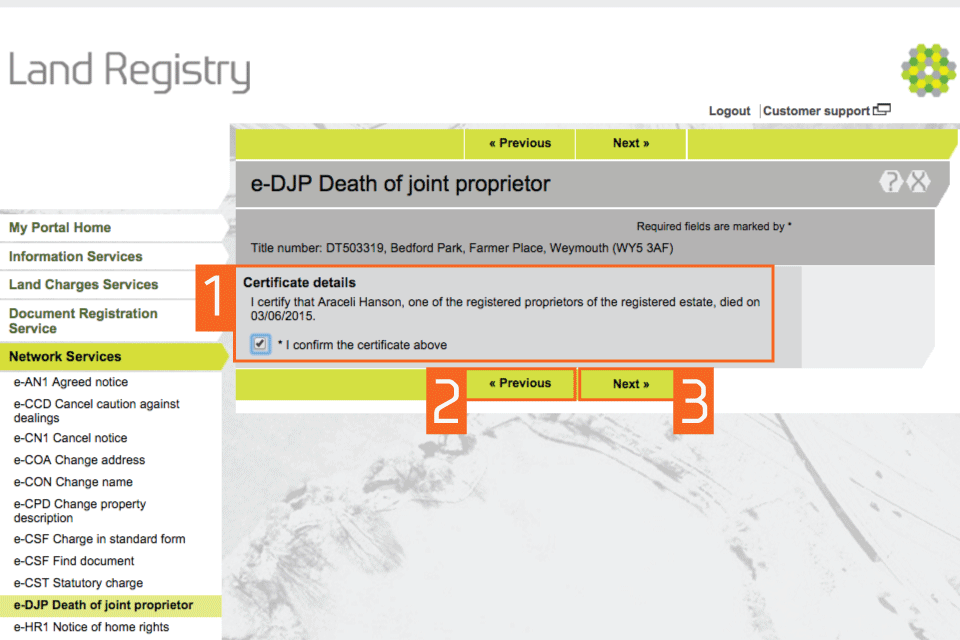
Preview and submit application
- Enter your ‘Customer reference’. This can be any reference that helps you to relate the application to your client or file.
- Preview the application details in PDF format, print or save the document as required.
- There are no fees payable for this application at the time of publication of this guide. You can check the fee payable by selecting ‘Land Registration Fee Order’. Select ‘Submit’.
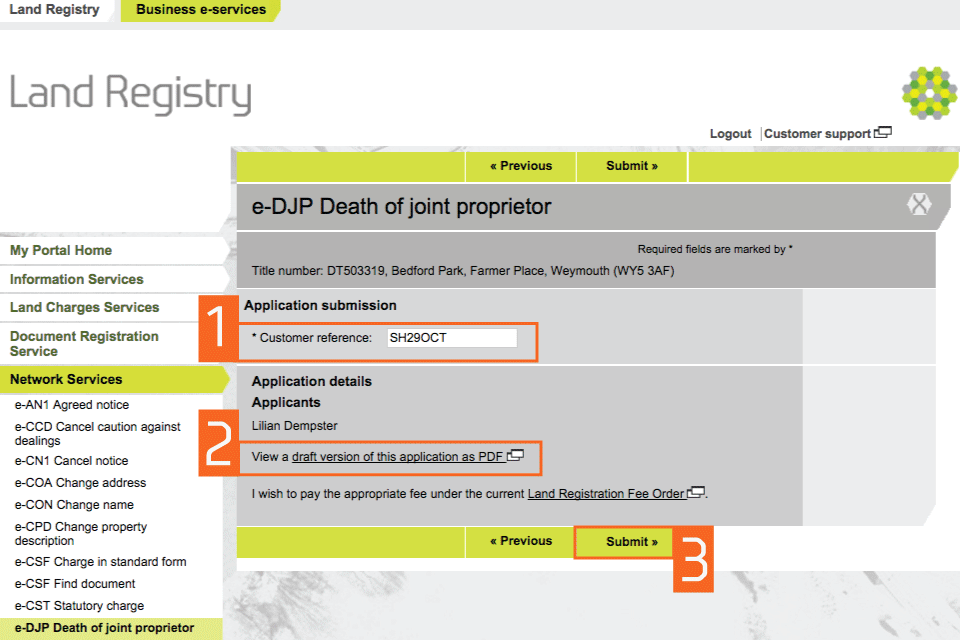
Confirmation
This confirms that the application has been submitted successfully. An application reference (and if the day list is open, a priority date and time) will be displayed should you wish to make an enquiry.

Availability of applications
Most applications will be completed automatically and the title documents delivered via portal. You will be notified on the portal home page when a new PDF is available to view.
If we can’t send your title documents via portal, they will be sent by post to the address associated with your Variable Direct Debit account, or to your designated alternative.
Logout
When you have completed your tasks, select ‘Logout’ at the top of the screen to exit the system securely.
More information
Read more information in: