HM Land Registry portal: view services requested
How Business e-services customers can view services that they ordered today and the previous 6 days through the portal.
Applies to England and Wales
Get the list of services
With ‘Services Requested’ you can access Variable Direct Debit (VDD) accounts associated with your portal account and see the services ordered or a specific day within the last 7 days.
On initial access, the services submitted and charged to the default Variable Direct Debit (VDD) account today are shown.
- Select ‘General facilities’
- Select ‘Services Requested’
- Choose a day from the drop down menu
- Select ‘View’
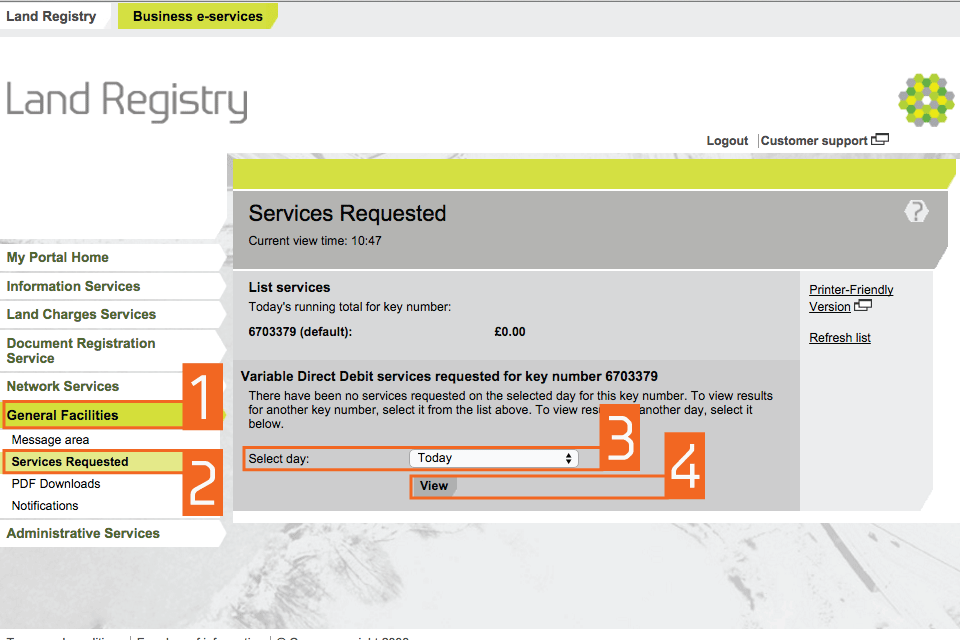
1
List of services you requested per date
- You can access a list of all the key numbers associated with your account and the daily running total for each for the selected day.
- Set the dropdown menus to change the day viewed and the sequence of the transactions.
- See the transactions for the selected day and account number.
- To update the list, select ‘Refresh List’.
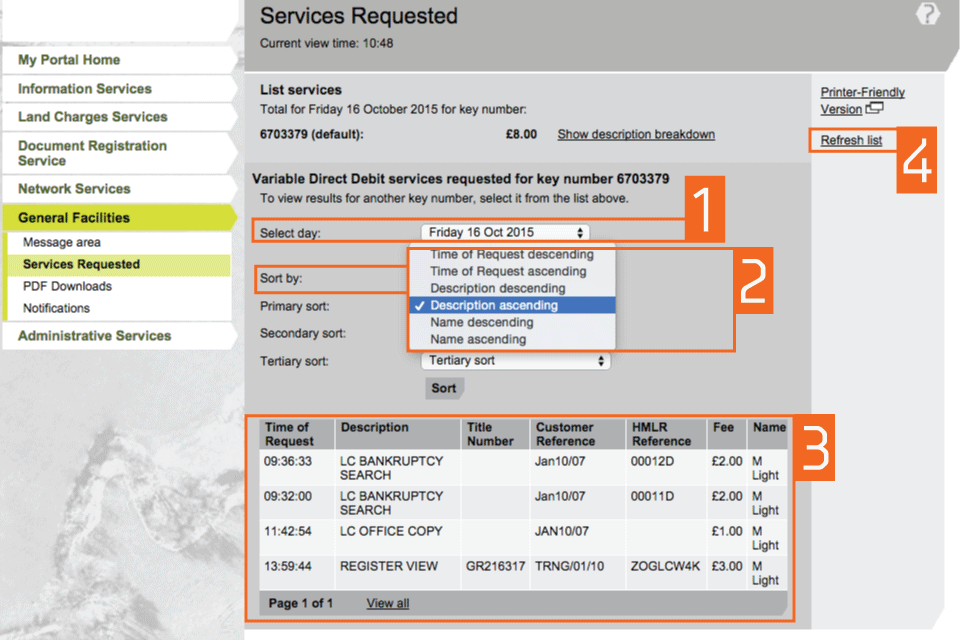
2
Details of your transactions
You can use the sort options to display transactions by time of request, service description or user name.
If you are sorting by description you can select ‘Show description breakdown’ to display transaction details.
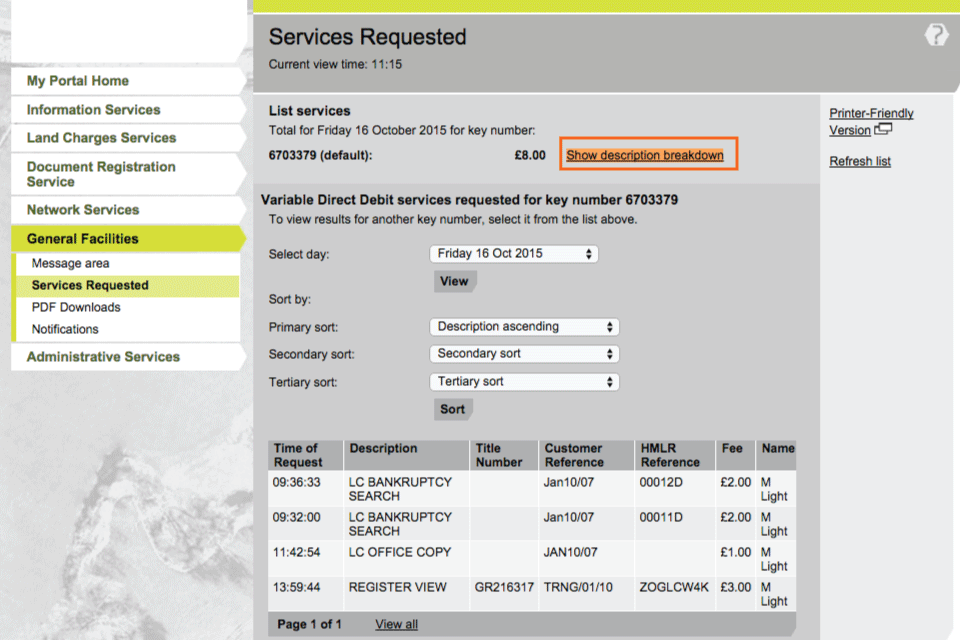
3
View services used with other Variable Direct Debit (VDD) accounts
To view the services submitted under another VDD account:
- select the appropriate account number from the list.
- when selecting to view another account the current view time will be updated and the transaction list will be refreshed. Any sort criteria you selected previously will be applied to the new list.
- view services requested from today or the 6 previous days using ‘Select day’ and choose from the drop down menu.
Updated lists
After selecting the day, select ‘View’. When a new day is viewed, the totals for each key number, for that day are displayed:
- the current view time will be updated and the transaction lists will be refreshed. Any sort criteria you selected previously will be applied to the new list.
- TBC indicates the total includes a fee that will be calculated on completion of the submitted transaction.
- to reorganise the list of transactions, use ‘Sort by’. Up to 3 criteria can be selected.
You can change the sort criteria using the drop down menus. The ‘Secondary’ and ‘Tertiary’ sort criteria are optional. Select ‘Sort’ to apply the changes.
Show description breakdown
The transaction list will be sorted by the chosen criteria:
- when ‘Description ascending’ or ‘Description descending’ is selected as the ‘Primary sort’, a link to ‘Show description breakdown’ is displayed.
- select ‘Show description breakdown’ to see a running total of the transactions. Select ‘Hide description breakdown’ to hide the totals.
You can print a copy of the transaction details in a printer-friendly version at any time.
Logout
When you have completed your tasks, select ‘Logout’ at the top of the screen to exit the system securely.