HM Land Registry portal: withdraw restriction (e-RX4)
How Business e-services customers can withdraw a restriction on e-RX4 through the portal.
Applies to England and Wales
Start an application
Select ‘Network Services’, then select ‘e-RX4 Withdraw restriction’.
- Some applications to withdraw a restriction cannot be lodged as an e-RX4. Select ‘View limitations’ to check details. If the limitation applies, you will not be able to lodge the application as an e-RX4. Instead you will need to apply using the Document Registration Service or by post or DX.’
- Enter the title number.
- Select ‘Next’.
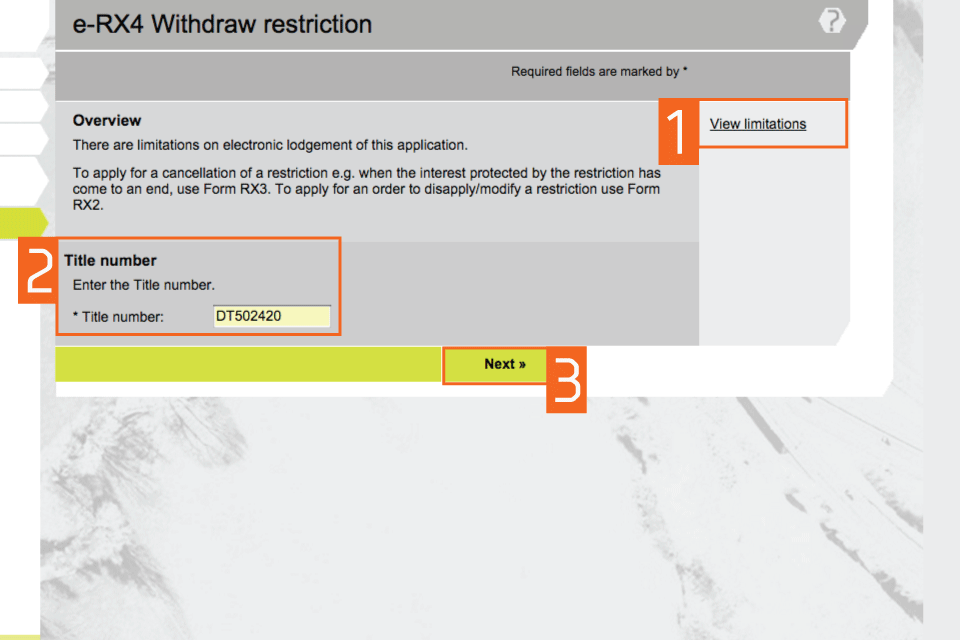
Start an application
Check title details
- Check that the property details for the title number you entered are correct.
- If they are correct, select one of the options in ‘Application details’. These decide whether the application is to withdraw a restriction against the registered estate or a charge by selecting the appropriate option.
- If they are not correct, select ‘Previous’ to go back and amend the title number if required.
- Select ‘Next’.
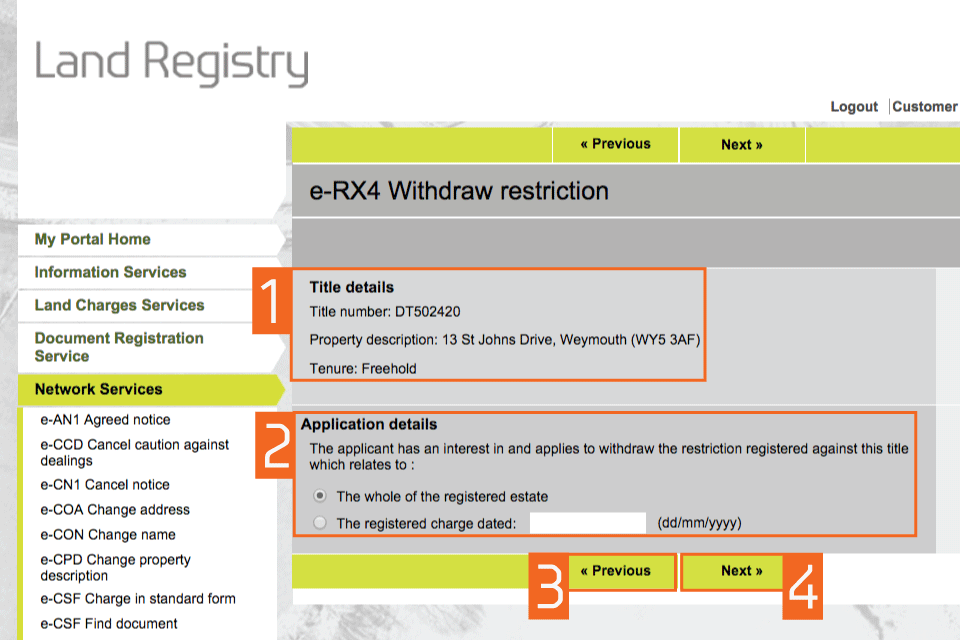
Check title details
Enter applicant details
- Enter the forename and surname of the applicant (individual or organisation). This means the client not the conveyancer. These fields are not case sensitive, but the format you use will appear in the PDF acknowledgement.
- If the applicant is an organisation, select the type of organisation using the radio buttons and enter the company registration number and territory of incorporation, if appropriate.
- Select ‘Next’.
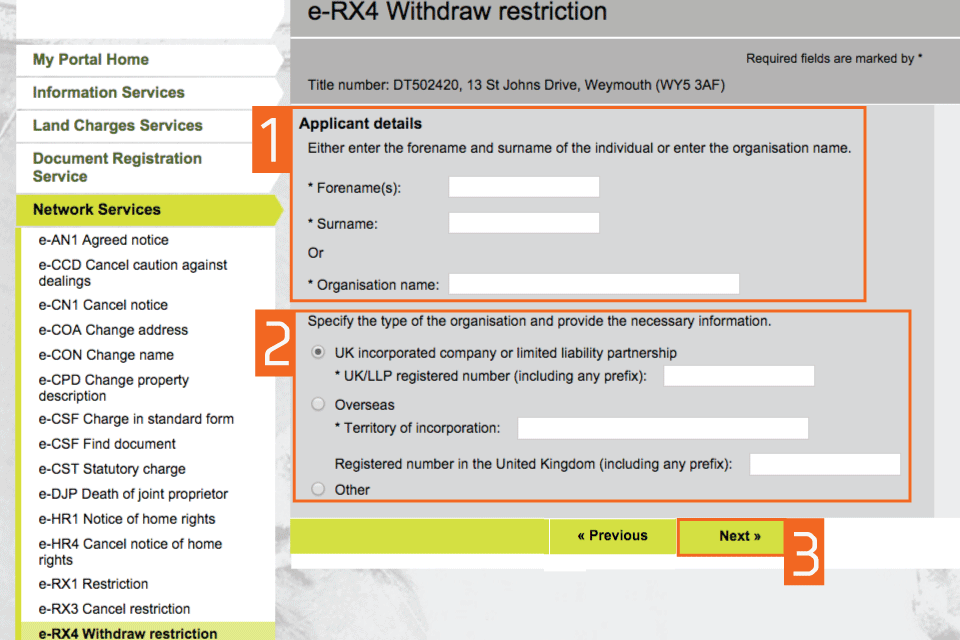
Enter applicant details
Check and amend applicant details
- Check that the name of the applicant you entered earlier is correct. If it is incorrect, ‘Edit’ to amend it or ‘Remove’ to start again. If there is more than one applicant you can now add the other names using ‘Add’.
- Select ‘Next’
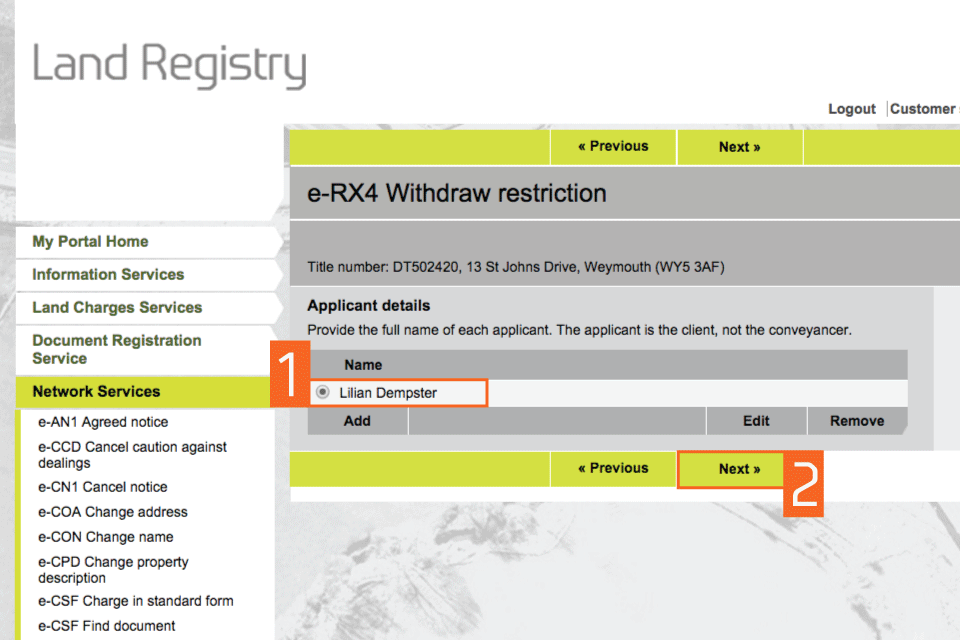
Check and amend applicant details
Select the restriction type
- This shows any restrictions registered against the title. There can be one or more restriction, when there is more than one, select the correct one(s) to be withdrawn.
- Select ‘Next’.
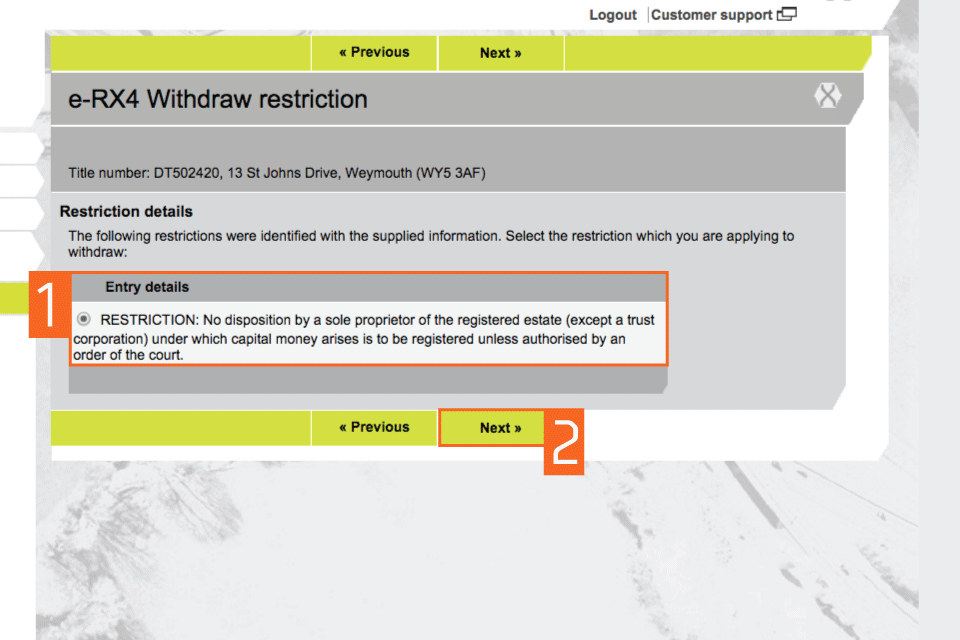
Select the restriction type
Entitlement to apply
Confirm your entitlement to withdraw the restriction. Four options are available.
- If a consent is required, as in options 2, 3 and 4, you will need to confirm the situation in a later screen.
- In this example option 1 has been selected and therefore no formal consent is required.
- Select ‘Next’.
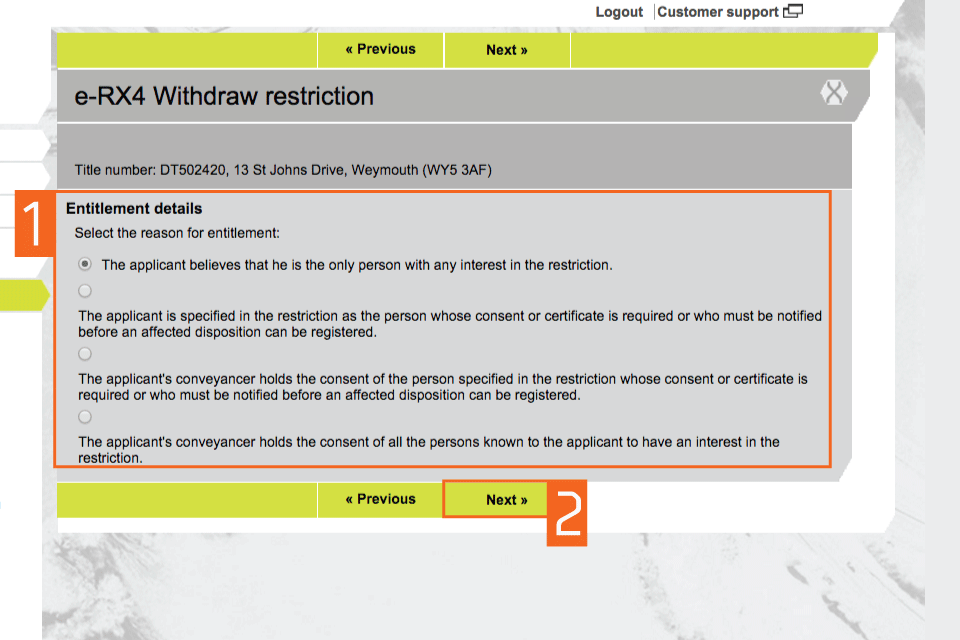
Entitlement to apply
Preview and submit application
- Enter your ‘Customer reference’. This can be any reference that helps you to relate the application to your client or file.
- Preview the application details in PDF format, print or save the document as required.
- There are no fees payable for this application at the time of publication of this guide. You can check the fee payable by selecting ‘Land Registration Fee Order’. Select ‘Submit’.
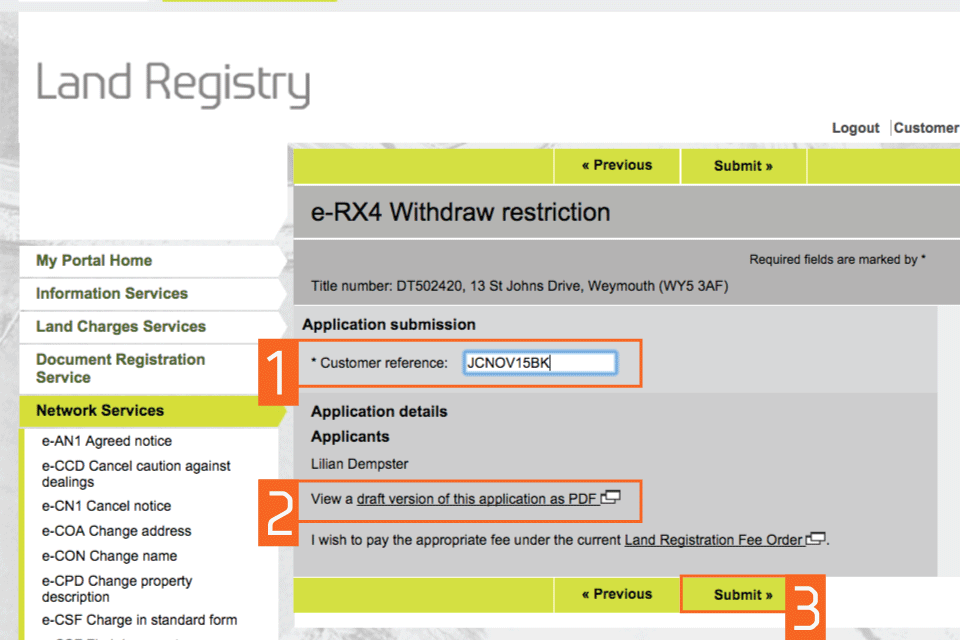
Preview and submit application
Confirmation
This confirms that the application has been submitted successfully. An application reference (and if the day list is open a priority date and time) will be displayed should you wish to make an enquiry.
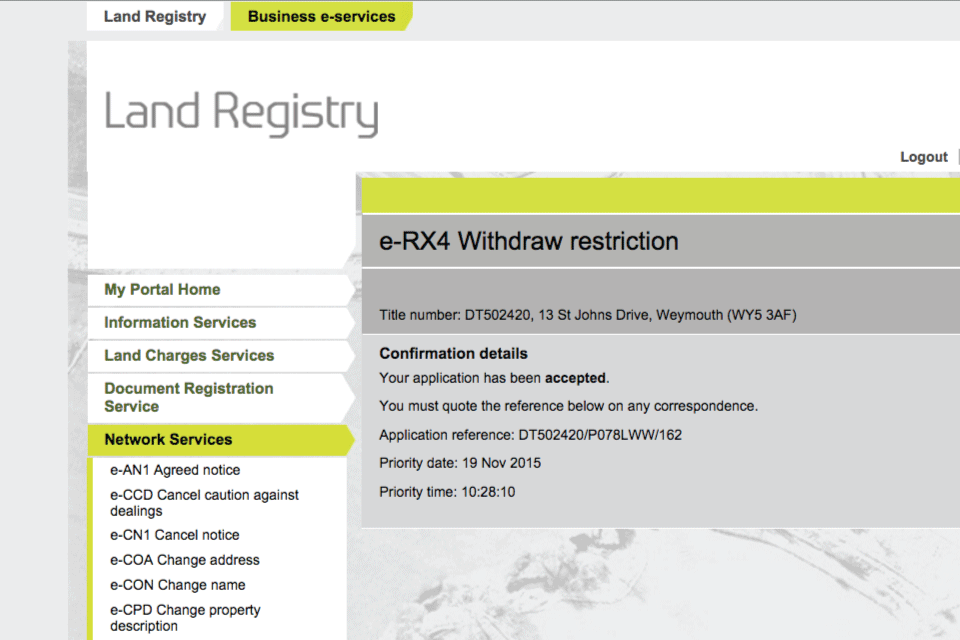
confirmation
Availability of applications
Your application will require further action by HM Land Registry and will not be completed automatically. The title documents will be delivered via portal. You will be notified on the portal home page when a new PDF is available to view.
If we cannot deliver your title documents via portal they will be issued by post to the address associated with your Variable Direct Debit account, or to your designated alternative.
Logout
When you have completed your tasks, select ‘Logout’ at the top of the screen to exit the system securely.